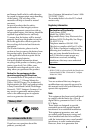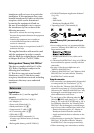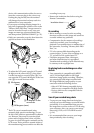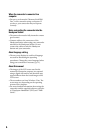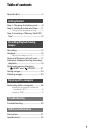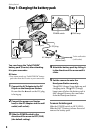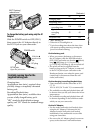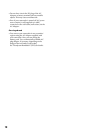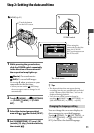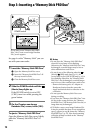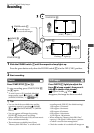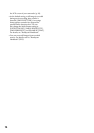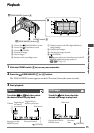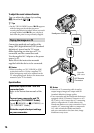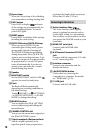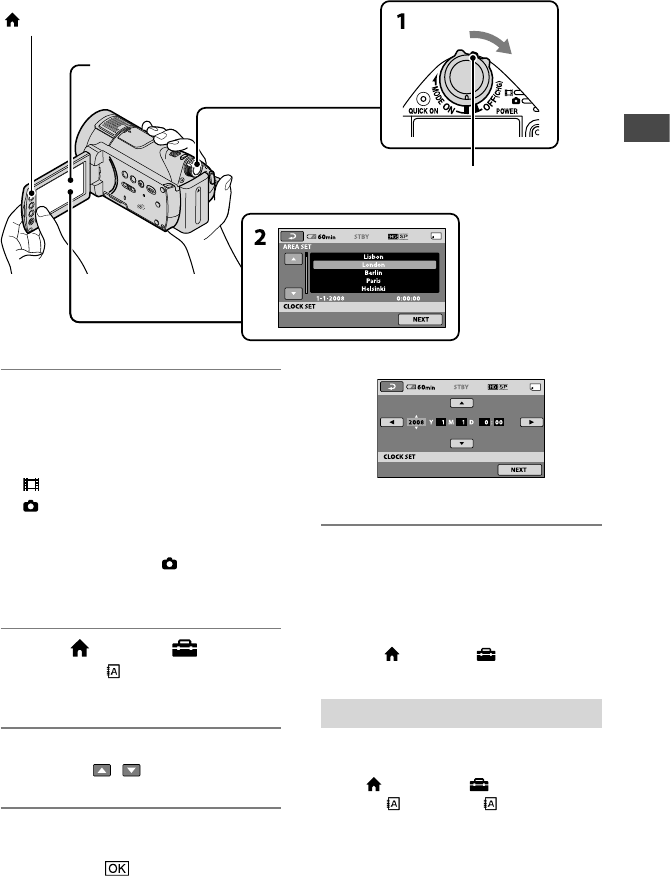
Getting Started
11
Step 2: Setting the date and time
1 While pressing the green button,
slide the POWER switch repeatedly
in the direction of the arrow until
the respective lamp lights up.
(Movie): To record movies
(Still): To record still images
Go to step 3 when you turn on your
camcorder for the rst time.
When you turn on the (Still) lamp,
the screen aspect ratio is changed to 4:3
automatically.
2 Touch (HOME) (SETTINGS)
[CLOCK/ LANG] [CLOCK
SET].
3 Select the desired geographical
area with / , then touch [NEXT].
4 Set [SUMMERTIME], [Y] (year), [M]
(month), [D] (day), hour and minute,
then touch .
e clock starts.
Tips
e date and time does not appear during
recording, but they are automatically recorded
on the “Memory Stick PRO Duo,” and can be
displayed during playback.
You can turn o the operation beeps by
touching (HOME) (SETTINGS)
[SOUND/DISP SET] [BEEP] [OFF].
Changing the language setting
You can change the on-screen displays to
show messages in a specied language.
Touch (HOME) (SETTINGS)
[CLOCK/ LANG] [ LANGUAGE
SET], then select the desired language.
Touch the button
on the LCD screen.
When using the
camcorder for the first
time, the [CLOCK
SET] screen appears on
the LCD screen.
POWER switch
(HOME) (p. 21)