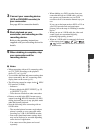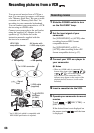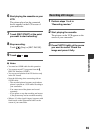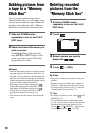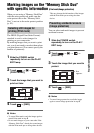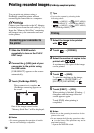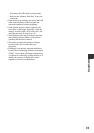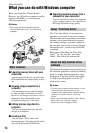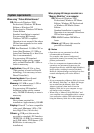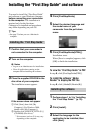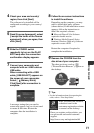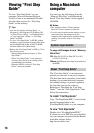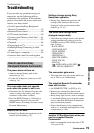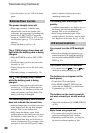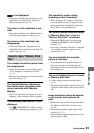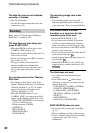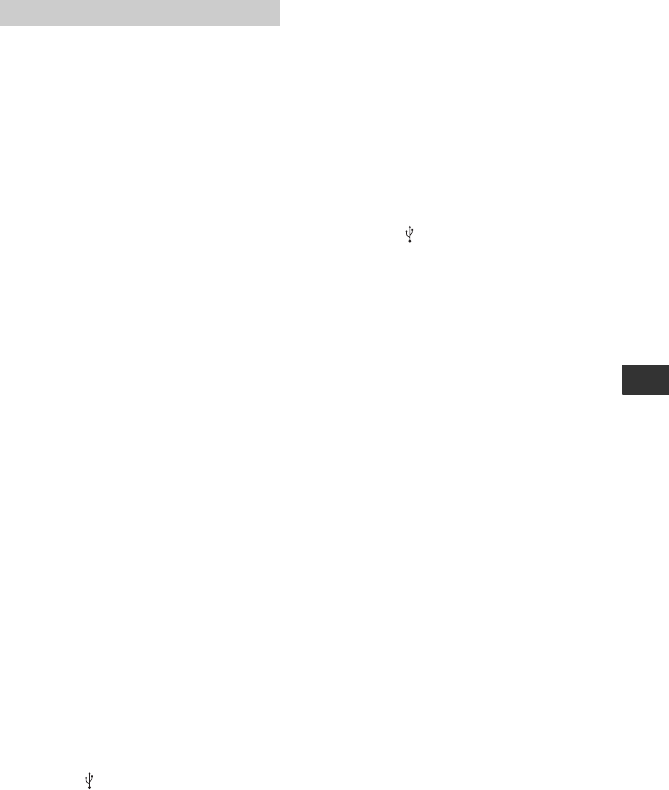
75
Using a Computer
When using “Picture Motion Browser”
OS: Microsoft Windows 2000
Professional, Windows XP Home
Edition or Windows XP
Professional or Windows XP Media
Center Edition
Standard installation is required.
For processing HD footage,
Windows XP SP2 is required.
Operation is not assured if the above
OS has been upgraded or in a multi-
boot environment.
CPU: Intel Pentium 4 2.8 GHz CPU or
faster (Intel Pentium 4 3.2 GHz or
faster, Intel Pentium D, or Intel Core
Duo is recommended.)
For processing SD (standard
definition) image quality content
only, an Intel Pentium III 1 GHz or
faster is necessary.
Application: DirectX 9.0c or later
(This product is based on DirectX
technology. It is necessary to have
DirectX installed.)
Sound system: Direct Sound
compatible sound card
Memory: 512 MB or more (1 GB or
more is recommended.)
For processing SD (standard
definition) image quality content
only, 256 MB of memory or more is
necessary.
Hard disk:
Disc volume required for
installation: Approximately 500 MB
Display: DirectX 7 or later-compatible
video card, Minimum 1,024 × 768
dots, High Color (16 bit color)
Others: USB port (this must be
provided as standard), DV Interface
(IEEE1394, i.LINK) (to connect via
an i.LINK cable), DVD burner (CD-
ROM drive is necessary for
installation)
When playing still images recorded on a
“Memory Stick Duo” on a computer
OS: Microsoft Windows 2000
Professional, Windows XP Home
Edition, Windows XP Professional
or Windows XP Media Center
Edition
Standard installation is required.
Operation is not assured if the above
OS has been upgraded.
CPU: MMX Pentium 200 MHz or
faster
Others: USB port (this must be
provided as standard)
b Notes
• Operations are not guaranteed on all the
recommended environments.
For example, other open or background
applications running on currently may limit
product performance.
• Even in a computer environment where the
operations are guaranteed, frames may be
dropped from movies with HD (high definition)
image quality, resulting in uneven playback.
However, imported images and images on discs
created subsequently will not be affected.
z Tips
• If your computer has a Memory Stick slot, insert
the “Memory Stick Duo” on which still images
are recorded into the Memory Stick Duo
Adaptor (optional), then insert it into the
Memory Stick slot on your computer to copy
still images to the computer.
• When using a “Memory Stick PRO Duo” and
your computer is not compatible with it, connect
your camcorder with the USB cable instead of
using the Memory Stick slot on the computer.
System requirements