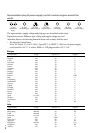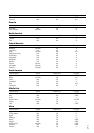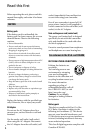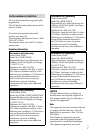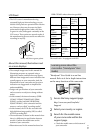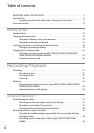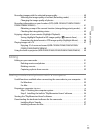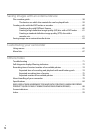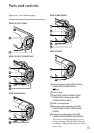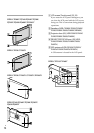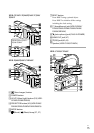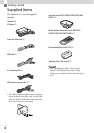11
Table of contents
US
Recording images with the selected image quality ....................................... 40
Selecting the image quality of movies (Recording mode) ..................... 40
Changing the image quality of photos ............................................. 41
Recording information on your location (GPS) (HDR-CX260V/CX580V/PJ260V/
PJ580V/PJ600V/XR260V) ........................................................................ 41
Obtaining a map of the current location (triangulating priority mode) ..... 42
Checking the triangulating status ................................................... 43
Enjoying a digest of your movies (Highlight Playback) ................................... 44
Saving Highlight Playback in HD image quality (
Scenario Save) .......... 45
Converting the data format to STD image quality (Highlight Movie) ........ 46
Playing images on a TV ......................................................................... 47
Enjoying 5.1ch surround sound
(HDR-CX580V/PJ260/PJ260V/PJ580/
PJ580V/PJ600/PJ600V/XR260V) ...................................................... 48
Using the built-in projector
(HDR-PJ260/PJ260V/PJ580/PJ580V/PJ600/PJ600V) ..... 49
Editing
Editing on your camcorder ..................................................................... 51
Deleting movies and photos ......................................................... 51
Dividing a movie ........................................................................ 51
Capturing a photo from a movie .................................................... 52
Saving movies and photos with a computer
Useful functions available when connecting the camcorder to your computer .... 53
For Windows ............................................................................. 53
For Mac ................................................................................... 53
Preparing a computer
(Windows) ................................................................. 54
Step 1 Checking the computer system ............................................. 54
Step 2 Installing the built-in “PlayMemories Home” software................. 54
Starting the “PlayMemories Home” software ............................................... 57
Downloading the dedicated software for the camcorder ............................... 57
Installing Music Transfer .............................................................. 57
Installing software for Mac ............................................................ 57