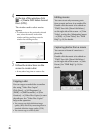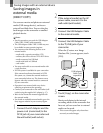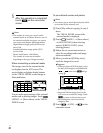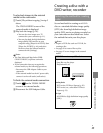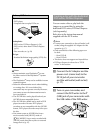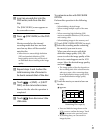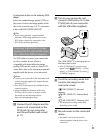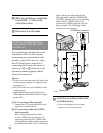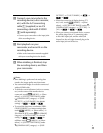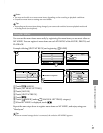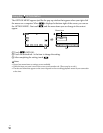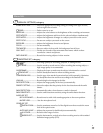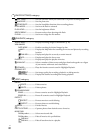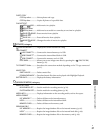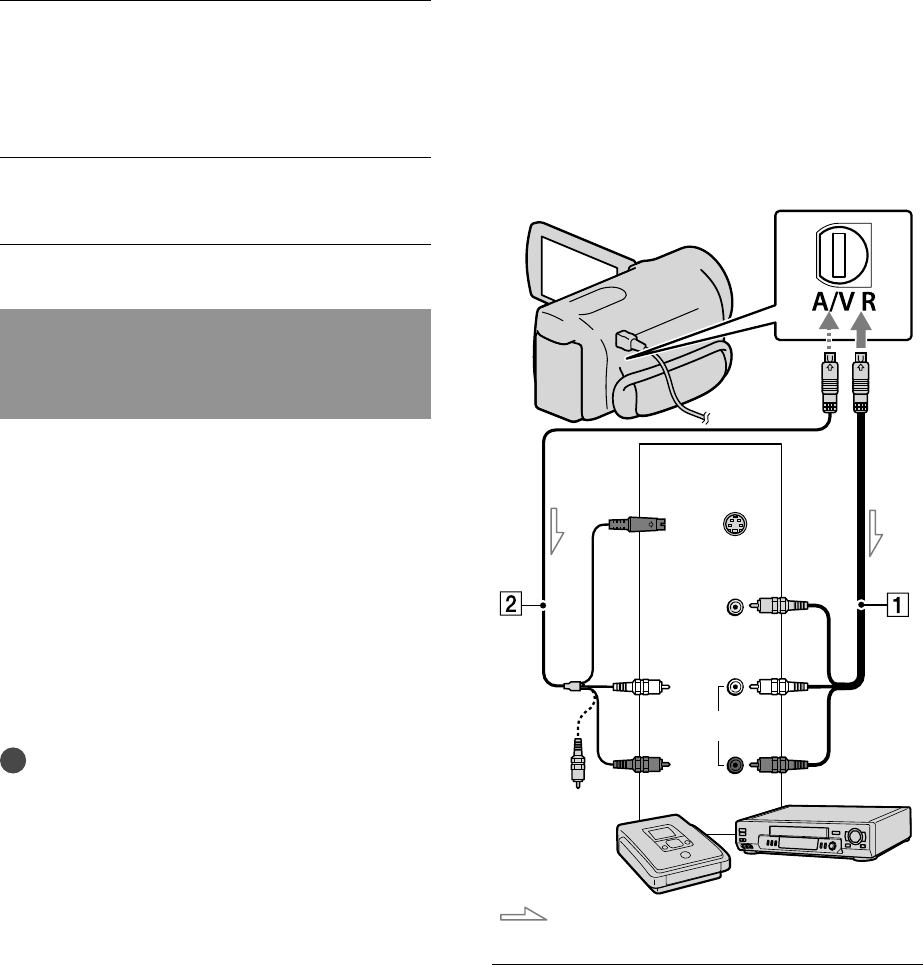
54
US
cable. Connect the white and red plug
(left/right audio) and the S VIDEO plug
(S VIDEO channel) of the A/V connecting
cable with an S VIDEO cable. If you
connect the S VIDEO plug only, you will
hear no sound. The yellow plug (video)
connection is not necessary.
˫
I
nsert the recording media in the
recording device.
If your recording device has an input
selector, set it to the input mode.
ˎ
˯
A
fter the operation is completed,
touch [END] [YES] on the
camcorder screen.
˰
Disc
onnect the USB cable.
Creating a standard definition
image quality (STD) disc with a
recorder, etc.
You can dub images played back on your
camcorder on a disc or video cassette,
by connecting your camcorder to a disc
recorder, a Sony DVD writer, etc., other
than DVDirect Express, with the A/V
connecting cable. Connect the device in
either way of ̔ or ̕. Refer also to the
instruction manuals supplied with the
devices to be connected.
Notes
Connect your camcorder to the wall outlet (wall
socket) using the supplied AC Adaptor for this
o
peration (p. 17).
Sony DVD writer may not be available in some
countries/regions.
High definition image quality (HD) movies
will be dubbed with standard definition image
quality (STD).
̔ A/V connecting cable (supplied)
Connect the A/V connecting cable to the
input jack of another device.
̕ A/V connecting cable with S VIDEO
(sold separately)
When connecting to another device
via the S VIDEO jack, by using an A/V
connecting cable with an S VIDEO cable
(sold separately), higher quality images can
be produced than with an A/V connecting
¦
ˎ
ˎ
ˎ
A/V Remote Connector
Signal flow
S VIDEO
VIDEO
(Yellow)
(White)
AUDIO
(Red)
Input
(Yellow)