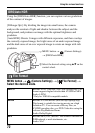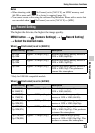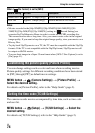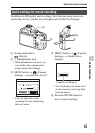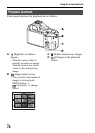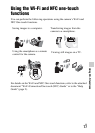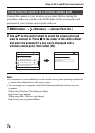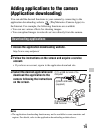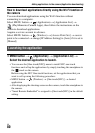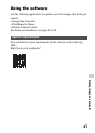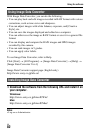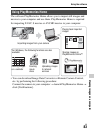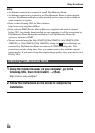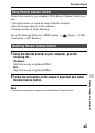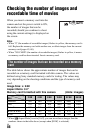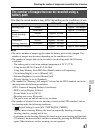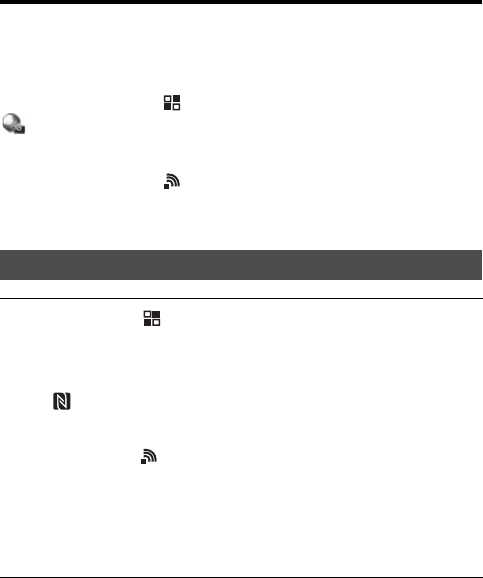
Adding applications to the camera (Application downloading)
GB
80
How to download applications directly using the Wi-Fi function of
the camera
You can download applications using the Wi-Fi function without
connecting to a computer.
Select MENU button t (Application) t [Application List] t
(PlayMemories Camera Apps), then follow the instructions on the
screen to download applications.
Acquire a service account in advance.
Select MENU button t (Wireless) t [Access Point Set.] t access
point to be connected t change [IP Address Setting] to [Auto] if it is set to
[Manual].
Launching the application
1 MENU button t (Application) t [Application List] t
Select the desired application to launch.
• You can use the [One-touch(NFC)] menu to install NFC one-touch
functions and call up the applications by simply touching the smartphone to
the mark on the camera.
Before using the NFC One-touch functions, set the applications that you
want to call up using the following procedure:
• MENU button t (Wireless) t [One-touch(NFC)] t desired
application
• After displaying the shooting screen on the camera, touch the smartphone to
the camera.
• “Smart Remote Embedded” is assigned to [One-touch(NFC)] in the default
setting.