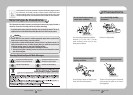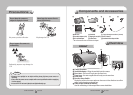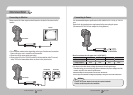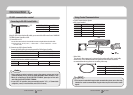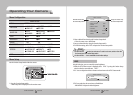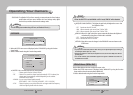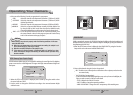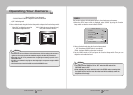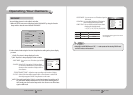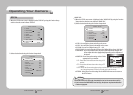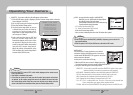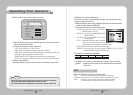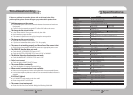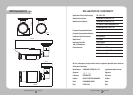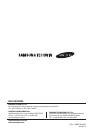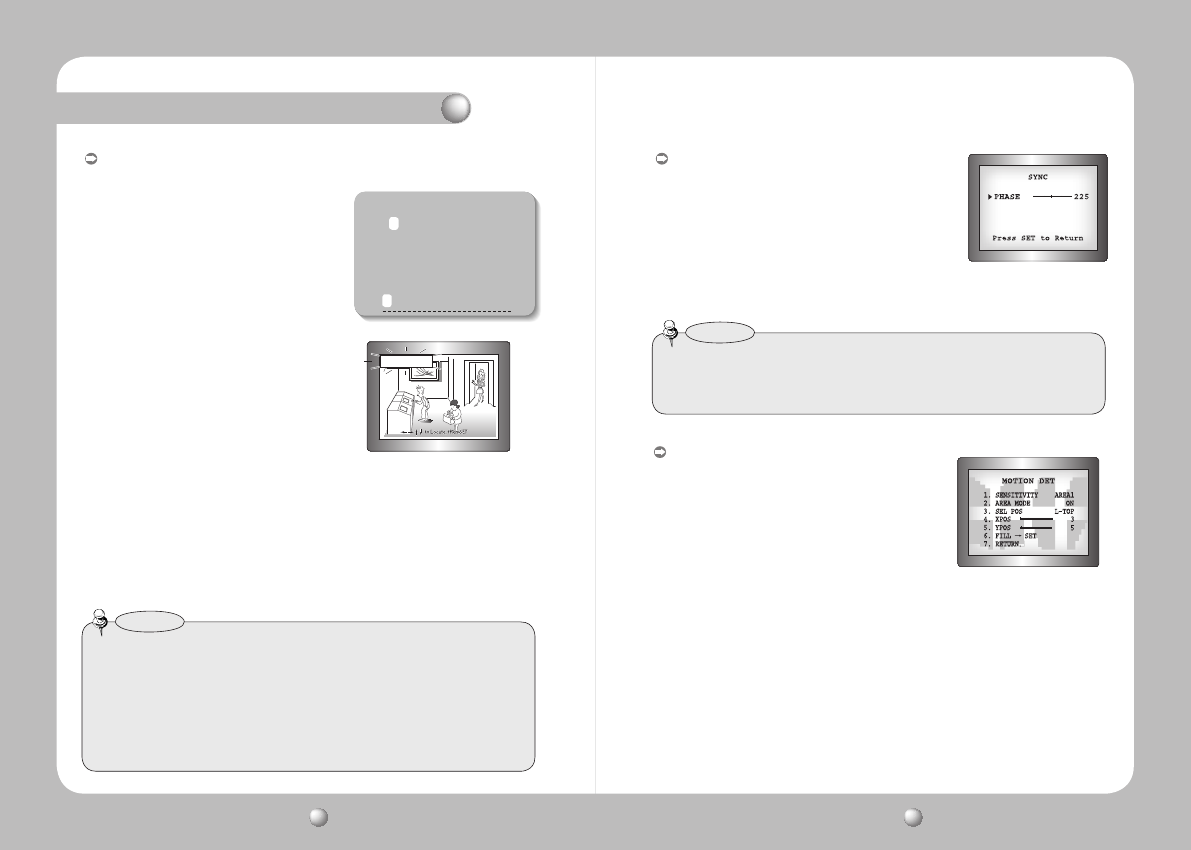
COLOR CCD CAMERA User Guide
28
COLOR CCD CAMERA User Guide
29
FRONT DOOR
•WhentheCAMTITLEmenuis‘OFF’,notitlewillbedisplayedonthemonitorscreen
even if you enter one.
•OnlyEnglishisavailableinthismode.
•IfyoumovethecursortoCLRandpresstheFunctionSetupswitch,alltheletters
aredeleted.Toeditaletter,changethecursortothebottomleftarrowandpress
theFunctionSetupswitch.Movethecursoroverthelettertobeedited,movethe
cursortothelettertobeinsertedandthenpresstheFunctionSetupswitch.
Notes
SYNC : In areas where the supply is at 60Hz(NTSC),
50Hz(PAL), you can synchronize the output phase
of multiple cameras using the power
synchronization function (Line-Lock) without using
a synchronization signal generator.
- INT : Internal Synchronization Type
- L/L : Power Synchronization Type, Line-lock
• Press the Function Setup switch.
• You can select a desired phase from 0 to 359 when select 'phase'.
•WhenusingACpowerat60Hz(NTSC),50Hz(PAL),frequency,youcanusetheL/L
typesynchronization.
•WhenthepowerisDC12V,theSYNCmenuisfixedtothe‘INT’mode.
Notes
MOTION DET
:
This product has a feature that allows you to observe
movement of objects in 8 different areas on the screen,
and the words 'MOTION DETECTED' appear on the screen
when movement is detected.
Activity can be monitor more efficiently.
1) When the SPECIAL menu screen is displayed, press the
Function Setup switch so that the arrow indicates‘MOTION DET’.
2) Set up the mode using the Function Setup switch.
- SENSITIVITY :
You can select up to 8 MD areas. When SENSITIVITY number is high, motion
detection sensitivity is increased to recognize even small movement.
- AREA MODE : Determines whether to use the MD area selected in SENSITIVITY.
- SEL POS : Determines which of the 4 vertices of each MD area is to be used.
- XPOS : Determines the coordinate of the horizontal axis for SEL POS.
- YPOS : Determines the coordinate of the vertical axis for SEL POS.
- FILLSET : Fills in a selected MD area. The color of the area can be selected from
brown, orange, blue, cyan, green, yellow, magenta and red.
- RETURN :
Select this to save the MOTION DET menu settings and return to the SPECIAL menu.
3) Press the Function Setup switch.
4) Use the Function Setup switch to move to
a desired letter and select the letter by
pressing the Function Setup switch.
Repeat this to enter multiple letters. You
can enter up to 15 letters.
5) Enter a title, move the cursor to ‘POS’ and
press the Function Setup switch. The
entered title appears on the screen. Select
the position to display the title on the
screen by using the Function Setup switch
and press the Function Setup switch.
When the position is determined, select
‘END’ and press the Function Setup switch
to return to the SPECIAL menu.
CAM TITLE : If you enter a title, the title will appear on the monitor.
1) If the SPECIAL menu screen is displayed, use the Function Setup switch so that the
arrow indicates ‘CAM TITLE’.
2) Set it to ‘ON’ by using the Function Setup switch.
CAMERA TITLE SETUP
ABCDEFGHIJKLM
NOPQRSTUVWXYZ
abcdefghijklm
nopqrstuvwxyz
-.0123456789
CLR POS END
Operating Your Camera