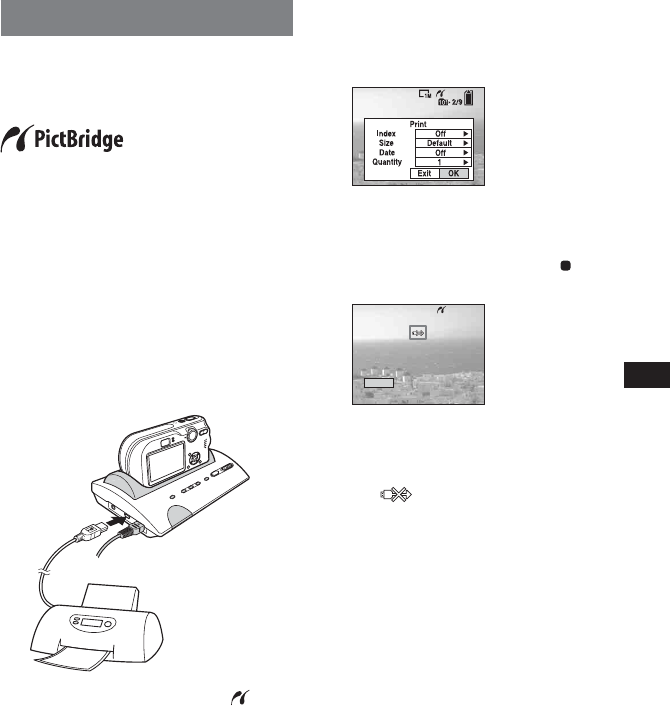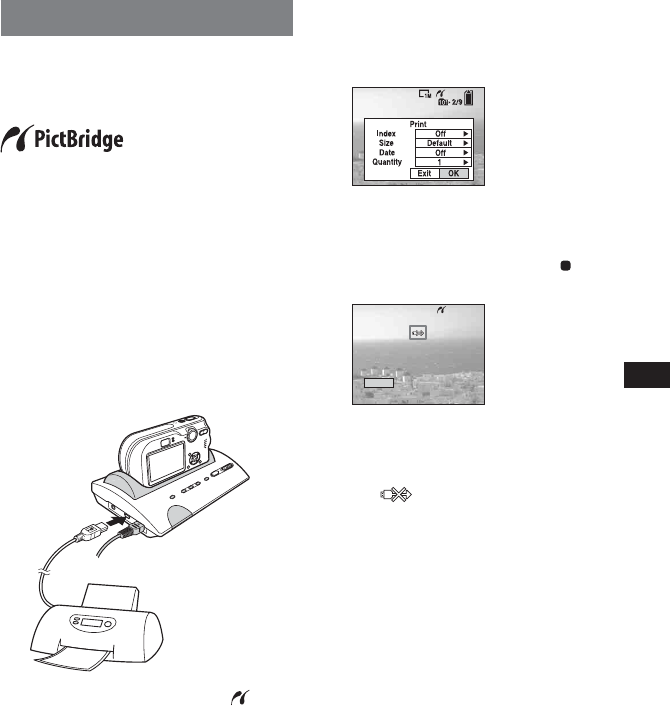
11-GB
Printing still images
Even if you do not have a computer, you can
easily print still images by connecting your
camera directly or via Cyber-shot Station to a
PictBridge compliant printer.
•Refer to the operating instructions supplied
with the camera for details on the printer
settings, such as number of printing images,
paper size and USB setting.
•The available printing functions may differ
depending on the printer.
1 Turn on the camera.
2 Set the USB mode on the camera to
[PictBridge].
3 Connect the Cyber-shot Station to your
printer by the USB cable supplied with
Cyber-shot Station.
After the connection is made, the
indicator appears on the LCD screen.
When the Cyber-shot Station is
communicating with your printer using the
USB cable, do not remove the camera from
the Cyber-shot Station. Removing the
camera may damage the images.
For further details, see the operating
instructions supplied with the camera.
4 Display a still image you want to print
using b/B.
5 Press PRINT button.
The print setting screen appears.
– Setting items that the printer does not
support cannot be displayed.
6 Select [OK] with V/B, then press .
The still image is printed.
– When printing is completed, the screen
returns to the previous screen.
– Do not disconnect the USB cable while
the (Not disconnect USB cable)
indicator is displayed on the LCD screen.
To cancel printing
Select [Exit] in step 5 or 6.
Exit
Printing
2/3