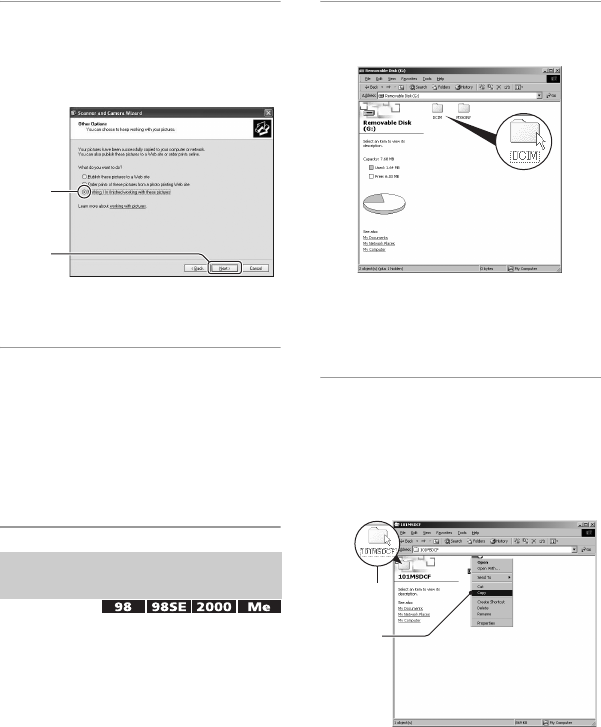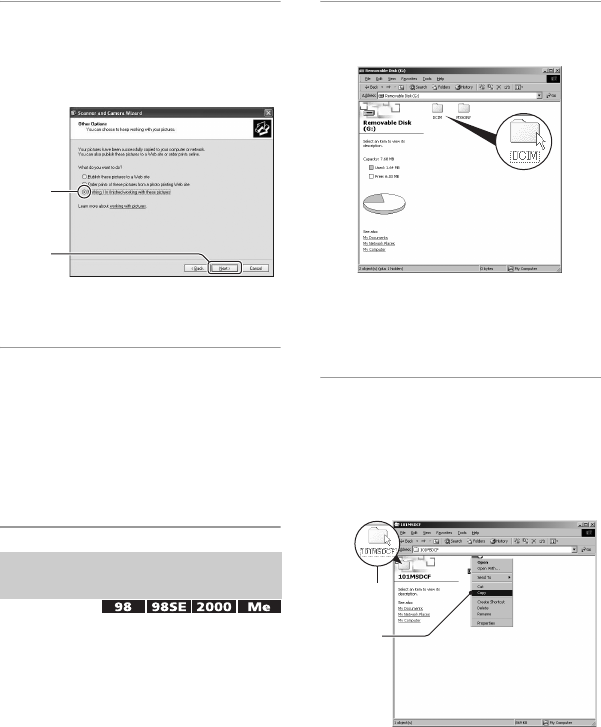
58
5 Click the radio button next to
[Nothing. I'm finished working
with these pictures] to select it,
then click [Next].
The “Completing the Scanner and
Camera Wizard” screen appears.
6 Click [Finish].
The wizard screen closes.
• To continue copying other images,
disconnect the cable for multi-use terminal
(page 60) and reconnect it. Then follow the
procedure explained in “Stage 3:
Connecting the camera and your computer”
on page 56.
• For Windows XP, follow the procedure
explained in “Stage 4-A: Copying images to a
computer” on page 57.
This section describes an example of
copying images to the “My Documents”
folder.
1 Double-click [My Computer] t
[Removable Disk]
t [DCIM].
When you are not creating a folder, only
the “101MSDCF” folder appears.
• If the “Removable Disk” icon is not
displayed, see page 81.
2 Double-click the folder where the
image files you want to copy are
stored.
Then, right-click an image file to
display the menu and click
[Copy].
Stage 4-B: Copying images to a
Computer
1
2
2
1