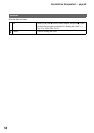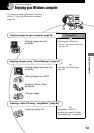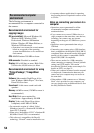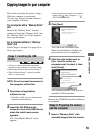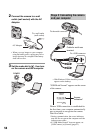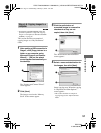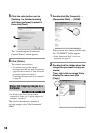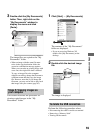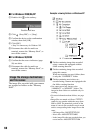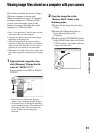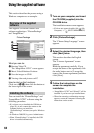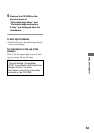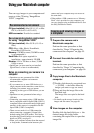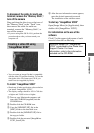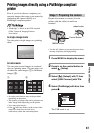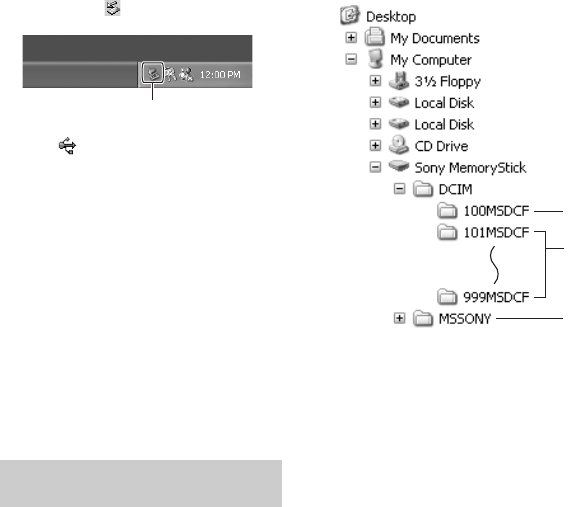
60
x For Windows 2000/Me/XP
1 Double-click on the tasktray.
2 Click (Sony DSC)
t [Stop].
3 Confirm the device on the confirmation
window, then click [OK].
4 Click [OK].
• Step 4 is unnecessary for Windows XP.
5 Disconnect the cable for multi-use
terminal, remove the “Memory Stick”, or
turn off the camera.
x For Windows 98/98SE
1 Confirm that the access indicators (page
56) are white.
2 Disconnect the cable for multi-use
terminal, remove the “Memory Stick”, or
turn off the camera.
The image files recorded with your camera
are grouped as folders on the “Memory
Stick”.
Example: viewing folders on Windows XP
A Folder containing image data recorded
using a camera not equipped with the
folder creating function
B Folder containing image data recorded
using this camera
When not creating any new folders, there
is only the “101MSDCF” folder.
C Folder containing movie data, etc.,
recorded using a camera not equipped with
the folder creating function
• You cannot record any images to the
“100MSDCF” or “MSSONY” folders. The
images in these folders are available only for
viewing.
• For more information about folders, see page
36.
• Image files are named as follows. ssss
stands for any number within the range from
0001 to 9999. The numerical portions of the
name of a movie file recorded in movie mode
and its corresponding index image file are the
same.
– Still image files: DSC0ssss.JPG
– Movie files: MOV0ssss.MPG
– Index image files that are recorded when you
record movies: MOV0ssss.THM
Image file storage destinations
and file names
Double-click here
A
B
C