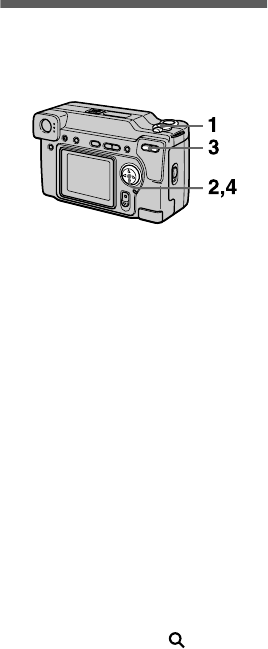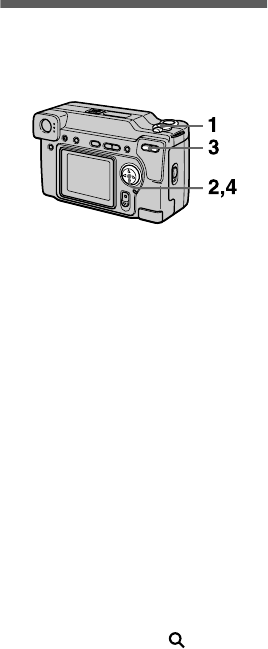
46
Enlarging a part of
the still image (Zoom
and trimming)
1
Set the MODE selector to
PLAY.
2
Display the image to be
enlarged.
3
Zoom in/out the image with
the zoom button.
The zoom scaling indicator
appears on the LCD screen.
4
Press the control button
repeatedly to select the
desired part of the image.
v
: The image moves downward
V
: The image moves upward
b
: The image moves rightward
B
: The image moves leftward
To return to the normal size
Zoom in with the zoom button until the
zoom scaling indicator ( ×1.1)
disappears from the screen, or simply
press
z
.
To record an enlarged image
(trimming)
1Enlarge the image.
2Press the shutter button. The image
is recorded at 640×480 size, then the
display returns to the image display
before enlargement.
Notes
•
You cannot trim images recorded in TEXT
mode or uncompressed images.
•
The maximum zoom magnification is 5
×
the original image, regardless of the image
size.
•
The picture quality of trimmed images
may deteriorate.
•
The original picture remains even after
trimming.
•
The trimmed image is recorded as the
newest file.