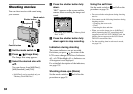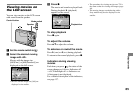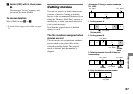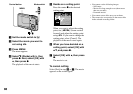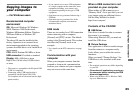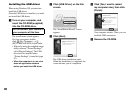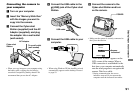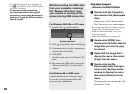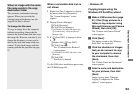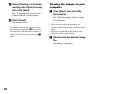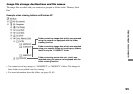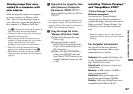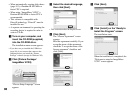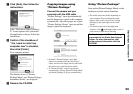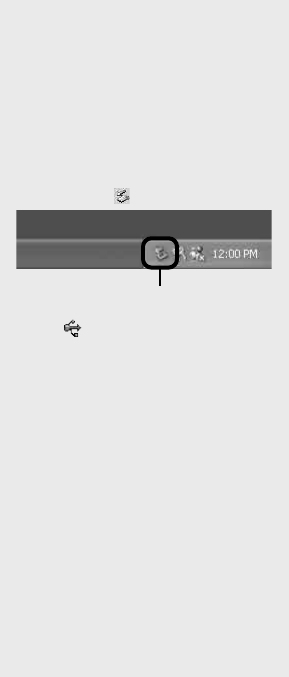
92
DSC-T3/T33 2-548-269-11(1) [OpenType FONT]
• If “USB Mode Normal” does not appear in
step , press MENU, select [USB Connect],
and set it to [Normal].
• Do not remove the camera from
the Cyber-shot Station during USB
connection, as the image data may be
destroyed. To end the USB connection,
see the note .
Disconnecting the USB cable
from your computer, removing
the “Memory Stick Duo” from
your camera or turning off the
camera during USB connection
For Windows 2000, Me, or XP users
1 Double-click on the tasktray.
Double-click here
2 Click (Sony DSC), then click [Stop].
3 Confirm the device on the confirmation
window, then click [OK].
4 Click [OK].
Step 4 is unnecessary for Windows XP
users.
5 Disconnect the USB cable, remove the
“Memory Stick Duo”, or turn off the
camera.
For Windows 98 or 98SE users
Confirm that the access indicators (page
91) on the screen are turned white and
carry out only step 5 above.
Copying images
– Windows 98/98SE/2000/Me
Double-click [My Computer],
then double-click [Removable
Disk].
The contents of the “Memory Stick
Duo” inserted in your camera appear.
• This section describes an example of copying
images to the “My Documents” folder.
• When the “Removable Disk” icon is not
shown, see page 93.
• When using Windows XP, see page 93.
Double-click [DCIM], then
double-click the folder that the
image files you want to copy
are stored.
Right-click the image file to
display the menu, then select
[Copy] from the menu.
Double-click the [My
Documents] folder and right-
click on the “My Documents”
window to display the menu,
then select [Paste] from the
menu.
The image files are copied to the “My
Documents” folder.