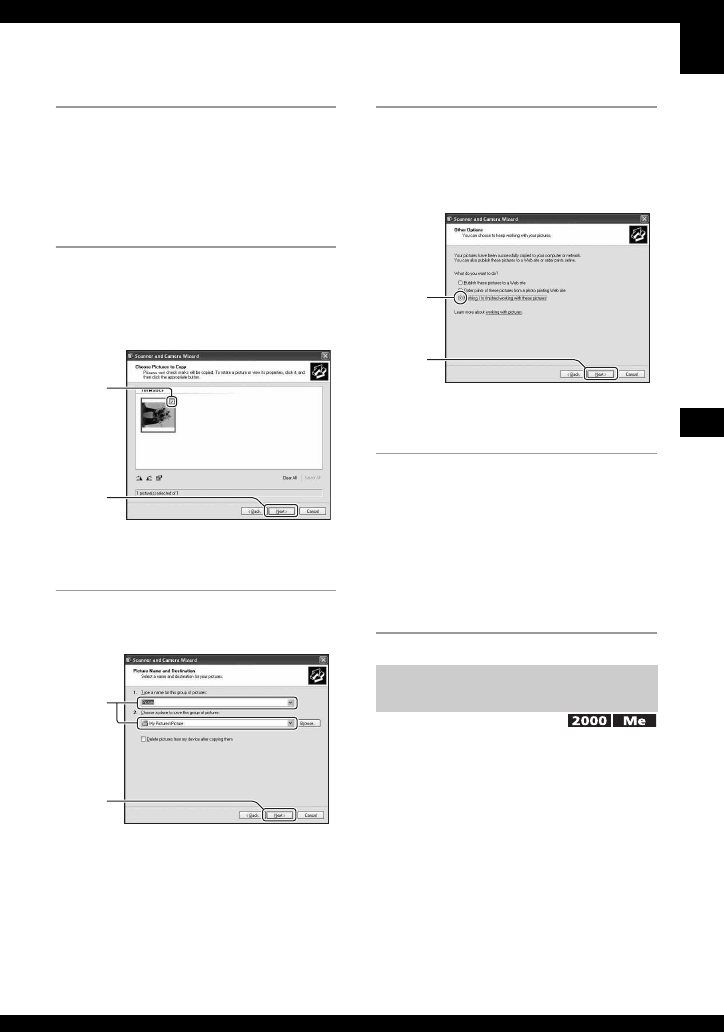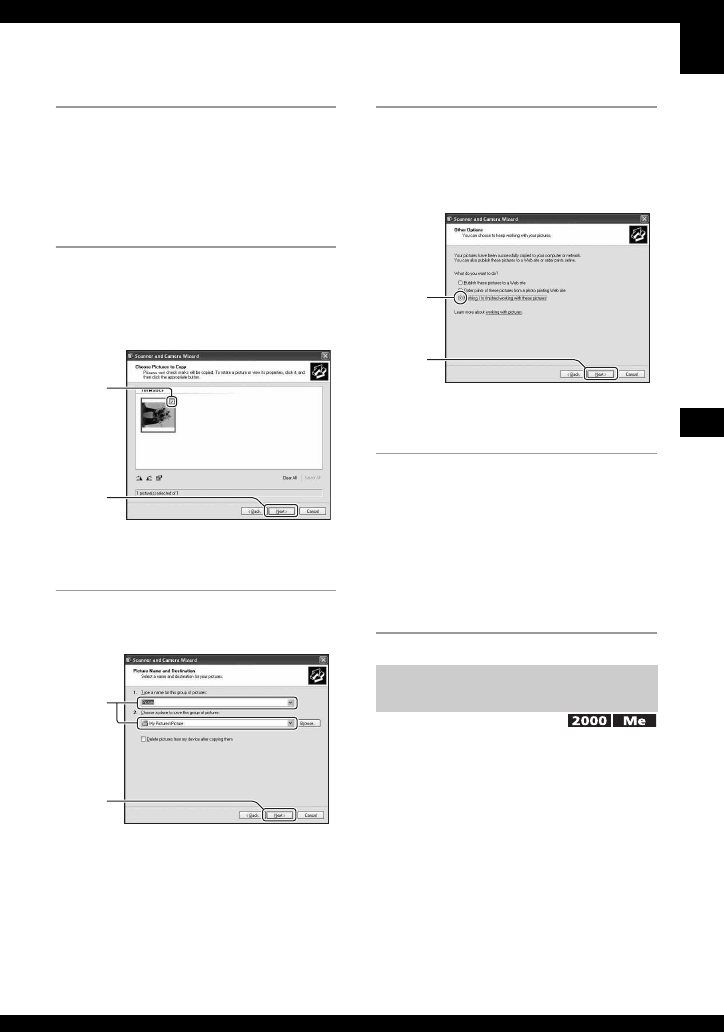
61
Using your computer
DSC-W30/W40/W50
2-667-836-13(1)
D:\WORK\DSC-W30_40_50kaitei\2667836131\2667836131DSCW30U2\01GB-
DSCW30\070PC.fm
master:Right
2 Click [Next].
The images saved on the “Memory
Stick Duo” of the camera appear.
• If no “Memory Stick Duo” is inserted,
images in the internal memory appear.
3 Click the check box of unwanted
images to remove the checkmark
so they are not copied, then click
[Next].
The “Picture Name and Destination”
screen appears.
4 Select a name and destination for
the images, then click [Next].
Image copying starts. When the copying
is completed, the “Other Options”
screen appears.
• This section describes an example of
copying images to the “My Documents”
folder.
5 Click the radio button next to
[Nothing. I'm finished working
with these pictures] to select it,
then click [Next].
The “Completing the Scanner and
Camera Wizard” screen appears.
6 Click [Finish].
The wizard screen closes.
• To continue copying other images,
disconnect the cable for multi-use terminal
(DSC-W50) or the USB cable (DSC-W30/
W40) (page 63). Then follow the procedure
explained in “Stage 2: Connecting the
camera and your computer” on page 60.
• For Windows XP, follow the procedure
explained in “Stage 3-A: Copying images to a
computer” on page 60.
This section describes an example of
copying images to the “My Documents”
folder.
1
2
1
2
Stage 3-B: Copying images to a
Computer
1
2