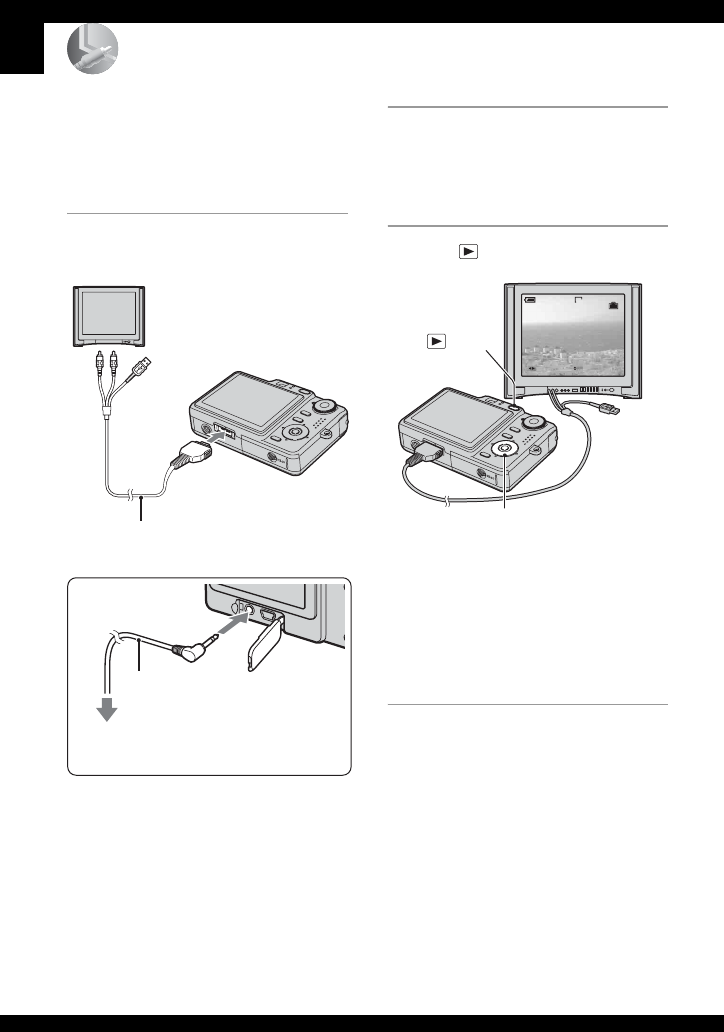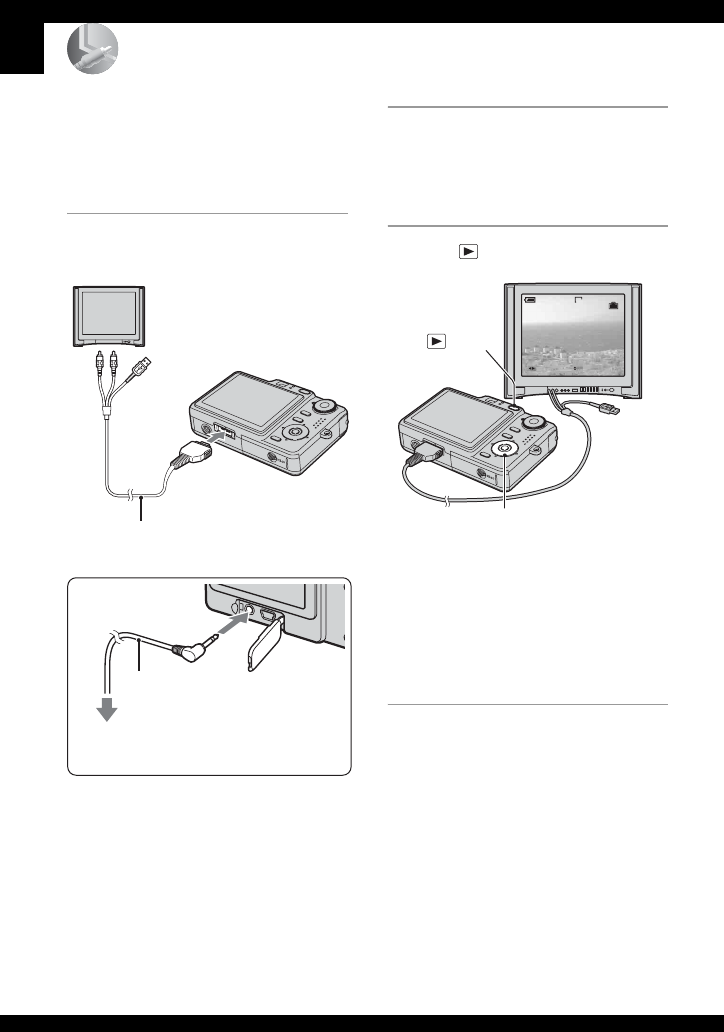
78
DSC-W30/W40/W50
2-667-836-13(1)
D:\WORK\DSC-W30_40_50kaitei\2667836131\2667836131DSCW30U2\01GB-
DSCW30\090TV.fm
master:Left
Connecting your camera to your TV
Viewing images on a TV screen
You can view images on a TV screen by
connecting the camera to a TV.
Turn off both your camera and the TV
before connecting the camera and the TV.
1 Connect the camera to the TV.
• If your TV has stereo input jacks, connect the
audio plug (black) of the cable for multi-use
terminal (DSC-W50) or the A/V cable (DSC-
W30/W40) to the left audio jack.
2 Turn on the TV and set the TV/
video input switch to “video.”
• For details, see the operating instructions
supplied with the TV.
3 Press to turn on the camera.
Images shot with the camera appear on
the TV screen.
Press b/B on the control button to
select the desired image.
• When using your camera abroad, it may be
necessary to switch the video signal output
to match that of your TV system (page 55).
1 To audio/video input
jacks
A/V cable
2To A/V OUT
jack
DSC-W50
DSC-W30/W40
Cable for multi-use terminal
1 To audio/video input jacks
2 To the multi connector
• Place the camera with the screen facing upwards.
10:30
PM
2006 1 1101-0002
VGA
2/9
VOLUME
BACK/NEXT
Control button
button