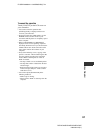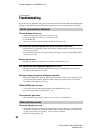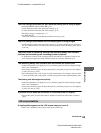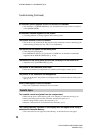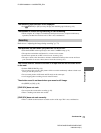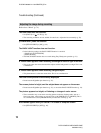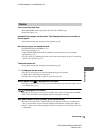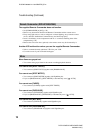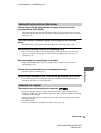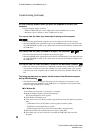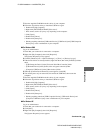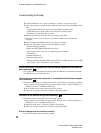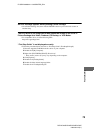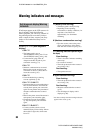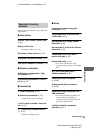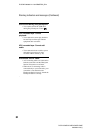75
E:\SONY\2659812111\01GB07TBS_E.fm
DCR-HC23E/HC24E/HC26E/HC35E
2-659-812-11(1)
Troubleshooting
Pictures output from the camcorder do not appear on the screen of the
connected device. (DCR-HC35E)
• When attaching the camcorder to the Handycam Station, close the DC IN jack cover on the
camcorder, and then fully insert the camcorder into the Handycam Station in the correct way
securely (p. 10).
Time code and other information appear on the display of the connected
device.
• Set [DISP OUT] to [LCD] while connected with an A/V connecting cable (p. 50).
You cannot dub correctly using the A/V connecting cable.
• The A/V connecting cable is not connected properly. Make sure that the A/V connecting
cable is connected to the input jack of another device for dubbing a picture from your
camcorder (p. 51).
New sound added to a recorded tape is not heard.
• Adjust [AUDIO MIX] from the [ST1] (original sound) side until the sound is heard
appropriately (p. 56).
Pictures from connected devices are not displayed correctly.
• The input signal is not PAL (p. 83).
The picture gets disturbed or dark, or the sounds get distorted. (DCR-HC35E)
• A/V connecting cables are connected to both your camcorder and the Handycam Station.
Disconnect one of the A/V connecting cables.
The computer does not recognize your camcorder.
• Disconnect the cable from the computer and camcorder, then connect it again securely.
• Disconnect USB devices other than the keyboard, the mouse, and the camcorder from the
(USB) jack on the computer.
• Disconnect the cable from the computer and camcorder, restart the computer, then connect
them again correctly.
•For DCR-HC35E:
Insert you camcorder into the Handycam Station correctly (p. 10).
Dubbing/Editing/Connecting to other devices
Connecting to a computer
Continued ,