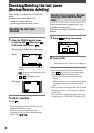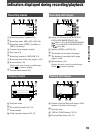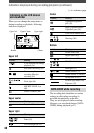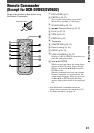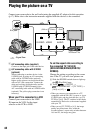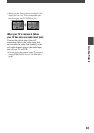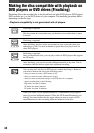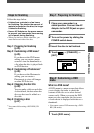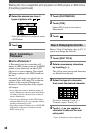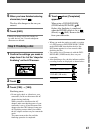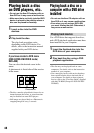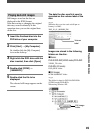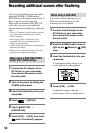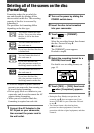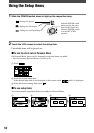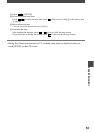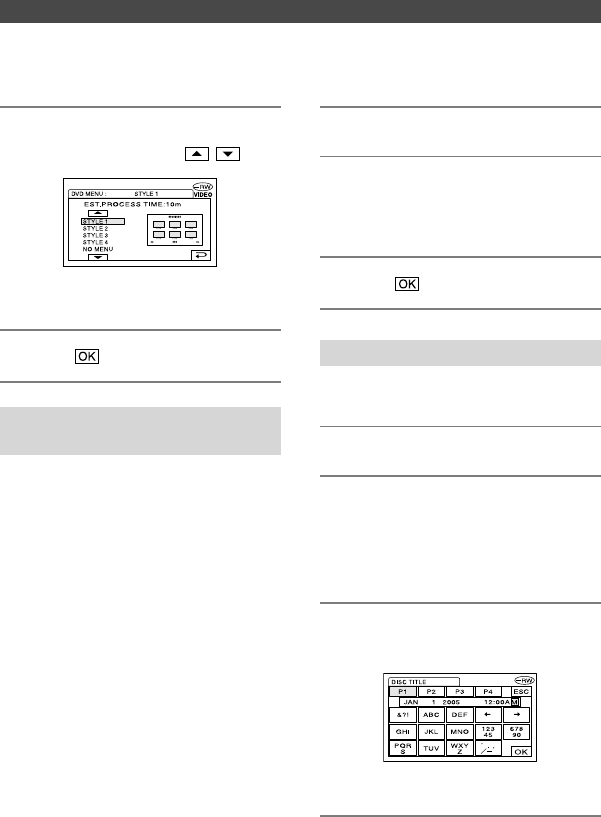
46
DCR-DVD92/DVD103/DVD203/DVD403/DVD602/DVD653/DVD703/DVD803
2-587-622-11 (1)
2 Select the desired one from 4
types of pattern with
/
.
Select [NO MENU] if you do not create
a DVD menu.
3 Touch .
Step 3: Customizing a
Photomovie
What is a Photomovie ?
A Photomovie involves converting still
images in JPEG format to movies in MPEG
format to play them back on other DVD
players or on your computer. The original
still image remains in the JPEG format on
the disc.
Converted still images are played back in
sequence like a slide show. The resolution
(pixels) of the converted Photomovie,
however, is lower than that of the original
still images.
• It may take more time for finalizing when you
create a Photomovie since the more still images
recorded on the disc, the more time it takes to
create a Photomovie.
• You can view still images in the JPEG format
using the DVD drive on your computer without
creating a Photomovie (p.48).
• You cannot create a Photomovie on a DVD-RW
(VR mode) in this step. Customize it on the
EDIT screen (p.76).
1 Touch [PHOTOMOVIE].
2 Touch [YES].
Select [NO] if you do not create a
Photomovie.
3 Touch .
Step 4: Changing the disc title
Skip to “Step 5: Finalizing a disc (p.47)” if
you do not change the disc title.
1 Touch [DISC TITLE].
2 Delete unnecessary characters
by touching [].
The yellow cursor moves and characters
are deleted from the end.
3 Select the type of a character,
then touch the desired character.
To erase a character: Touch [].
To insert a space: Touch [].
4 Touch [] as you register a
character to move to the next
entry point.
• Up to 20 characters can be registered.
Making the disc compatible with playback on DVD players or DVD drives
(Finalizing) (continued)