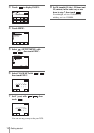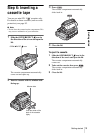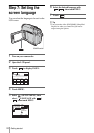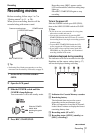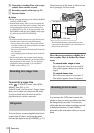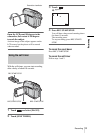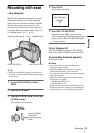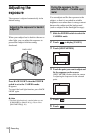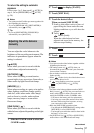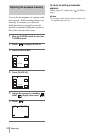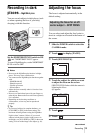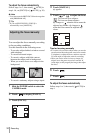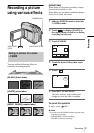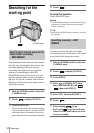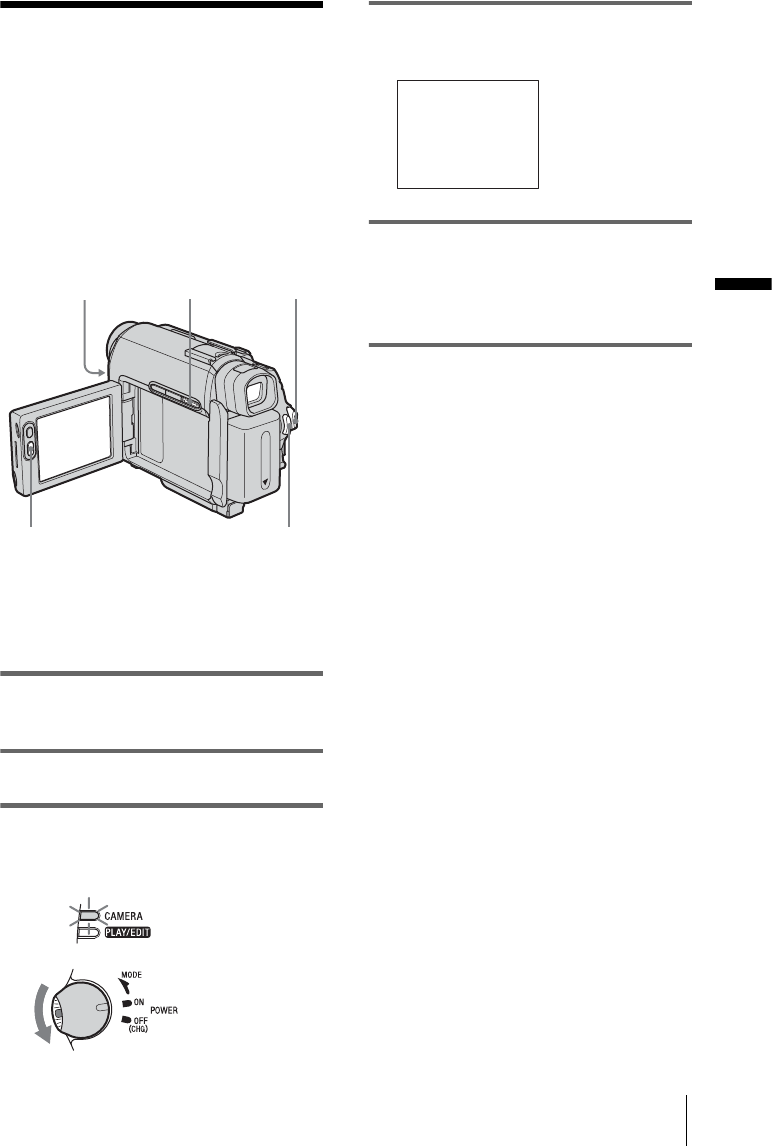
Recording
Recording
25
Recording with ease
– Easy Handycam
With this Easy Handycam operation, most of
the camera settings are set to the automatic
mode, only basic functions become available,
and the screen font size increases for easy
viewing. Even first time users can enjoy easy
recording. Before recording, follow steps 1 to 7
in “Getting started” (p. 11 - p. 20).
z Tip
• When you touch MENU during Easy Handycam
operation, only the available functions are displayed
on the screen.
1 Set the LENS COVER switch to
OPEN.
2 Open the LCD panel.
3 Slide the POWER switch to select the
CAMERA mode.
You can record only movies.
4 Press EASY.
EASY lights up in blue.
5 Press REC START/STOP.
Recording starts. [REC] appears on the
LCD screen and the Camera recording lamp
lights up. Press REC START/STOP again
to stop recording.
To turn the power off
Slide the POWER switch up to OFF (CHG),
then set the LENS COVER switch to CLOSE.
To cancel Easy Handycam operation
Press EASY again.
b Notes
• You cannot switch from/to Easy Handycam
operation during recording.
• During Easy Handycam operation, you cannot
connect the USB cable to your camcorder.
• You cannot use Easy Handycam operation together
with USB Streaming.
• During Easy Handycam operation, the following
buttons are not available:
– LCD BACKLIGHT (p. 16)
– BACK LIGHT (p. 26)
• All the settings return to their defaults during Easy
Handycam operation. Previously made settings are
restored when you exit Easy Handycam operation.
REC START/STOP
EASY
Camera recording lamp
POWER switch
REC START/STOP
Slide the POWER
switch while
pressing the green
button.
Easy Handycam
operation
ON