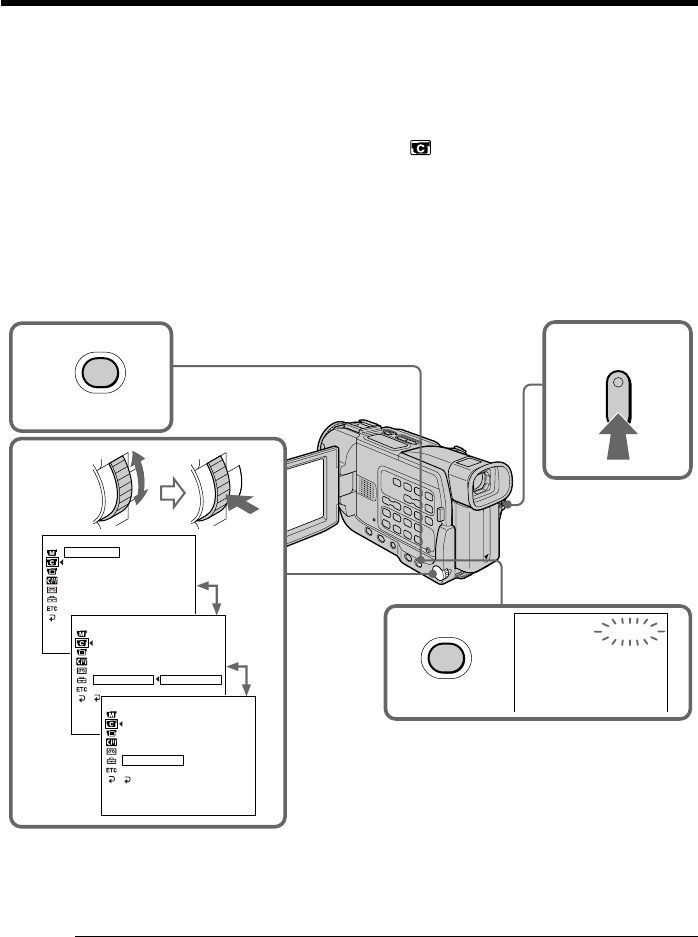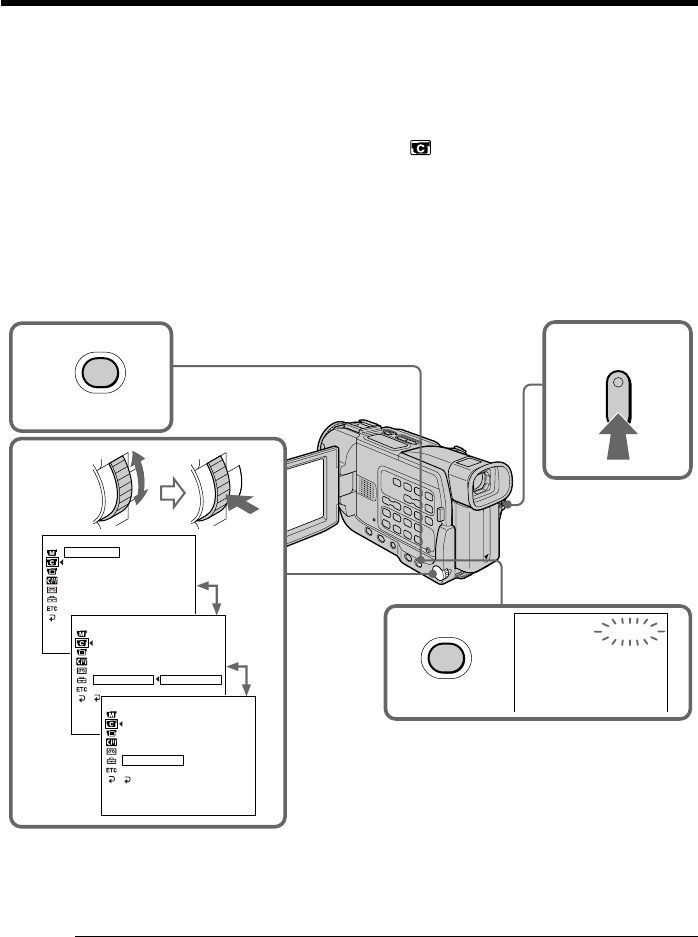
56
Frame by frame recording – Cut recording
You can make a recording with a stop-motion animated effect using cut recording. To
create this effect, alternately move the subject a little and make a cut recording. We
recommend that you use a tripod, and operate the camcorder using the Remote
Commander after step 6.
(1) Press MENU to display the menu in standby mode.
(2) Turn the SEL/PUSH EXEC dial to select
, then press the dial.
(3) Turn the SEL/PUSH EXEC dial to select FRAME REC, then press the dial.
(4) Turn the SEL/PUSH EXEC dial to select ON, then press the dial.
(5) Press MENU to erase the menu display.
The FRAME REC indicator lights up.
(6) Press START/STOP to start cut recording. The camcorder makes a recording
for about six frames, and returns to recording standby.
(7) Move the subject, and repeat step 6.
To cancel the cut recording
•Set FRAME REC to OFF in the menu settings.
•Set the POWER switch to OFF (CHG), VCR, or MEMORY (DCR-TRV17 only).
Notes on cut recording
•The last recorded cut is longer than other cuts.
•The proper remaining tape time is not indicated if you use this function continuously.
1
6,7
5
FRAME REC
CAMERA SET
SELFTIMER
D ZOOM
16 : 9W
I
DE
STEADYSHOT
N.S. LIGHT
FRAME REC
I
NT. REC
[
MENU
]
:
END
CAMERA SET
SELFTIMER
D ZOOM
16 : 9W
I
DE
STEADYSHOT
N.S. LIGHT
FRAME REC
I
NT. REC
RETURN
OFF
ON
[
MENU
]
:
END
CAMERA SET
SELFTIMER
D ZOOM
16 : 9W
I
DE
STEADYSHOT
N.S. LIGHT
FRAME REC
I
NT. REC
RETURN
ON
[
MENU
]
:
END
OFF
2-4
MENU
MENU