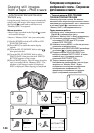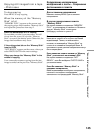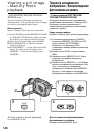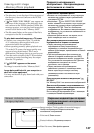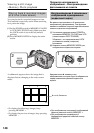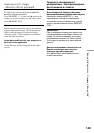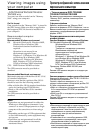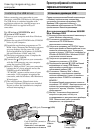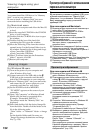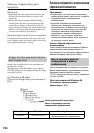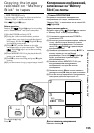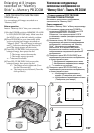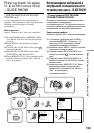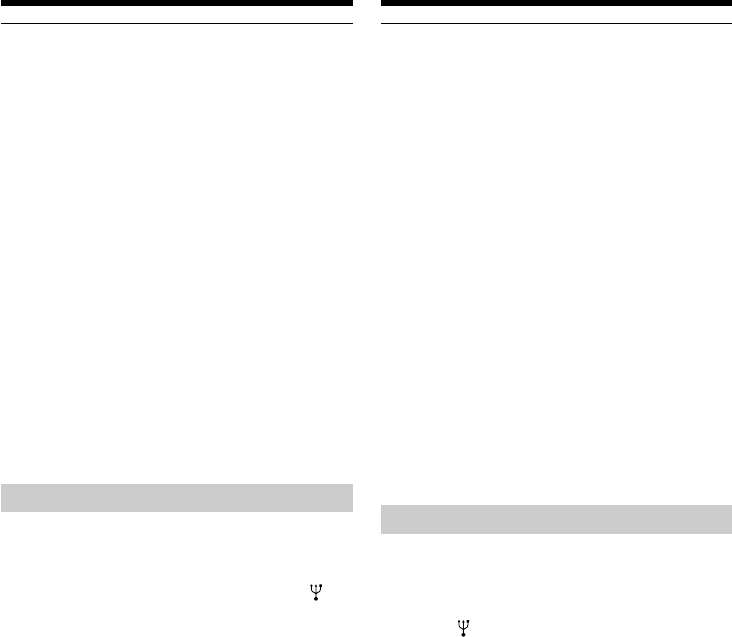
152
Viewing images using your
computer
Примечание
Вы не можете установить драйвер USB, если
в Вашей видеокамере нет “Memory Stick”.
Убедитесь, что установили “Memory Stick” в
Вашу видеокамеру перед установкой
драйвера USB.
Для пользователей Macintosh
(1)Включите Ваш персональный компьютер и
дайте Mac OS загрузиться.
(2)Установите прилагаемый CD-ROM в
накопитель CD-ROM Вашего
персонального компьютера.
(3)Двойным щелчком по пиктограмме CD-
ROM откройте окно.
(4)Двойным щелчком по пиктограмме
жесткого диска, содержащего ОС,
откройте окно.
(5)Переместите следующие 2 файла из окна,
открытого в пункте 3 на пиктограмму
System Folder в окне, открытом в пункте 4
(потяните и отпустите).
•Sony Camcorder USB Driver
•Sony Camcorder USB Shim
(6)Когда появится вопрос “Put these items into
Extensions folder?”, нажмите кнопку ОК.
(7)Перезапустите Ваш персональный
компьютер.
Просмотр изображений
Для пользователей Windows 98
(1)Включите Ваш персональный компьютер и
дайте Windows 98 загрузиться.
(2)Подсоедините один конец кабеля USB к
гнезду (USB) на видеокамере, а другой
конец - к разъему USB Вашего
персонального компьютера.
(3)Установите “Memory Stick” в Вашу
видеокамеру и подсоедините адаптер
питания переменного тока к Вашей
видеокамере, а затем к стенной розетке.
(4)Установите переключатель POWER в
положение MEMORY.
На экране появится индикация “PC
MODE”.
(5)Откройте “Мой компьютер” в Windows 98
и дважды щелкните по вновь
распознанному накопителю (Пример:
“Съемный Диск (D:)”).
Отобразятся папки внутри “Memory Stick”.
(6)Выберите и дважды щелкните по файлу
нужного изображения из папки. Два раза
щелкните по папке или файлу в
следующем порядке.
Папка “Dcim” t папка “100msdcf” t
Файл изображения
Для подробного описания названий папок
и файлов обращайтесь к разделу “Места
хранения файлов изображений и файлы
изображений” (стр. 154).
Просмотр изображений с использованием
персонального компьютера
Note
You cannot install the USB driver if a “Memory
Stick” is not in your camcorder.
Be sure to insert a “Memory Stick” into your
camcorder before installing the USB driver.
For Macintosh users
(1)Turn on your computer and allow the Mac OS
to load.
(2)Insert the supplied CD-ROM in the CD-ROM
drive of your computer.
(3)Double-click the CD-ROM drive icon to open
the window.
(4)Double-click the icon of the hard disk
containing the OS to open the window.
(5)Move the following 2 files from the window
opened in step 3 to the System Folder icon in
the window opened in step 4 (drag and drop).
•Sony Camcorder USB Driver
•Sony Camcorder USB Shim
(6)When “Put these items into the Extensions
folder?” appears, click OK.
(7)Restart your computer.
Viewing images
For Windows 98 users
(1)Turn on the power of your computer and
allow Windows 98 to load.
(2)Connect one end of the USB cable to the
(USB) jack on the camcorder and the other
end to the USB connector on your computer.
(3)Insert a “Memory Stick” into your camcorder,
and connect the AC power adaptor to your
camcorder and then to a wall socket.
(4)Set the POWER switch to MEMORY.
“PC MODE” appears on the screen of your
camcorder.
(5)Open “My Computer” on Windows 98 and
double click the newly recognized drive.
(Example: “Removable Disk (D:)”)
The folders inside the “Memory Stick” are
displayed.
(6)Select and double-click the desired image file
from the folder. Double-click the folder or the
file in the following order.
“Dcim” folder t “100msdcf” folder t Image
file
For the detailed folder and file name, see
”Image file storage destinations and image
files” (p. 154).