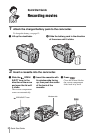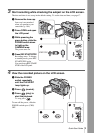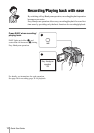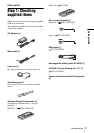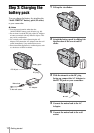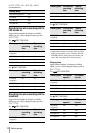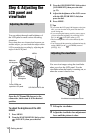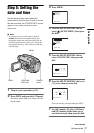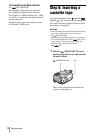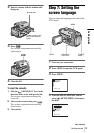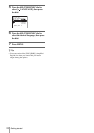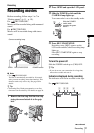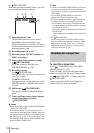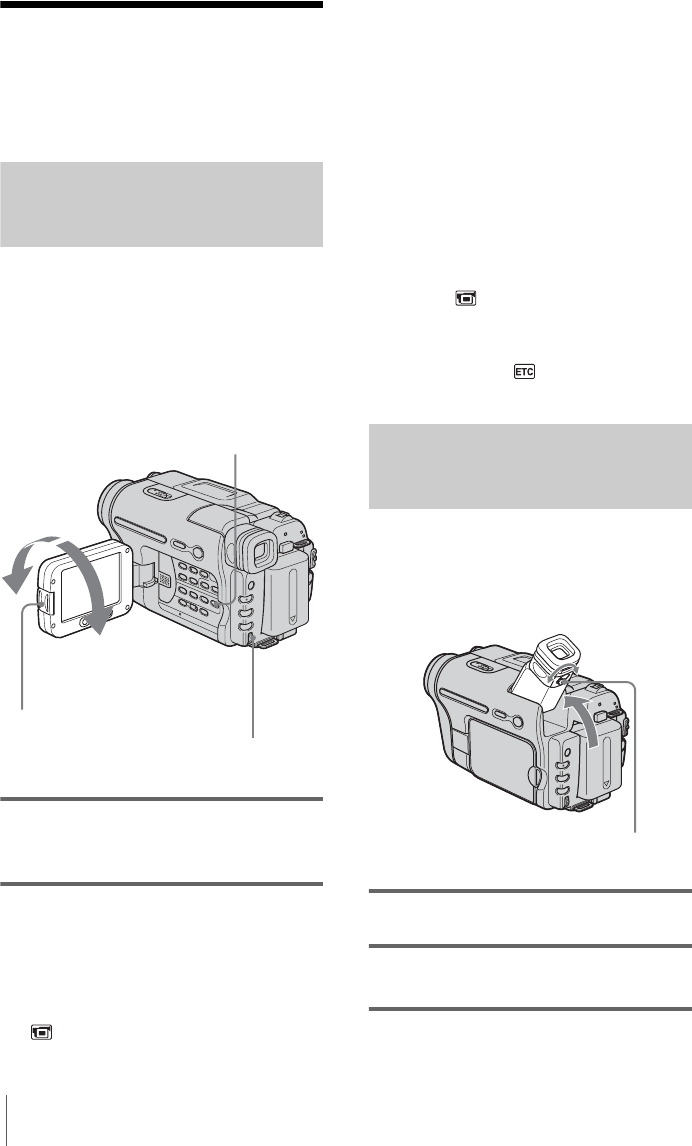
Getting started
16
Step 4: Adjusting the
LCD panel and
viewfinder
Adjusting the LCD panel
You can adjust the angle and brightness of
the LCD panel to meet various recording
situations.
Even when there are obstructions between you
and the subject, you can check the subject on the
LCD screen during recording by adjusting the
angle of the LCD panel.
Open the LCD panel 90 degrees to the
camcorder, then rotate it to the desired
position.
To adjust the brightness of the LCD
screen
1
Press MENU.
2 Turn the SEL/PUSH EXEC dial to select
(LCD SET), then press the dial.
3 Turn the SEL/PUSH EXEC dial to select
[LCD BRIGHT], then press the dial
(p. 52).
4 Adjust the brightness of the LCD screen
with the SEL/PUSH EXEC dial, then
press the dial.
5 Press MENU.
z Tips
• If you rotate the LCD panel 180 degrees to the lens
side, you can close the LCD panel with the LCD
screen facing out.
• If you are using the battery pack for power source,
you can adjust the brightness by selecting [LCD
B.L.] in the (LCD SET) menu (p. 52).
• The recorded picture will not be affected by this
setting.
• You can turn off the operation confirmation beep by
setting [BEEP] in the (OTHERS) menu to
[OFF] (p. 58).
Adjusting the viewfinder
You can view images using the viewfinder
when you close the LCD panel. Use the
viewfinder when the battery is running out, or
when the screen is hard to see.
1 Lift up the viewfinder.
2 Adjust the viewfinder lens adjustment
lever until the picture is clear.
Press OPEN and
open the LCD panel.
MENU
SEL/PUSH EXEC dial
Maximum
90 degrees
Maximum
180 degrees
Viewfinder lens adjustment lever