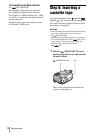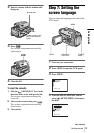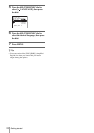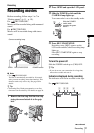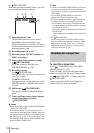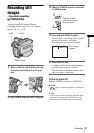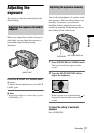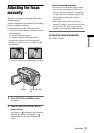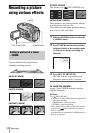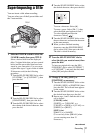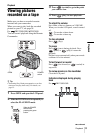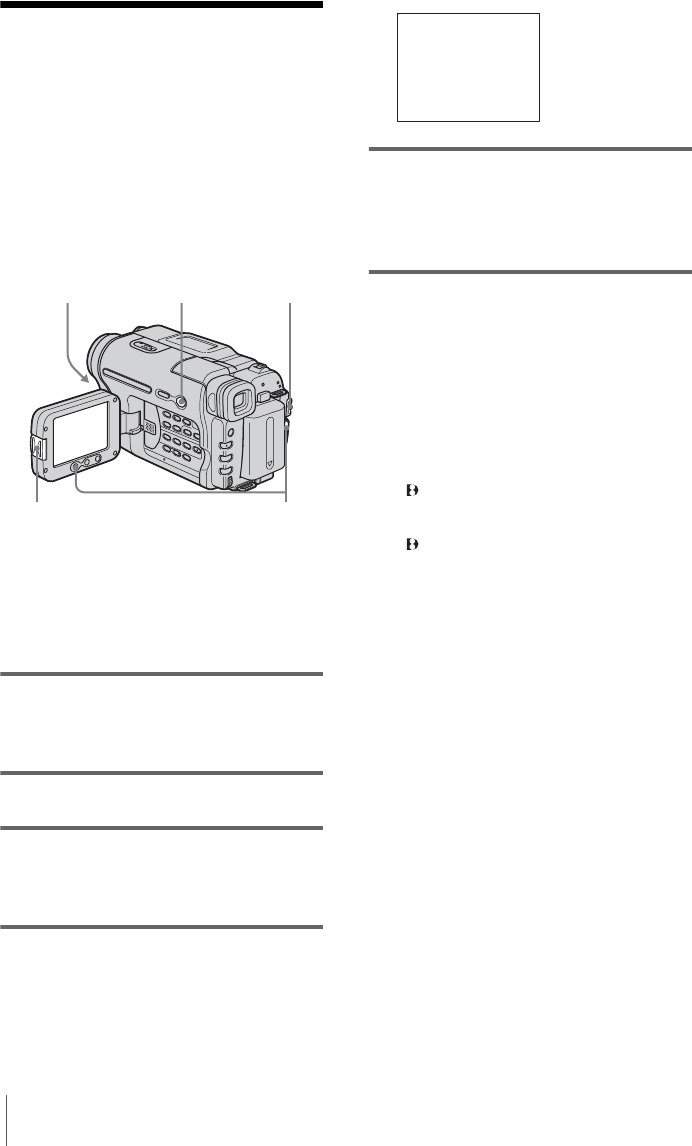
Recording
26
Recording with ease
– Easy Handycam
With this Easy Handycam operation, most of
the camera settings are set to automatic
mode, only basic functions become available,
and screen font size increases for easy
viewing. Even first time users can enjoy easy
recording. Before recording, follow steps 1 to
7 in “Getting started” (p. 11 - p. 19).
z Tip
• Buttons that do not work during Easy Handycam
operation have a dot beside them on your camcorder.
Also, only menu items that are available during Easy
Handycam operation are displayed when MENU is
pressed.
1 Remove the lens cap. Pull the lens cap
string down and attach it to the grip
belt.
2 Press OPEN and open the LCD panel.
3 Slide the POWER switch to select the
CAMERA mode.
You can record movies only.
4 Press EASY.
EASY lights up in blue.
5 Press REC START/STOP.
Recording starts. [REC] appears on the
LCD screen and the Camera recording lamp
lights up. Press REC START/STOP again
to stop recording.
To turn the power off
Slide the POWER switch up to (CHG) OFF.
To cancel Easy Handycam operation
Press EASY again.
b Notes
• You cannot switch from/to Easy Handycam
operation during recording.
• For TRV270E/285E:
During Easy Handycam operation, you cannot
connect the USB cable to your camcorder.
• For TRV270E/285E:
You cannot use Easy Handycam operation together
with USB Streaming.
• All the settings return to their defaults during Easy
Handycam operation. Previously made settings are
restored when you cancel Easy Handycam
operation.
REC START/STOP
EASY POWER switch
OPEN
Camera recording lamp
Easy Handycam
operation
ON