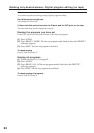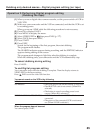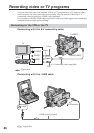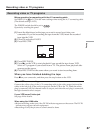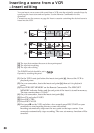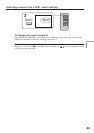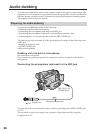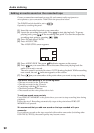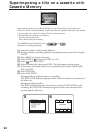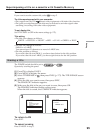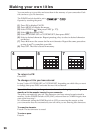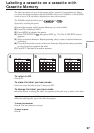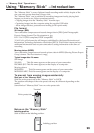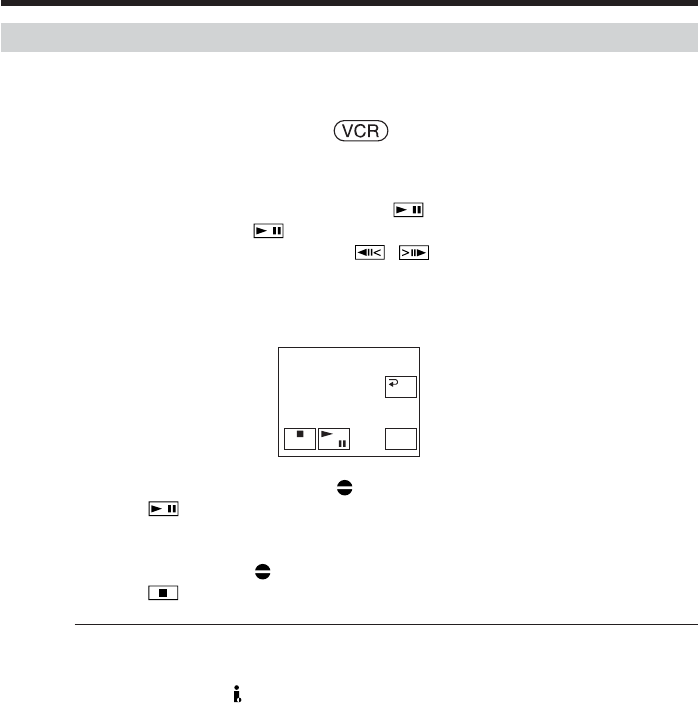
92
Adding an audio sound on the recorded tape
Choose a connection mentioned on page 90, and connect audio equipment or
microphone to your camcorder. Then follow the procedure below.
The POWER switch should be set to .
Operate by touching the panel.
(1) Insert the recorded tape into your camcorder.
(2) Locate the recording start point. Press
to start playing back. To pause
playing back, press
at the recording start point. You can fine-adjust the
recording start point by pressing
/ .
(3) Press FN and select PAGE3.
(4) Press A DUB CTRL.
The A DUB CTRL screen appears.
(5) Press AUDIO DUB. The green
X indicator appear on the screen.
(6) Press
on your camcorder and at the same time start playing back the
audio you want to record.
The new sound is recorded in stereo 2 (ST2) during playback. While recording
new sound, the red
indicator appears on the screen.
(7) Press
on your camcorder at the point where you want to stop recording.
You cannot audio dubbing in the following cases:
•The tape recorded in the 16-bit mode
•The tape recorded in the LP mode
•Connecting with the DV Interface
•The blank portions of the tape
•The cassette set the write-protect tab to lock
To add new sound more precisely
Press ZERO SET MEMORY at the point where you want to stop recording later during
playback.
Follow the step 2. Recording automatically stops at the point where ZERO SET
MEMORY was pressed.
We recommend that you add new sound on the tape recorded with your
camcorder
If you add new sound on the tape recorded with another camcorder (including other
DCR-TRV38/TRV39), the sound quality may become worse.
RET.
AUDIO
DUB
A DUB CTRL
Audio dubbing