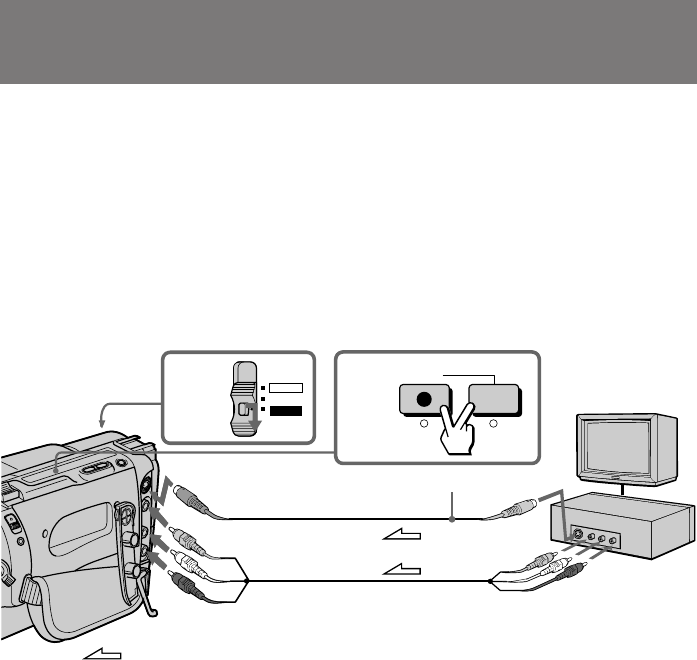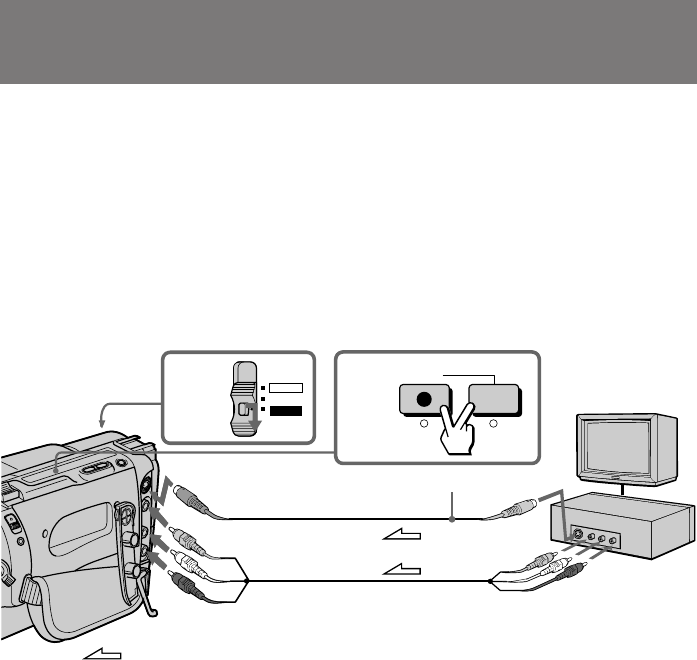
58
Recording from a VCR or TV
–CCD-TRV65/TRV615 only
You can record a tape from another VCR or a TV program from a TV that has video/
audio outputs. Connect the camcorder to the VCR or TV using the supplied A/V cable.
Turn down the volume of the camcorder while editing. Otherwise, picture distortion
may occur.
(1) While pressing the small green button on the POWER switch, set it to VTR.
(2) Set DISPLAY to LCD in the menu system. Then press r REC and the button
on the right together on the camcorder at the point where you want to start
recording.
In recording and recording pause mode, S video and VIDEO/AUDIO jacks
automatically work as input jacks.
If your VCR or TV has an S video jack, connect using the S video cable (not supplied)
[a] to obtain a high quality picture.
If your VCR or TV is a monaural type, connect only the white plug for audio on both
the camcorder and the VCR or TV.
If your VCR or TV does not have an S VIDEO OUT jack, connect cable [b]. Do not
connect the S video cable (not supplied) [a] to the camcorder.
To stop recording
Press p.
Note on recording
You cannot record a picture that has a copyright control signal for copyright protection
of software. “COPY INHIBIT” appears if you try to record such a picture.
: Signal flow
(not supplied)
S VIDEO
VIDEO
AUDIO
VCR
[a]
[b]
TV
S VIDEO
AUDIO
1 2
REC
VIDEO
POWER
OFF
VTR
CAMERA