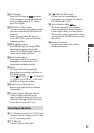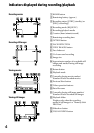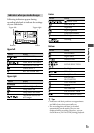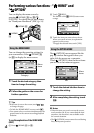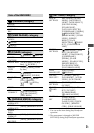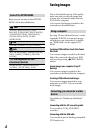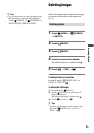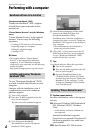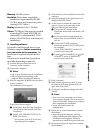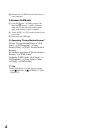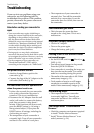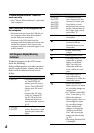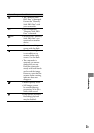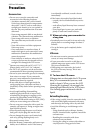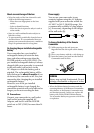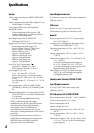Enjoying with a computer
25
US
Memory: 256 MB or more
Hard disk: Disk volume required for
installation: Approximately 500 MB
(5 GB or more may be necessary when
creating DVD-Videos.)
Display: Minimum 1,024 × 768 dots
Others: USB port (this must be provided
as standard, Hi-Speed USB (USB 2.0
compatible) is recommended), DVD
burner (CD-ROM drive is necessary for
installation)
Installing software
You need to install the so ware to your
Windows computer before connecting
your camcorder to the computer. e
installation is required only for the rst
time.
Contents to be installed and procedures
may dier depending on your OS.
Conrm that your camcorder is not
connected to the computer.
Turn on the computer.
Notes
Log on as an Administrator for installation.
Close all applications running on the
computer before installing the soware.
Place the supplied CD-ROM in the disc drive
of your computer.
e installation screen appears.
If the screen does not appear
Click [Start], then click [My Computer].
(For Windows 2000, double-click [My
Computer].)
Double-click [SONYPICTUTIL] (CD-
ROM) (disc drive).*
* Drive names (such as (E:)) may vary
depending on the computer.
Click [Install] on the installation screen of the
computer.
Select the language for the application to be
installed, then click [Next].
As the screen to conrm the connection
appears, connect your camcorder to the
computer following the steps below.
Connect the AC Adaptor to the
Handycam Station and a wall outlet (wall
socket).
Set the camcorder onto the Handycam
Station, then turn the POWER switch to
turn on.
Connect the (USB) jack of the
Handycam Station to the (USB) jack of
the computer.
Touch [USB CONNECT] on the LCD
screen of your camcorder.
Touch [ USB CONNECT] or [ USB
CONNECT] on the [USB SELECT]
screen of your camcorder.
Click [Continue].
Read [License Agreement], select [I accept
the terms of the license agreement] if you
agree, then click [Next].
Conrm the installation settings, then click
[Install].
Notes
Even if a screen prompting you to restart
your computer appears, you do not need to
restart it at this time. Restart your computer
aer completing the installation.
It may take some time for the
authentication.
Follow the on-screen instructions to install
the soware.
Depending on the computer, you may
need to install third party soware. If the
installation screen appears, follow the
instructions to install the required soware.
Restart the computer if required to complete
the installation.