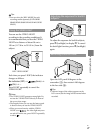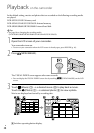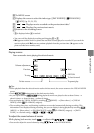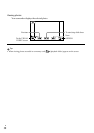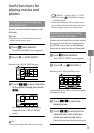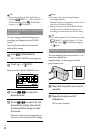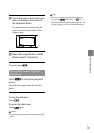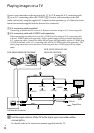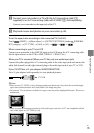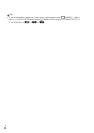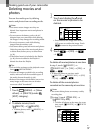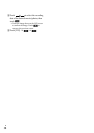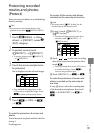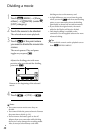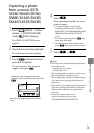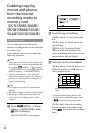35
Recording/Playback
GB
Connect your camcorder to a TV with the A/V connecting cable (,
supplied) or an A/V connecting cable with S VIDEO (, sold separately).
Connect your camcorder to the input jack of the TV.
Play back movies and photos on your camcorder (p. 28).
To set the aspect ratio according to the connected TV (16:9/4:3)
Touch (MENU) [Show others] [OUTPUT SETTINGS] (under [GENERAL
SET] category) [TV TYPE] [16:9] or [4:3]
.
When connecting to your TV via a VCR
Connect your camcorder to the LINE IN input on the VCR using the A/V connecting cable.
Set the input selector on the VCR to LINE (VIDEO 1, VIDEO 2, etc.).
When your TV is monaural (When your TV has only one audio input jack)
Connect the yellow plug of the A/V connecting cable to the video input jack and connect the
white (left channel) or red (right channel) plug to the audio input jack of your TV or VCR.
If your TV/VCR has a 21-pin adaptor (EUROCONNECTOR)
Use a 21-pin adaptor (sold separately) to view playback pictures.
Notes
When you set [TV TYPE] to [4:3], the image quality may deteriorate. Also, when the recorded image’s
aspect ratio switches between 16:9 (wide) and 4:3, the image may jitter.
On some 4:3 TVs, the photos recorded in 4:3 aspect ratio may not be displayed full screen. This is not a
malfunction.
When you play back an image recorded in 16:9 (wide) aspect ratio on a 4:3 TV not compatible with the
16:9 (wide) signal, set [TV TYPE] to [4:3].
TV/VCR