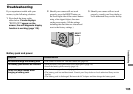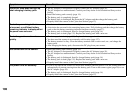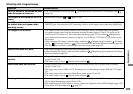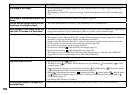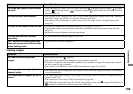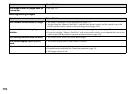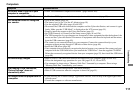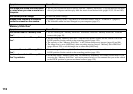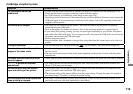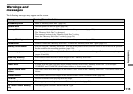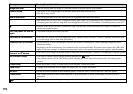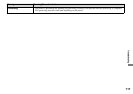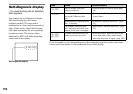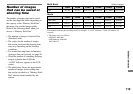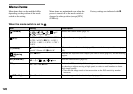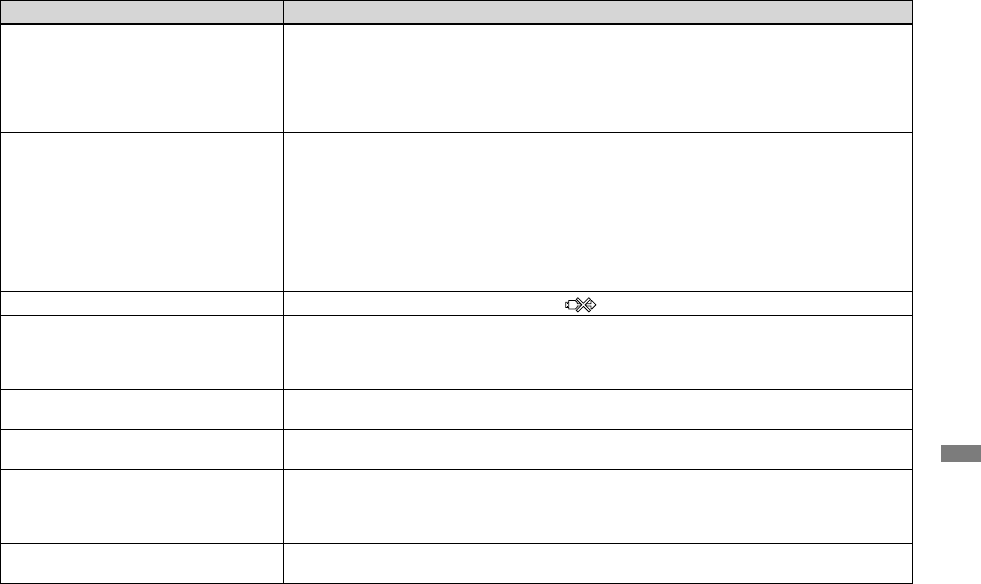
113
DSC-T3/T33 2-548-269-11(1) [OpenType FONT]
Troubleshooting
PictBridge compliant printer
Symptom Cause/Solution
The connection cannot be
established.
• Consult with the printer manufacturer whether the printer is compliant with the PictBridge or not.
• Check that the printer is turned on and can connect with the camera.
• Set [USB Connect] to [PictBridge] on the Setup screen (page 126).
• Depending on the circumstances, the connection may not be established. Disconnect and connect the
USB cable again. If an error message is indicated on the printer, refer to the operating instructions
supplied with the printer.
You cannot print images.
• The camera is not connected to the printer. Check that the camera and the printer are properly
connected using the USB cable.
• Turn on the printer. For further information, refer to the operating instructions supplied with it.
• If you select [Exit] during printing, you may not print again depending on your printer. Disconnect
and connect the USB cable again. If you cannot print still, disconnect the USB cable, turn off and on
the printer, then connect the USB cable again.
• Movies cannot be printed.
• Images modified with a computer or images shot using other than this camera may not be able to be
printed.
Printing is canceled.
• You disconnected the USB cable before the (Not disconnect USB cable) mark disappears.
You cannot insert the date or print
images in the index mode.
• Consult with the printer manufacturer whether the printer provides date function or index print
function or not.
• The date may not be inserted in the index mode depending on the printer. Consult with the printer
manufacturer.
The paper size you want to print on
does not appear.
• Check with the printer manufacturer whether the printer supports the paper size you want to print on.
“---- -- --” is printed on the date-
inserted part.
• The images that do not have the recording date data cannot be printed with the date inserted. Set
[Date] to [Off] and print the image.
You cannot print with the current
paper size setting of the printer.
• If the printer paper was changed to paper of a different size after the camera was connected to the
printer, disconnect and connect the USB cable again.
• The printing setting of the camera differs from the printer setting. Change the paper size setting of
the camera (pages 79 and 81) or change the printer setting.
You cannot perform other operations
when printing is stopped.
• The printer is performing the printing stop processing, so wait for this processing to finish. (This
processing may take some time depending on the printer.)