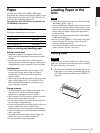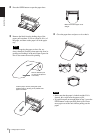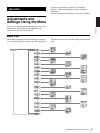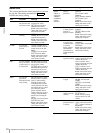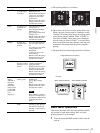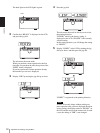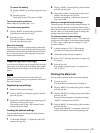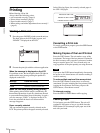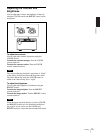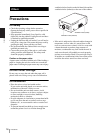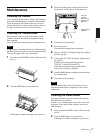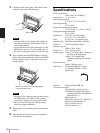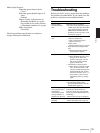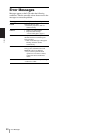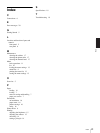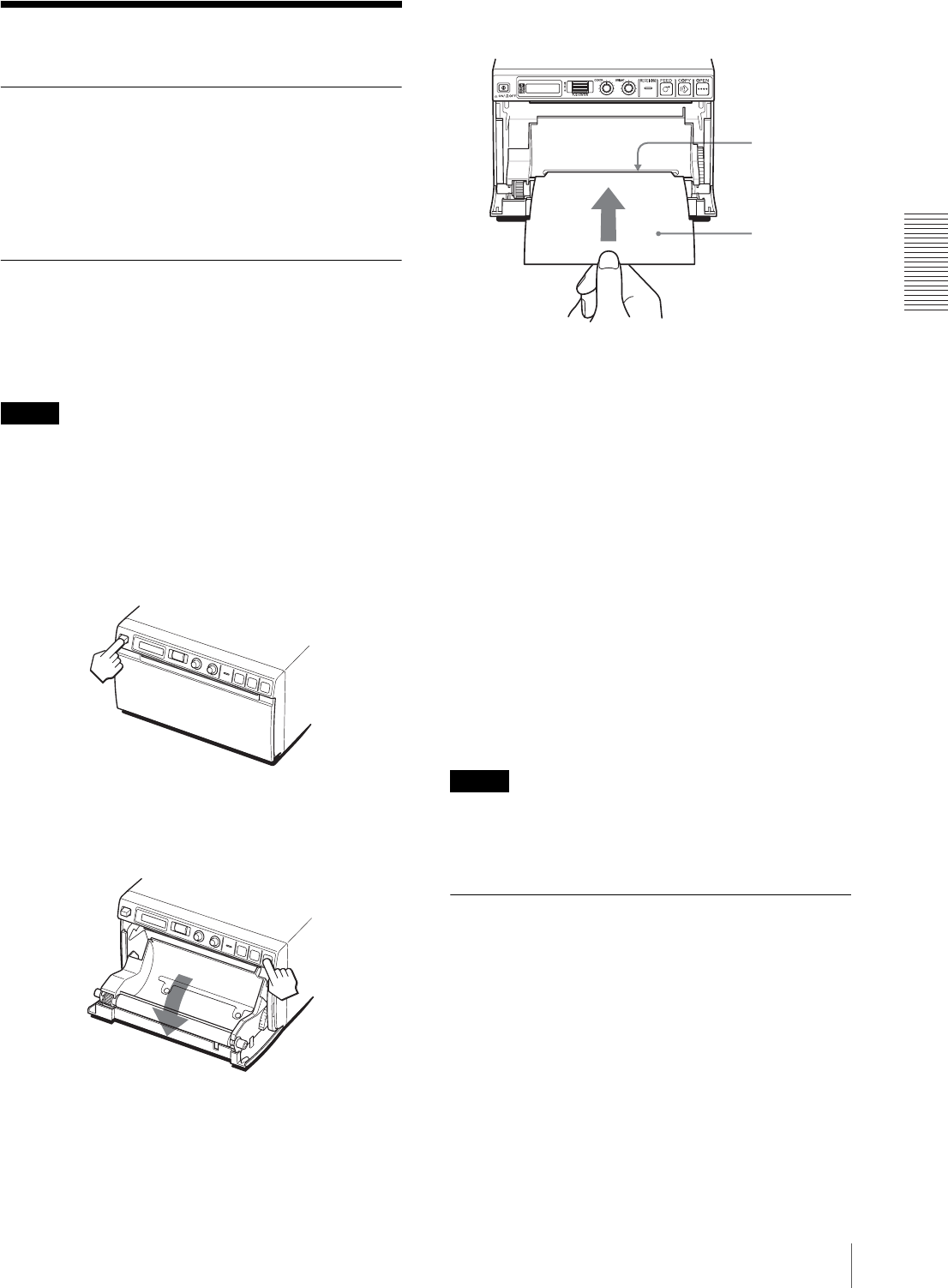
Others
Maintenance
17
Maintenance
Cleaning the Cabinet
Use a wrung out damp cloth, or a damp cloth soaked in
water and a mild detergent, to clean the cabinet surface.
To avoid damaging the cabinet of the unit, never use
alcohol, thinner, or any other type of organic solvent, or
any type of abrasive cleaner, to clean the cabinet.
Cleaning the Thermal Head
If the printout is dirty or white stripes appear on the
printouts, clean the thermal head using the cleaning
sheet supplied.
Carry out the head cleaning operation using the menu.
Note
A paper cutter is mounted with the unit. When cleaning
the thermal head, be careful not to touch the paper cutter.
Touching the paper cutter may cause injury.
1
Press the power ON/OFF switch to ON to turn the
unit on.
2
Press the OPEN button to open the door.
If the paper is loaded in the paper tray, remove it.
3
Insert the cleaning sheet, with the black surface
facing down, into the groove of the paper tray.
4
Close the door by pushing it.
5
Press the jog dial.
The menu item changed last is displayed.
6
Display “CLEAN” by turning the jog dial, and then
press the jog dial.
7
Confirm that “CL:OK” is displayed, and then press
the jog dial.
The unit starts cleaning the thermal head.
“CLEAN” is displayed on the LCD.
When the cleaning sheet stops and the alarm
sounds, the cleaning is completed.
8
Press the OPEN button to open the door and remove
the cleaning sheet.
9
Close the door by pushing it.
Note
Clean the thermal head only when necessary. If you
clean the thermal head too frequently, it may cause a
malfunction.
Cleaning the Platen Roller
If the paper cannot be ejected smoothly after printing,
the platen roller may be dirty.
In such a case, clean the platen roller with a soft cloth
moistened with a damp clothe soaked in water and a
mild detergent.
1
Press the power ON/OFF switch to ON to turn the
unit on.
2
Press the OPEN button to open the door.
If the paper is loaded in the paper tray, remove it.
Insert the
cleaning
sheet into the
groove of the
paper tray.
Cleaning sheet
supplied