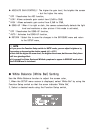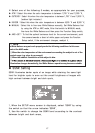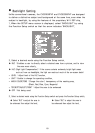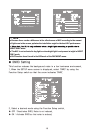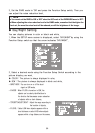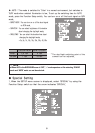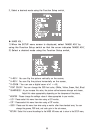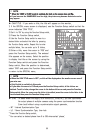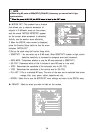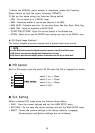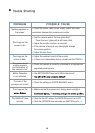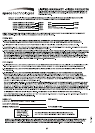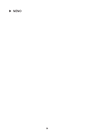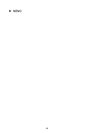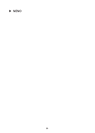●
Northing appears on
the screen.
☞
Check the power cable, power supply output and video
connection between the camera and monitor.
☞
Are the camera lens or the lens glass dirty?
Clean the lens / glass with a soft clean cloth.
☞
Adjust the monitor controls, as required.
☞
If the camera is facing a very strong light, change
the camera position.
☞
Adjust the lens focus.
☞
Adjust the contrast control of the monitor.
☞
If there is an intermediate device, correctly set the 75Ω/Hi-z.
☞
Has MOTION DET been set to ON in the menu?
☞
☞
Check that the AGC setting in the EXPOSURE menu is’t set to OFF.
☞
Check the EXPOSURE menu and make sure SHUTTER is set to------.
☞
Make sure that the camera isn’t facing direct sunlight or
☞
Check the settings in WHITE BALANCE menu.
☞
Check the camera is correctly connected to an appropriate
regulated power source.
The image on the
screen is dim.
The camera is not
working properly
and the surface of
the camera is hot.
The image on the
screen is dark.
Motion Detection
is not activated.
The color of the
picture is not correct.
The image on the
The SENS-UP does
not work.