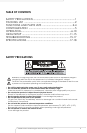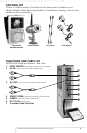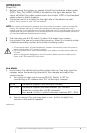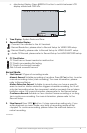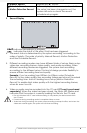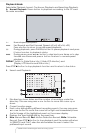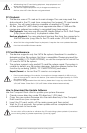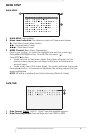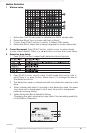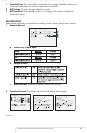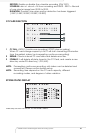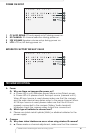7
c. Monitoring Display: Press DISPLAY button to switch between LCD
display mode and OSD info.
1 Time Display: System Date and Time.
2 Record Status Display:
: Connect the camera to the AV terminal.
: Record Resolution, please refer to Record Setup for VIDEO SIZE setup.
: Record Quality, please refer to Record Setup for VIDEO QUALITY setup.
: Audio Off Record, please refer to Record Setup for AUDIO RECORD setup.
3 CF Card Status:
CF Card has not been inserted or malfunction
CF Card is proceeding file testing.
CF Card is functioning normally.
Disk full and overwrite record.
Record Mode
1. Start Record: 3 Types of recording mode.
Manual Record: Suitable recording at anytime. Press REC button, to enter
manual recording status (start recording). For more information, please
refer to Record Setup.
Motion Detection Record: Suitable to record when you have a specific
area to monitor. Motion detection triggers schedule recording, but it will
only start recording when the movement variation exceeds the set alarm
limitation value. For more information, please refer to the Record setup
Continuous Record: Suitable on few constant frame recording or on long-
term continuous recording. For more information, please refer to the
Record Setup.
2. Stop Record: Press STOP
button. It stops manual recording only. If you
enter playback or menu mode, any kinds of recording mode will be
stopped. To continue recording, please follow the methods below to
restart recording.
continued...
GX5400: 2.4GHz Wireless Digital Video Recording System