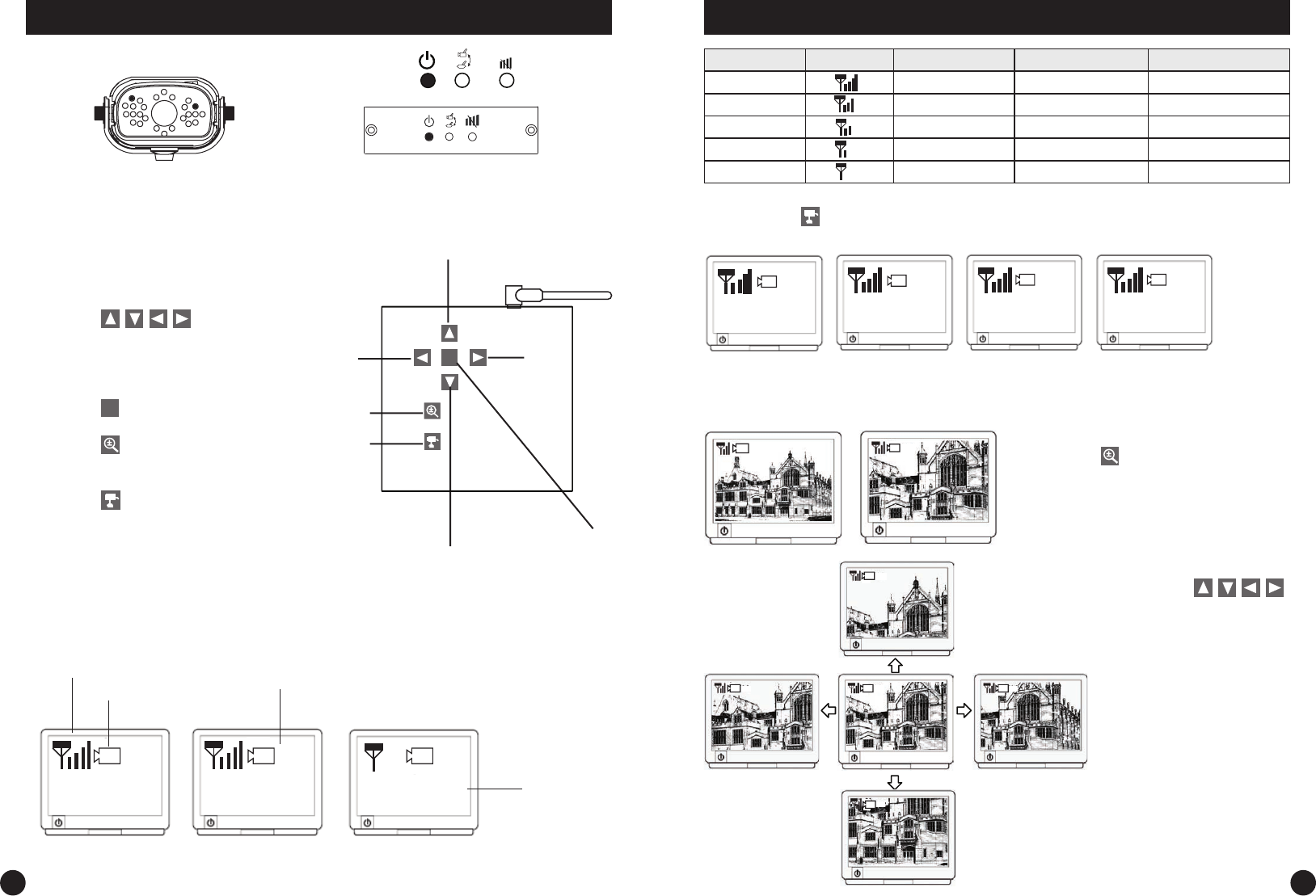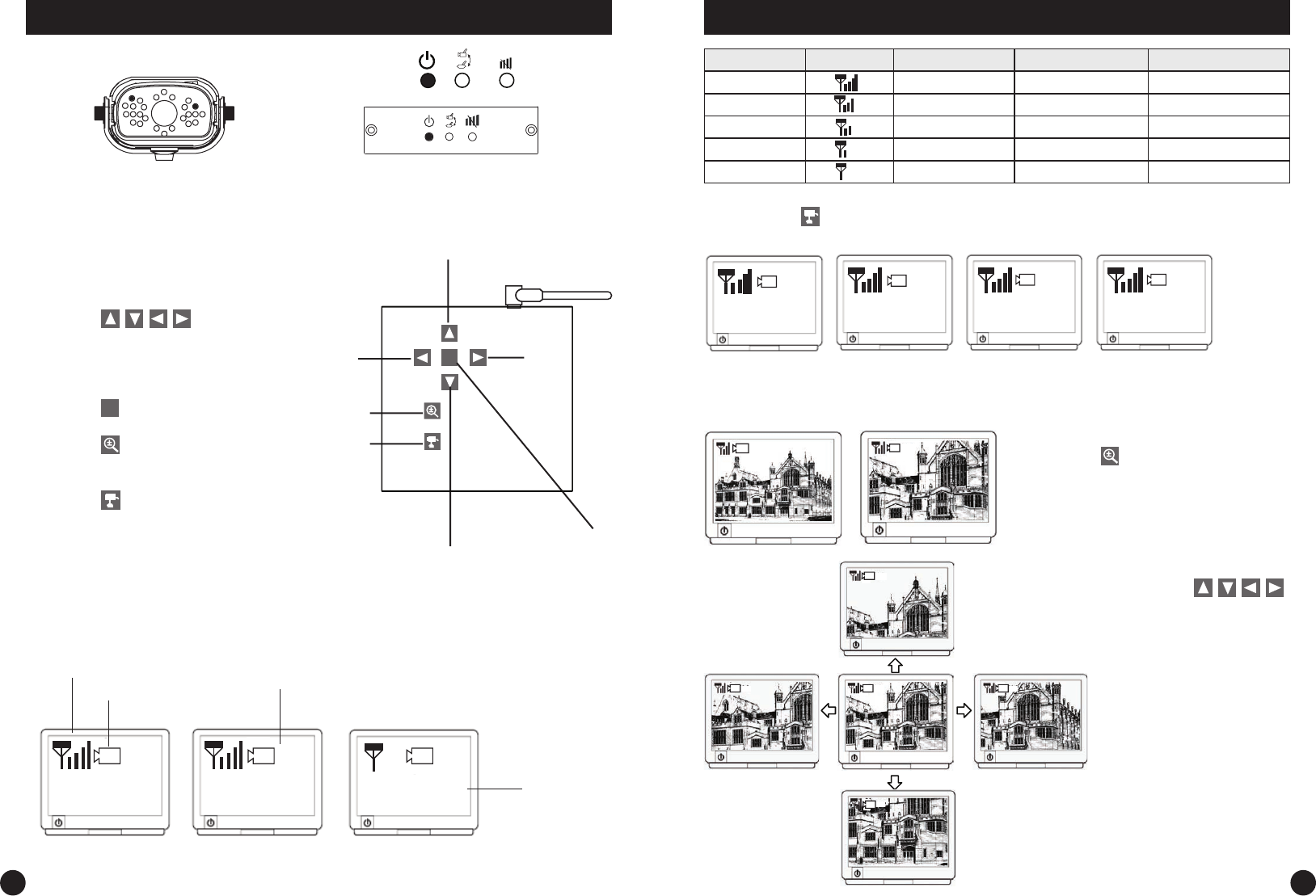
Receiver Setup
6
Wireless Connection LED Indicator
When wireless signal is well connected, LED indicators as shown:
Step3: Basic Operations
Receiver Control Panel
1. Pressing
(Up / Down /
Left / Right), In Zoom IN mode (ZOOM),
pan and tilt the camera
In the OSD menu, move between the
selections
2. Pressing
M
(OSD menu),Enter / Exit
OSD menu Mode
3. Pressing
(Zoom IN / OUT),Zoom
IN (ZOOM, QVGA size) or Zoom OUT
(VGA size) the camera
4. Pressing (Cam / Pair)
In View mode, manually select among
available camera channels
In Pair mode, assign and pair private
camera to specied channel
M
Up
Left
Zoom
Camera
Select/
Pair (Pair
mode)
Down
Menu
Right
11 1
Zoom
Signal Indicator
Channel Indicator
Zoom Indicator
Status Indicator
No Connection
A. Signal Indicator shows signal strength, more bars means stronger signal.
In the View Mode
7
Receiver Setup (cont)
Signal Level Indicator Data Rate VGA Frame Rate QVGA Frame rate
Perfect 1062~1280Kbps 5~10Fps 15~30Fps
Good 725~1062Kbps 3~5Fps 12~20Fps
Fair 543~725Kbps 2~4Fps 8~15Fps
Low 250~543Kbps 0~1Fps 0~4Fps
Zero 0~250Kbps 0Fps 0Fps
1
2
3 4
B. Channel indicator shows the current camera been picked up by the receiver
By pressing
(Cam), you can manually switch among multi cameras.
Or you can set up auto scan in the OSD menu.
Camera 1 Camera 2 Camera 3 Camera 4
C. When System Message shows “NO Connection”, it means Service out of Range.
Please refer to the Troubleshooting guide on page 10.
1
ZOOM
1
ZOOM
1
ZOOM
1
ZOOM
1
ZOOM
1
ZOOM
1
D. Zoom Indicator shows Zoom status
By pressing
(Zoom) on the receiver,
you can switch between two resolutions.
E. Pan / Tilts
In Zoom IN mode (ZOOM), press
to pan and tilt camera view.