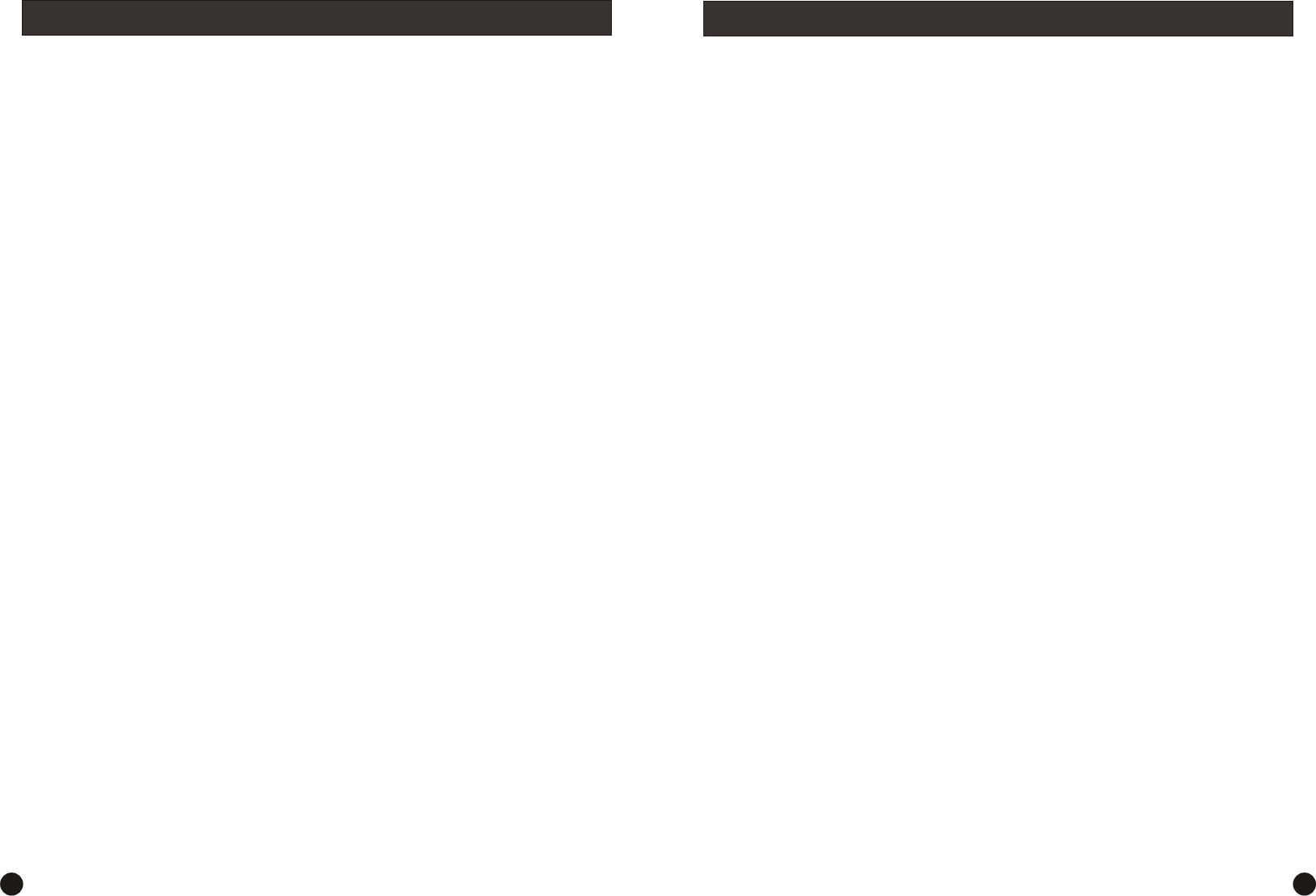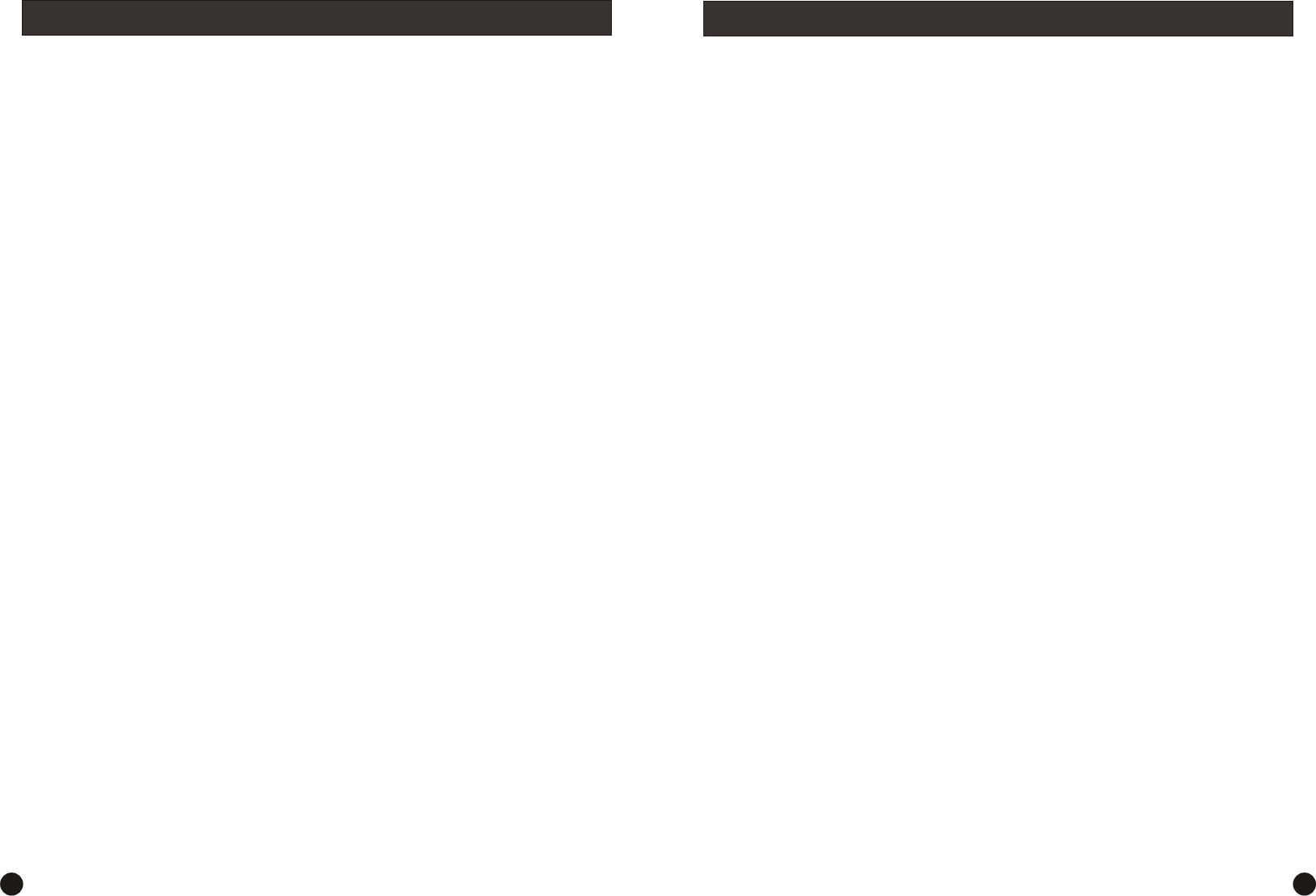
Follow these steps to install the drivers and Swann USB 2.0 DVR Guardian software.
Step 2.1. Place the Swann USB 2.0 DVR Guardian driver and software installation CD into your CD-ROM drive
and wait for the program to “Autorun”. Once the installation program is running, you will see a window
“Welcome to SuperDVR setup”, click “Next” to continue.
Step 2.2. You will see the “Setup Type” window open, select the Video standard you will use by clicking on
either PAL (AU, UK and EU) or NTSC (USA and CAN) then click “Next”.
Step 2.3. You will now see the “Hardware Installation” window, click “Continue Anyway” and the driver
®
installation will continue (All Swann products are extensively tested on the relevant versions of Microsoft
®
Windows ). Next you will see the” Choose Destination Location” window, accept the default and click “Next”.
Step 2.4. You will now be asked to “Select Program Folder”, again accept the default and click “Next”. The
software installation will now progress automatically.
Step 2.5. Once you see the “Setup Complete” window, click “Finish” to complete the installation.
Step 2.6. We recommend you restart your computer now.
Step 2.7. Run the “SuperDVR” software has can be found as an icon on your desktop.
NOTE: To change the video standard, you must first un-install the software and repeat steps 2.1 & 2.2.
Step 2: Driver Installation
To use the Swann USB 2.0 DVR Guardian with remote viewing capabilities you may have to “open“ ports on
®
your Windows Firewall, your Software Firewall or on the Broadband Router/Modem that you use to connect to
the Internet. Please consult the documentation or help files on the relevant software or system for instructions
on how to do this. To successfully access your cameras from the Internet you will need to have allowed access
to and from the following ports from an outside connection. This process is also called “Port Forwarding” or
creating a “Virtual Server” connection.
The ports used are:
HTTP:
Port 80 - Used for initial download of Remote Viewing Software Interface.
Webcamera Service:
Data Port: 1159 - Port used for transfer of Live Video Stream.
Control Port: 1259 - Port used for transfer of Host Interface commands.
Remote Playback Service:
RPB Port: 13551 - Port used for transfer of Remote Playback video stream.
You may also have to place the IP address of the machine running the Swann USB 2.0 DVR Guardian in the
“DMZ” of your Firewall to enable the remote viewing interface. Information on how to do this should be
detailed in the documentation covering operation of your Firewall.
When you first log in to the PC running the Swann USB 2.0 DVR Guardian software, the PC you are
downloading the viewing software will give you a “Security Warning” concerning downloading an “ActiveX
control” called “DownLoad.ocx” and ask if you wish to install and run it. Please click yes, as this control is
vital to the operation of the remote viewing interface, and is not a security risk to your system. If your PC
® ®
already has Microsoft Windows XP SP2 (Service Pack 2) you will see a yellow bar at the top of the browser
window with the message “To help protect your security, Internet Explorer stopped this site from installing an
ActiveX control on your computer. Click here for options...”. Click on the yellow bar with your mouse, and you
will see 3 options, click on “Install ActiveX Control...” and wait for the control to install. Once this is finished,
click on the feature you wish to use in the Swann USB 2.0 DVR Guardian window, then click “OK” to download
the software. More information on using this feature can be found in the manual.
When configuring the e-mail notification function as described in the manual, ensure that all fields are
completed or you will receive an error message.
Also note that some Anti-Virus programs that scan outgoing messages may delay or halt the e-mail
notification process, consult the documentation accompanying your anti-virus software for information on how
to allow the mail to be sent correctly.
Read the accompanying user manual for more comprehensive information on how to configure the Swann USB
2.0 DVR Guardian software and its various features.
Step 3: Configuring Remote Internet Access
54