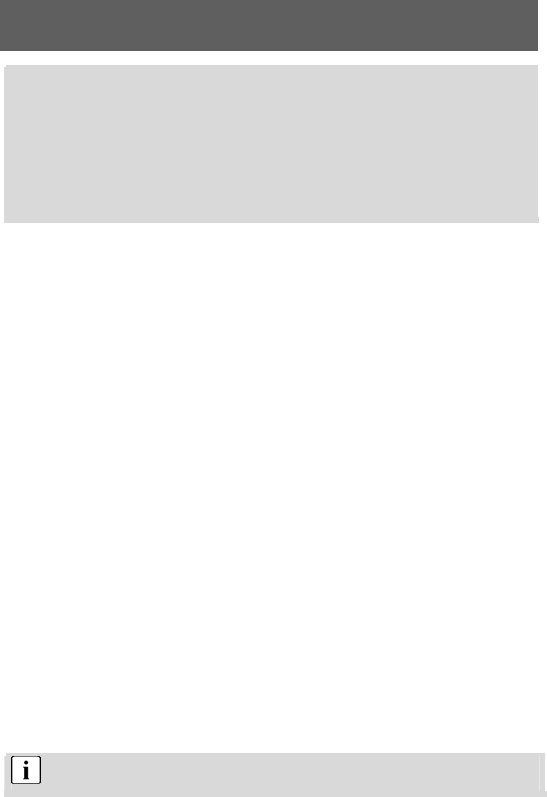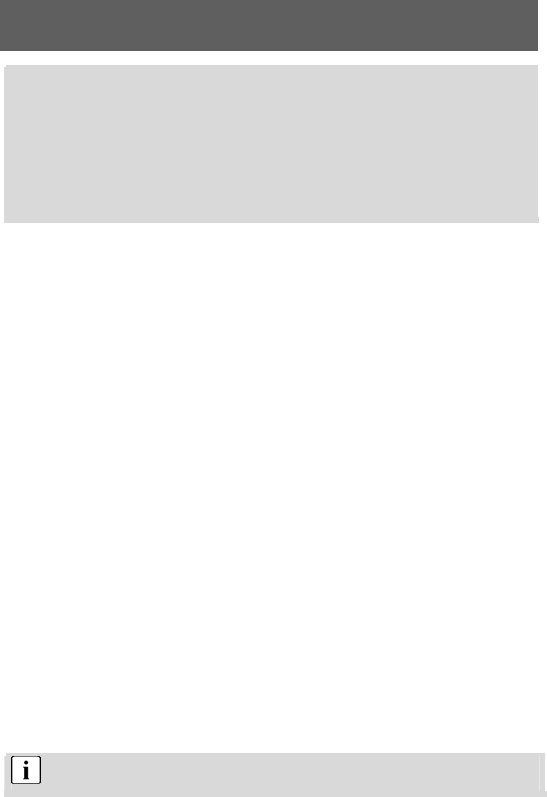
32
the camera.
Location of the drivers on the CD:
(Example: “X:\ ” as the CD-ROM drive)
X: \ Driver\mass: MASS driver for Win 98
X: \Driver\PC_CAM \win98_2k: TWAIN driver for Win 98 / 2000
X: \Driver\PC_CAM\WinMe_XP: TWAIN driver for Win ME / XP
Photos should be downloaded directly in MASS mode. To select the correct driver
mode before installing the driver.
7 Transferring files to your PC
After you install the drivers, you can transfer your photos, videos and sound recordings to the
PC using the USB cable, and view, play and edit them on your PC. The camera switches to
USB mode.
1
Switch your PC on. Set your camera’s driver mode to MASS.
2
Connect the digital camera to your PC by inserting the end of the supplied USB cable
into the USB port of your PC and connecting the other end of the USB cable to the
USB terminal of your camera.the camera enter PC-MASS Mode.
3
If the driver was installed correctly, the camera is identified by the computer as a mass
storage device (removable media). If you use Windows XP, you can access the
contents of the camera memory immediately. In other Windows versions, open the
Windows Explorer or double-click My Computer. Double-click the media symbol for the
camera and, where applicable, the folders within it to view the files.
4
Now press and hold the left mouse button to drag the required files (images, sound or
video) to a suitable folder on your PC, e.g. the “My Files” folder. You can also select
the files and use the “Copy” and “Paste” Windows commands.
The files have now been transferred and saved to your PC. You can now view, play and edit
the files using the application software.
USB power supply and webcam function
The camera is supplied with power via the USB port. This allows you to transfer data from the
camera to the PC using the USB cable even when there are no batteries in the camera. You
can use the camera as a webcam if you set the driver type of the camera to TWAIN. This
allows you to use functions such as video capture, video monitoring or internet video
conferences (netmeeting).
When the data is transferring between the camera and PC,Please don’t operate the
camera.