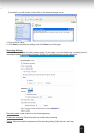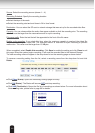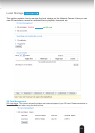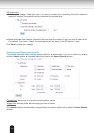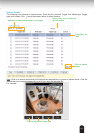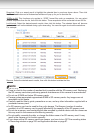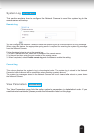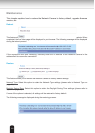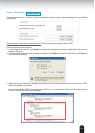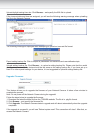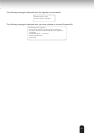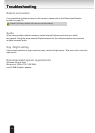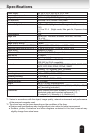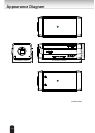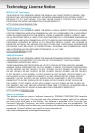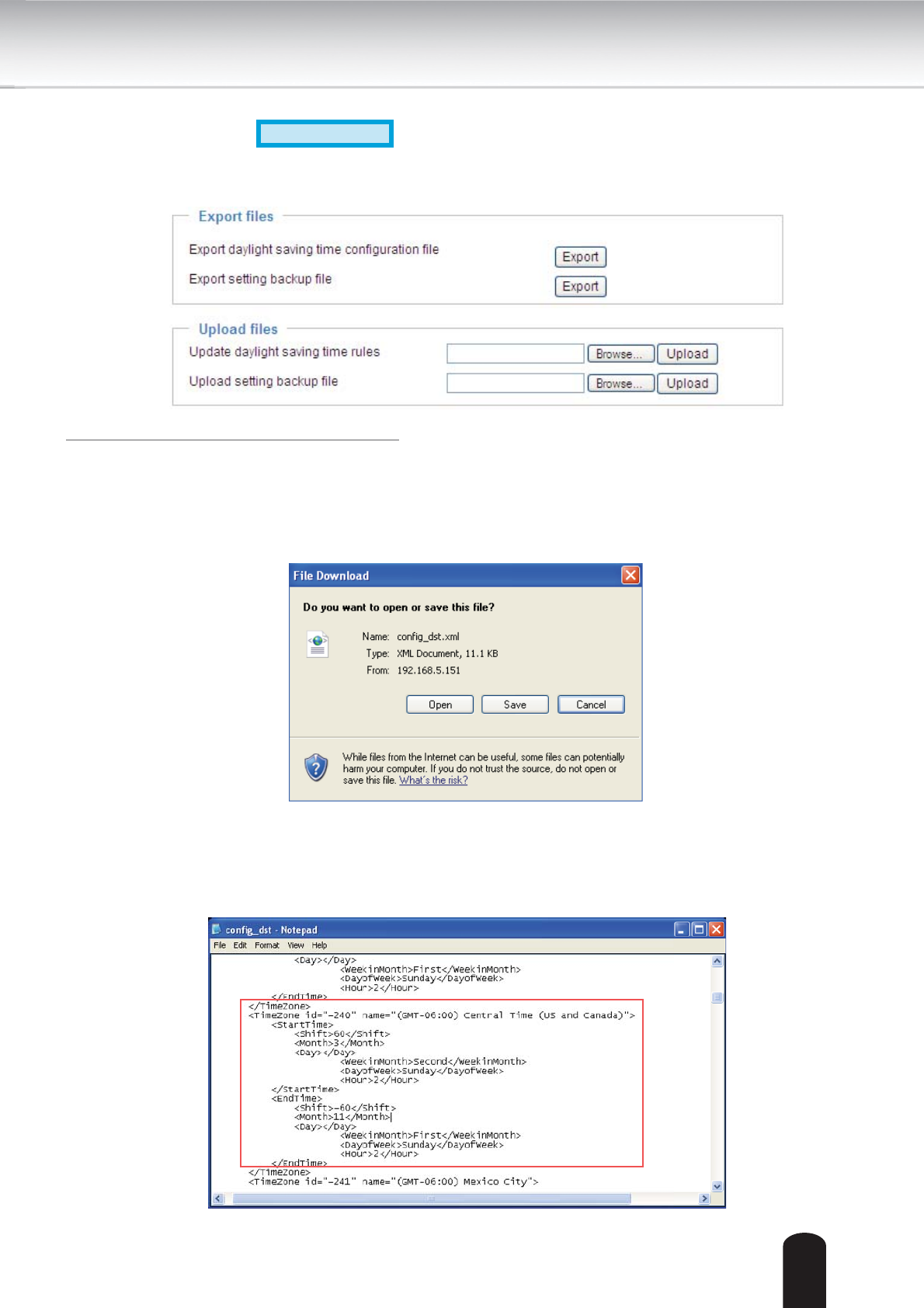
109
Export / Upload Files
Advanced Mode
This feature allows you to Export / Upload daylight saving time rules, custom language files, and setting
backup files.
Export daylight saving time configuration file: Click to set the start and end time of DST.
Follow the steps below to export:
1. In the Export files column, click Export to export the daylight saving time configuration file from the
Network Camera.
2. A file download dialog will pop up as shown below. Click Open to review the XML file or click Save to
store the file for editing.
3. Open the file with Microsoft
®
Notepad and locate your time zone; set the start and end time of DST.
When completed, save the file.
In the example below, DST begins each year at 2:00 a.m. on the second Sunday in March and ends at
2:00 a.m. on the first Sunday in November.