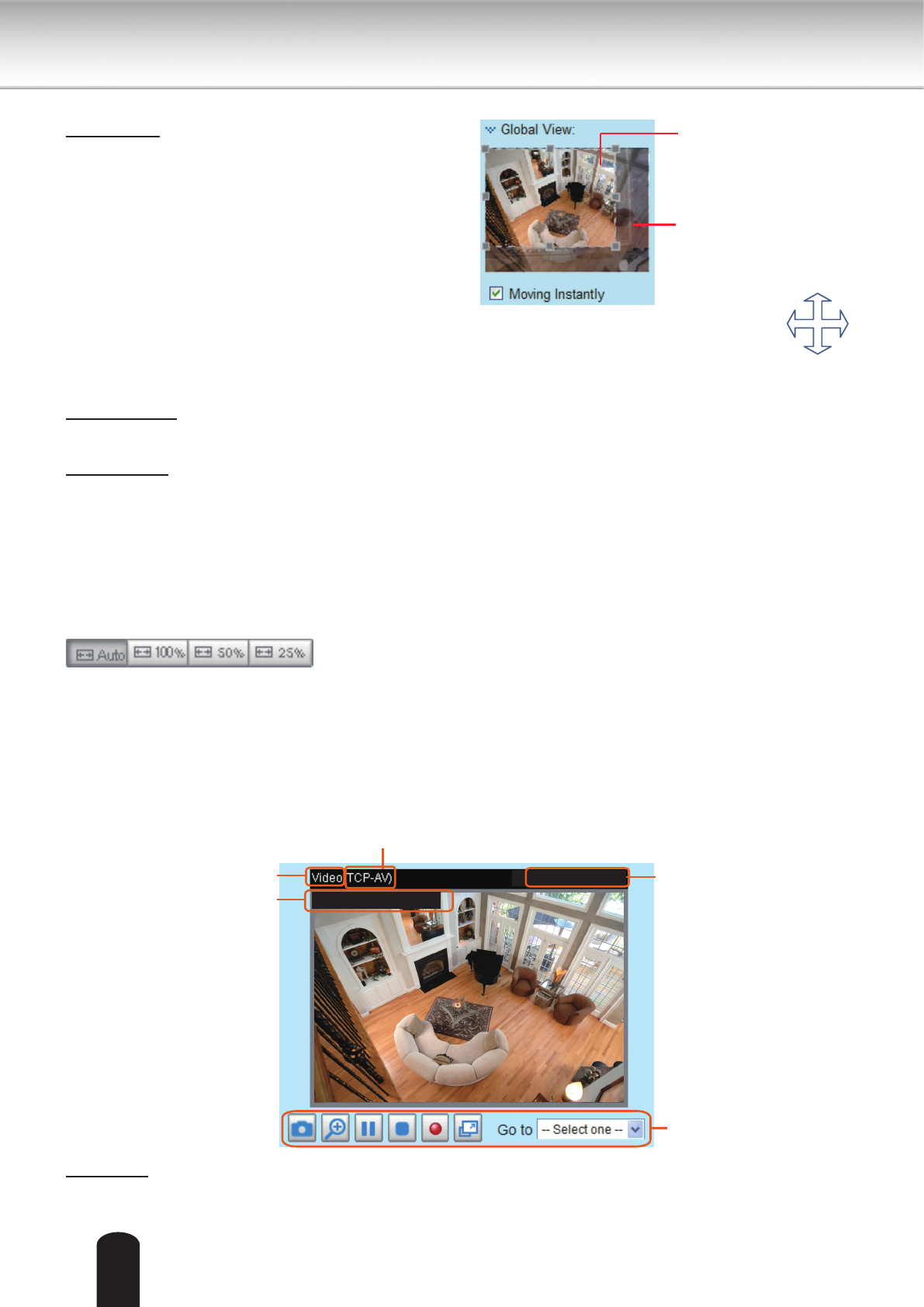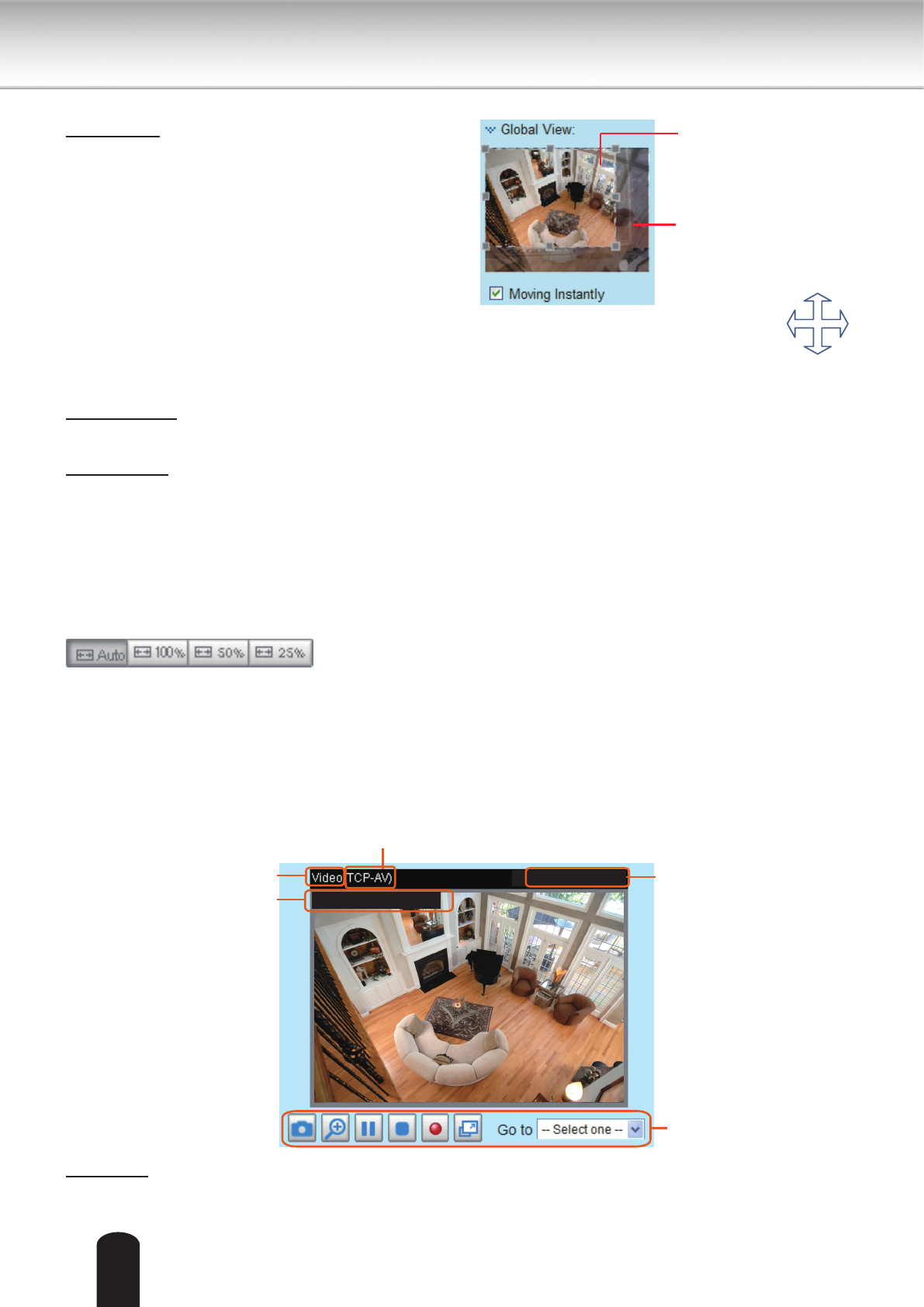
26
The viewing region of
the current video
stream
The largest frame size
Conguration Area
Client Settings: Click this button to access the client setting page. For more information, please refer to
Client Settings on page 29.
Conguration: Click this button to access more of the conguration options provided with the Network
Camera. It is suggested that a password is applied to the Network Camera so that only the administrator
can configure the Network Camera. For more information, please refer to the description for the
Conguration menus on page 31.
Hide Button
You can click the hide button to hide the control panel or display the control panel.
Resize Buttons
:
Click the Auto button, the video cell will resize automatically to t the monitor.
Click 100% is to display the original homepage size.
Click 50% is to resize the homepage to 50% of its original size.
Click 25% is to resize the homepage to 25% of its original size.
Live Video Window
■ The following window is displayed when the video mode is set to H.264 / MPEG-4:
Video Title: The video title can be congured. For more information, please refer to Video settings on
page 70.
Global View: Click on this item to display the Global
View window. The Global View window contains a full
view image (the largest frame size of the captured
video) and a oating frame (the viewing region of the
current video stream). The oating frame allows users
to control the e-PTZ function (Electronic Pan/Tilt/
Zoom). For more information about e-PTZ operation,
please refer to E-PTZ Operation on page 85. For more
information about how to set up the viewing region of
the current video stream, please refer to page 80.
MPEG-4 Protocol and Media Options
Video Title
Time
Title and Time
Video 17:08:56 2011/10/10
2011/10/10 17:08:56
Video Control Buttons
To move the current view window, place
your cursor on it and let the cursor
change to the all-direction arrow.