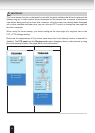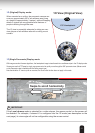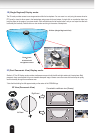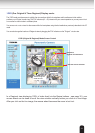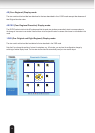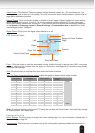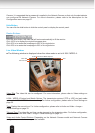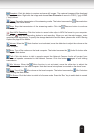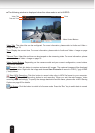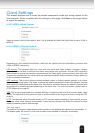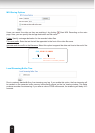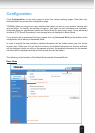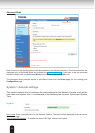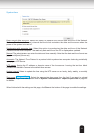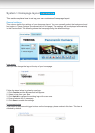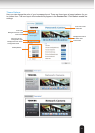34
■ The following window is displayed when the video mode is set to MJPEG:
Video Title: The video title can be congured. For more information, please refer to Audio and Video >
Image on page 76.
Time: Display the current time. For more information, please refer to Audio and Video > Image on page
76.
Title and Time: Video title and time can be stamped on the streaming video. For more information, please
refer to Audio and Video > Image on page 76
.
Video Control Buttons: Depending on the camera model and your current conguration, some buttons
may not be available.
Snapshot: Click this button to capture and save still images. The captured images will be displayed
in a pop-up window. Right-click the image and choose Save Picture As to save it in JPEG (*.jpg) or BMP
(*.bmp) format.
Start MP4 Recording: Click this button to record video clips in MP4 file format to your computer.
Press the
Stop MP4 Recording button to end recording. When you exit the web browser, video
recording stops accordingly. To specify the storage destination and le name, please refer to MP4 Saving
Options on page 36 for details.
Full Screen: Click this button to switch to full screen mode. Press the “Esc” key to switch back to normal
mode.
Video 17:08:56 2011/03/10
Title and Time
2011/03/10 17:08:56
Time
Video (HTTP-V)
Video Title
Video Control Buttons