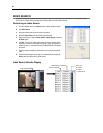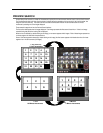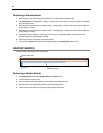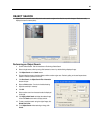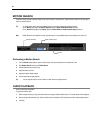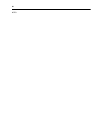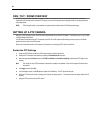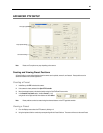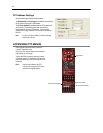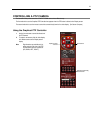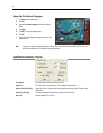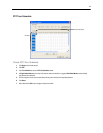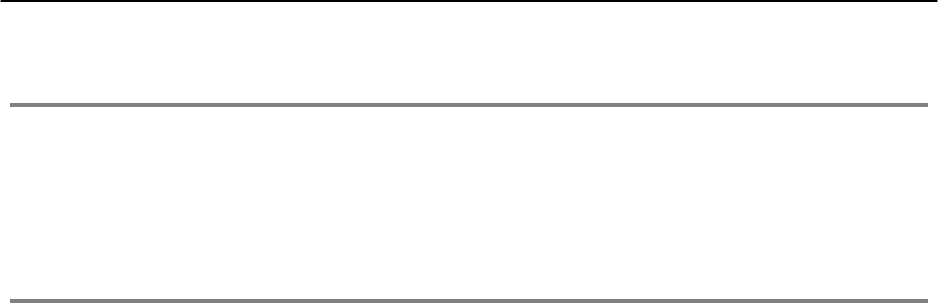
68
PAN / TILT / ZOOM OVERVIEW
The PTZ controls within the DVR allow for powerful control over the cameras. This can be extremely beneficial by increasing the
usefulness of the recorded video. Using the PTZ controls you can create custom preset configurations that can continuously sweep
across large areas.
NOTE PTZ setup and control is only available for supported video encoders with a PTZ RS-485 pass-through.
SETTING UP A PTZ CAMERA
Setting up a PTZ Camera is simple. The DVR comes preassembled with an internal PTZ adapter. The cabling may be run up to 4,000
ft using 22 Gauge Twisted Pair.
It is important to understand how the PTZ connects to the DVR. The DVR outputs an RS-232 signal and converts it to an RS-485
signal which is then sent to the PTZ camera.
Refer to the Connections section of this manual for information on connecting the PTZ camera to the DVR.
Enable the PTZ Settings
1. Inside the DVR PTZ Setup, select the PTZ camera using the Camera Channel list.
2. Enable the PTZ functions of the camera by selecting the Enable Pan/Tilt check box.
3. Select the appropriate Protocol and set the PTZ Driver Address and Serial Port Settings (See Advanced PTZ Setup in this
chapter).
Note The majority of major PTZ manufacture protocols are included in this software. Refer to the Supported Protocols list in
this manual.
4. Click Apply and then click Exit.
5. From the Display screen, click PTZ (See the chapter on DVR Basics). The PTZ Controller will open.
6. Select the PTZ camera to control by clicking on its video on the display screen. The camera number will appear inside the PTZ
controls.
7. Using the PTZ controls, move the PTZ around.