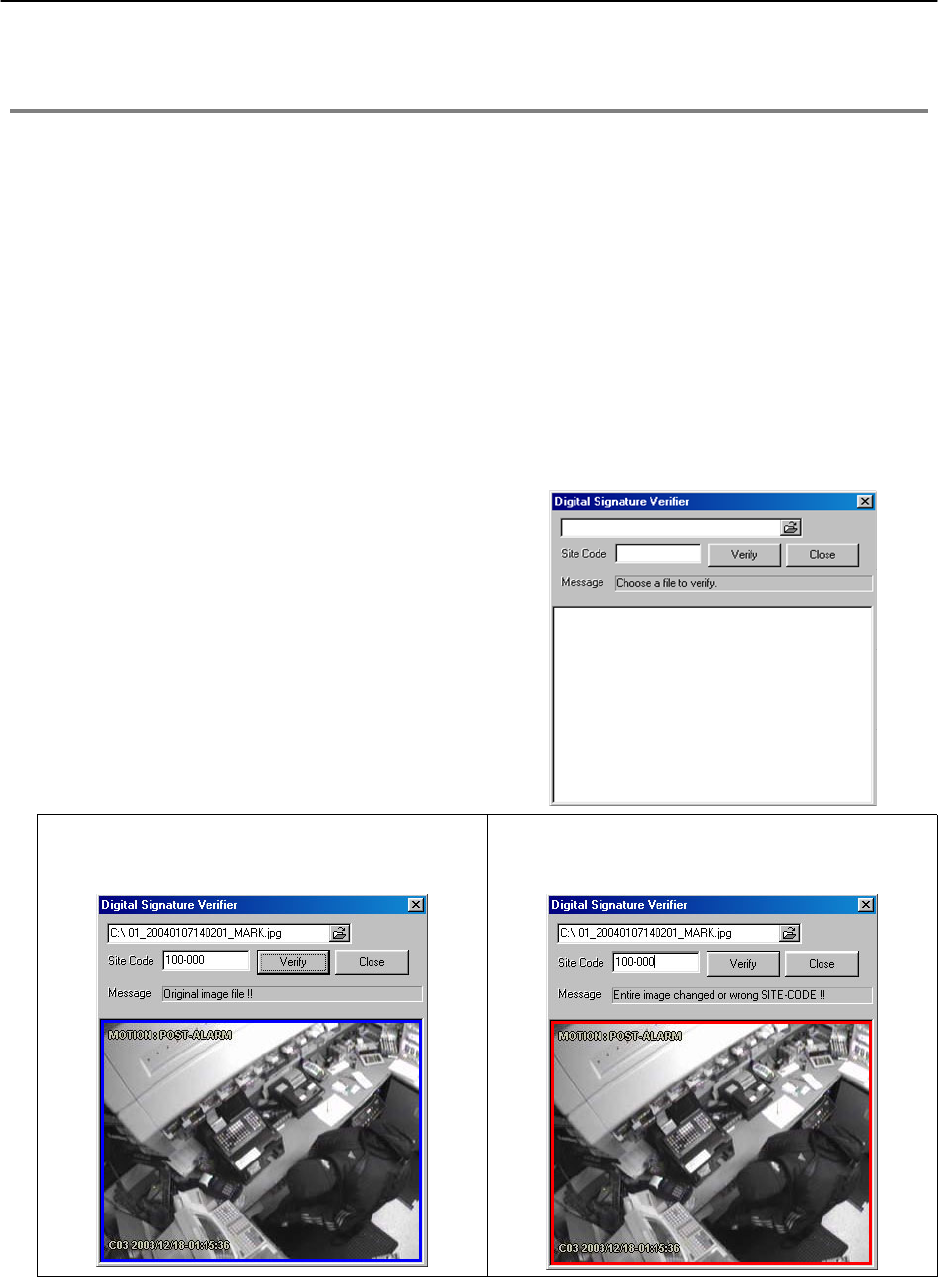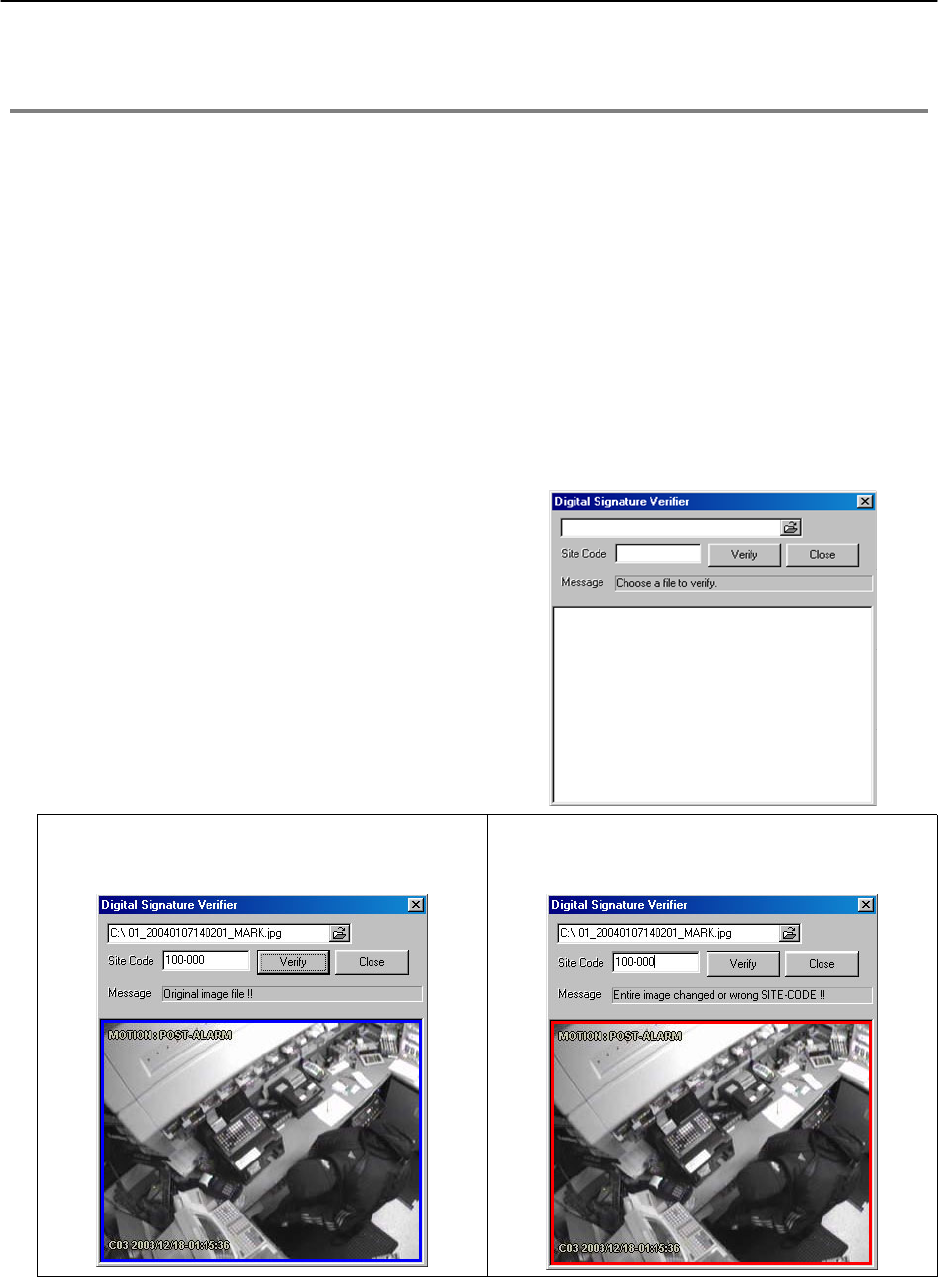
99
DIGITAL VERIFIER OVERVIEW
JPG images and AVI video files that are exported from the Digital Video Recorder are automatically embedded with a digital signature.
Digital Signatures are a way to verify the authenticity of the images to ensure that they have not been tampered with or edited in any
way. Included on the Software Installation DVD supplied with the DVR is the Digital Signature Verification program. This program can
be installed on any computer and loads an image in question.
Installing the Digital Verifier
1. Insert the Software Installation CD into the CD-ROM. (Do not install on the DVR.)
2. Select the Digital Verifier option to begin installation.
3. When the Welcome screen appears, click Next.
4. When the Setup Complete window appears click Finish. Installation is complete.
Using the Digital Verifier
1. Open the Digital Verification program by selecting Start > Programs > Surveillix > Digital Verifier > Digital Signature Verifier.
2. Click the Browse button to load the JPG image.
3. Enter the Site Code of the DVR that the image was
originally extracted from. (The Site Code is specified in the
Information Setup menu)
4. Click Verify to continue or Close to close the window
without verifying.
If the image has not been tampered with, a blue square will
appear around the image with the message “Original image file.”
If the image has been tampered with, a red square will appear
around the image with the message “Entire image changed or
wrong SITE CODE.”