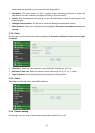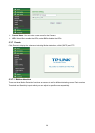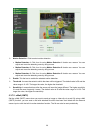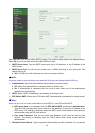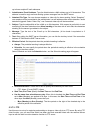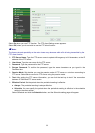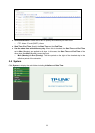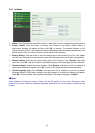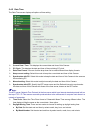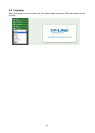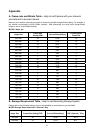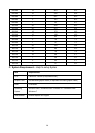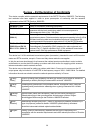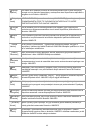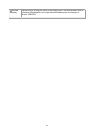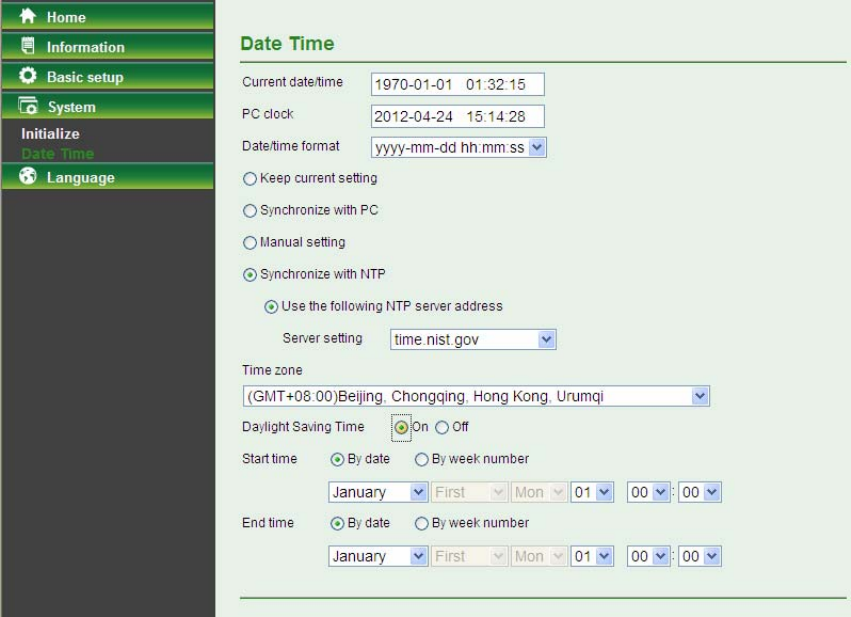
35
5.4.2 Date Time
The Date Time screen displays all options of time setting.
Current Date / Time: This displays the current date and time of this Camera.
PC Clock: This displays the date and time of the monitoring PC clock.
Date/Time Format: You can click the drop-down list to select different time display formats.
Keep current setting: Select this mode to keep the current date and time of this Camera.
Synchronize with PC: Select this mode to keep the date and time of this Camera is the same as
the monitoring PC.
Manual setting: Select this mode to adjust manually the date and time of this Camera.
Synchronize with NTP: Specify the NTP server name and the Refresh Interval to synchronize
the date and time of this Camera with those of the time server, known as the NTP server.
Note:
The NTP server (Network Time Protocol) is the time server which is an Internet standard protocol built on
the top of TCP / IP. This assures accurate synchronization to the millisecond of computer clock times in a
network of computers.
Time Zone: Select the Time Zone format of Greenwich Mean Time among different cities. The
time display will be the same as the current date / time option.
Daylight Saving Time: There are two modes to choose for setting up daylight saving time.
By Date: Set the start and end time by select month, day, hour, and minute.
By Week Number: Set the start and end time by select month, week, hour, and minute.