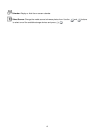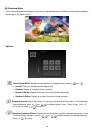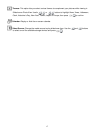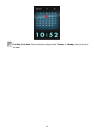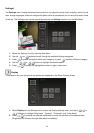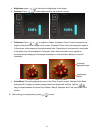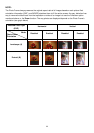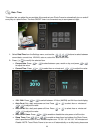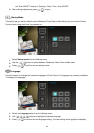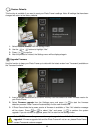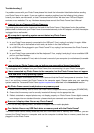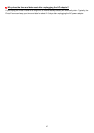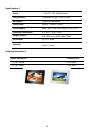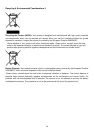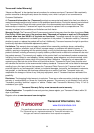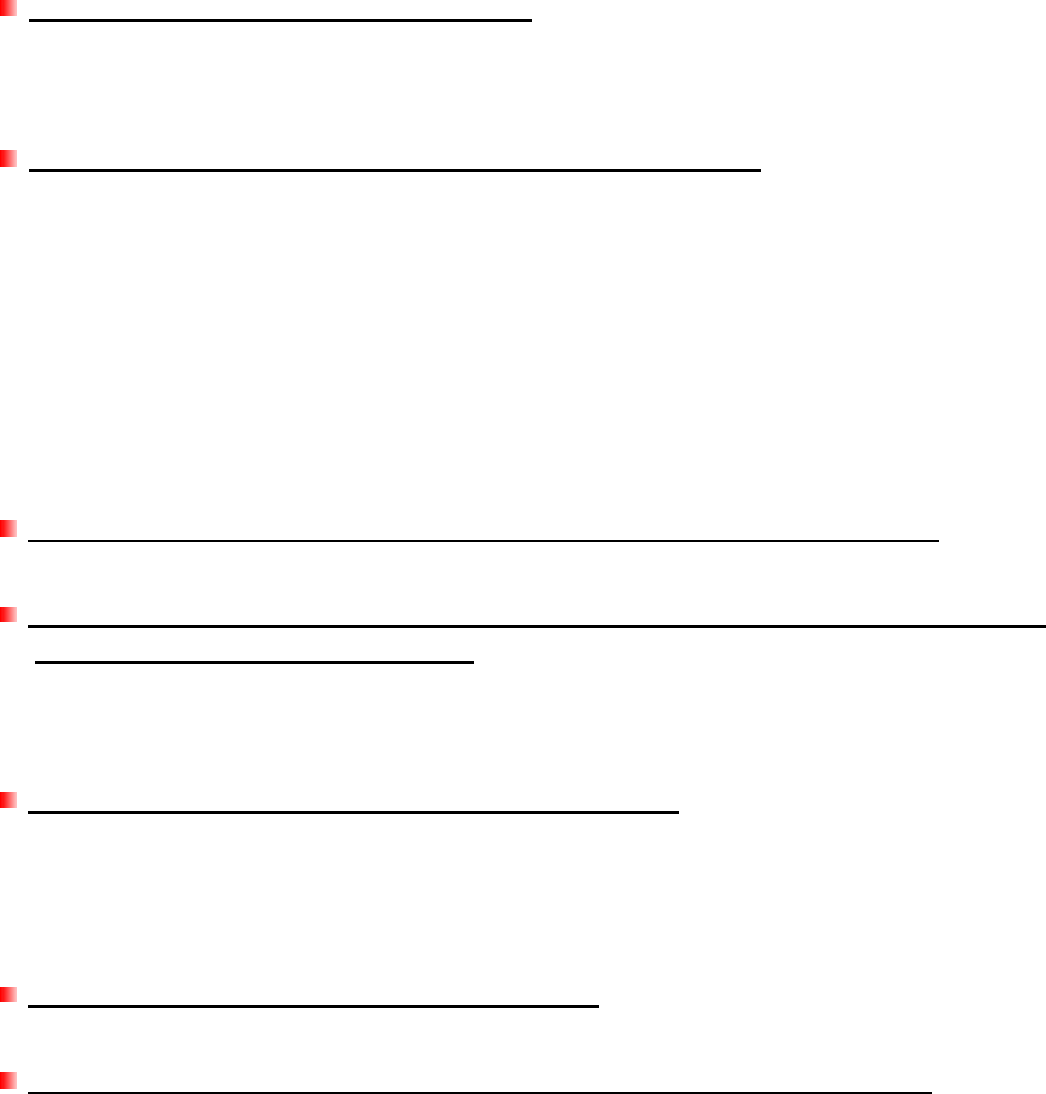
26
Troubleshooting︱
︱︱
︱
If a problem occurs with your Photo Frame please first check the information listed below before sending
your Photo Frame in for repair. If you are unable to remedy a problem from the following hints, please
consult your dealer, service center, or local Transcend branch office. We also have FAQ and Support
services on our websites. For any Hardware issues please consult the Photo Frame User’s Manual.
I cannot turn my Transcend Photo Frame on
Try pressing the power button located on the back of the Photo Frame. If that doesn’t solve the problem,
please check to make sure your Photo Frame is connected securely to the AC adapter, and that the adapter
is plugged into a wall socket.
My computer’s operating system cannot detect my Photo Frame
Check the following:
1. Is your Photo Frame properly connected to the USB port? If not, unplug it and plug it in again. Make
sure the USB port is connected on both ends, as shown in the User’s Manual.
2. Is a USB Flash Drive plugged in your Photo Frame? If so, unplug it and reconnect the Photo Frame to
your computer.
3. Is your Photo Frame connected to the Mac keyboard? If so, unplug it and plug it into an available USB
port on your Mac Desktop.
4. Is the USB port enabled? If not, refer to the user’s manual of your computer (or motherboard) to enable
it.
I was using my Photo Frame, now no buttons are responding (hangs/lags/stalls)
Try unplugging the AC adapter from your Photo Frame, then reconnecting it to your Photo Frame again.
I have connected my Photo Frame to the computer, but the Photo Frame does not appear
as a new drive in my operating system
Verify the AC adapter is connected to your Photo Frame and that the Photo Frame power is turned on. If not,
turn it on and then connect the Photo Frame to the computer again. Please make sure your operating
system meets the Transcend Photo Frame system requirements described in the Introduction section.
My Photo Frame cannot read photos on my memory card
1. Make sure the memory card is one of the Photo Frame’s supported memory card types (SD/MMC/MS).
2. Ensure that the memory card is correctly inserted all the way into its appropriate slot.
3. Edited, stretched or warped photos may not display properly on Photo Frame. Some digital cameras
save images into non-standard formats—please check your camera’s user manual for specifics.
How can I display video files on my Photo Frame?
The PF705 can only display photos, and does not support video or audio playback.
Can I delete files on my USB flash drive or memory card with the Photo Frame?
The Photo Frame cannot directly delete any files on a USB flash drive or memory card. However, you can
connect the Photo Frame to a computer and use the computer to delete files on memory cards that are
plugged-in to the Photo Frame.