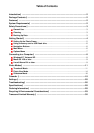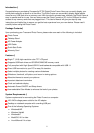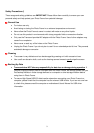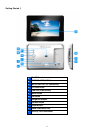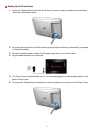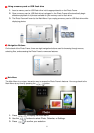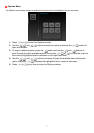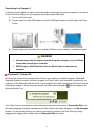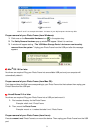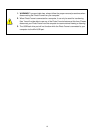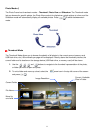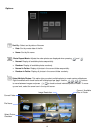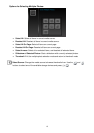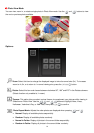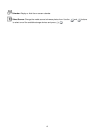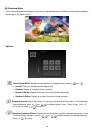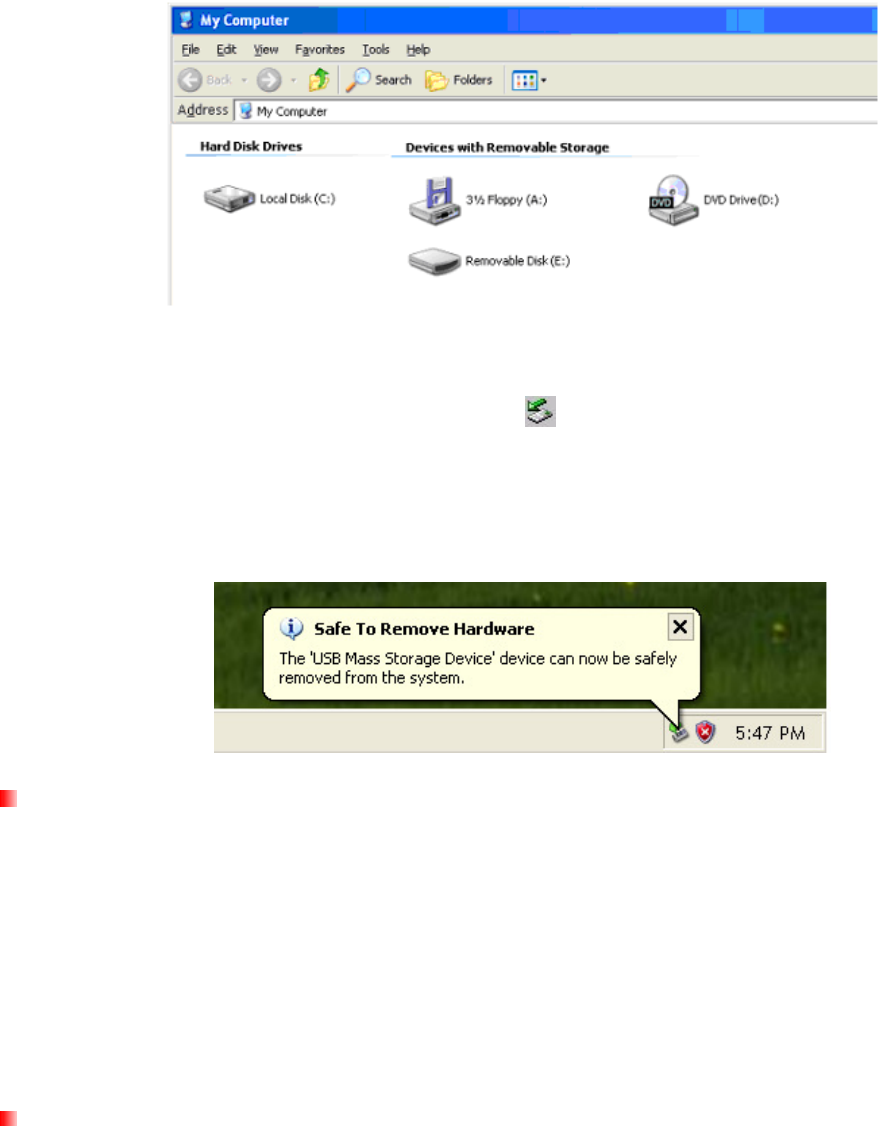
9
*Note: E: and F: are example drive letters - the letters in your “My Computer” window may differ
Proper removal of your Photo Frame (from Windows):
1.
Click once on the Removable Hardware icon
in the system tray.
2.
The Safely Remove Hardware pop-up window will appear. Select it to continue.
3.
A window will appear stating, “The ‘USB Mass Storage Device’ device can now be safely
removed from the system.” Unplug your Photo Frame from the USB port after this message
appears.
Mac
®
OS 10.0 or later
No drivers are required. Plug your Photo Frame into an available USB port and your computer will
automatically detect it.
Proper removal of your Photo Frame (from Mac OS):
First drag-and-drop the Disk icon corresponding to your Photo Frame into the trashcan then unplug your
Photo Frame from the USB port.
Linux®
Kernel 2.4 or later
No drivers are required. Plug your Photo Frame into a USB port and mount it.
1.
First create a directory for the Photo Frame.
Example: mkdir /mnt / Photo Frame
2. Then, mount the Photo Frame.
Example: mount –a –t msdos /dev/sda1 /mnt / Photo Frame
Proper removal of your Photo Frame (from Linux):
Execute umount /mnt/ Photo Frame to un-mount the device. Then unplug your Photo Frame from the USB
port.