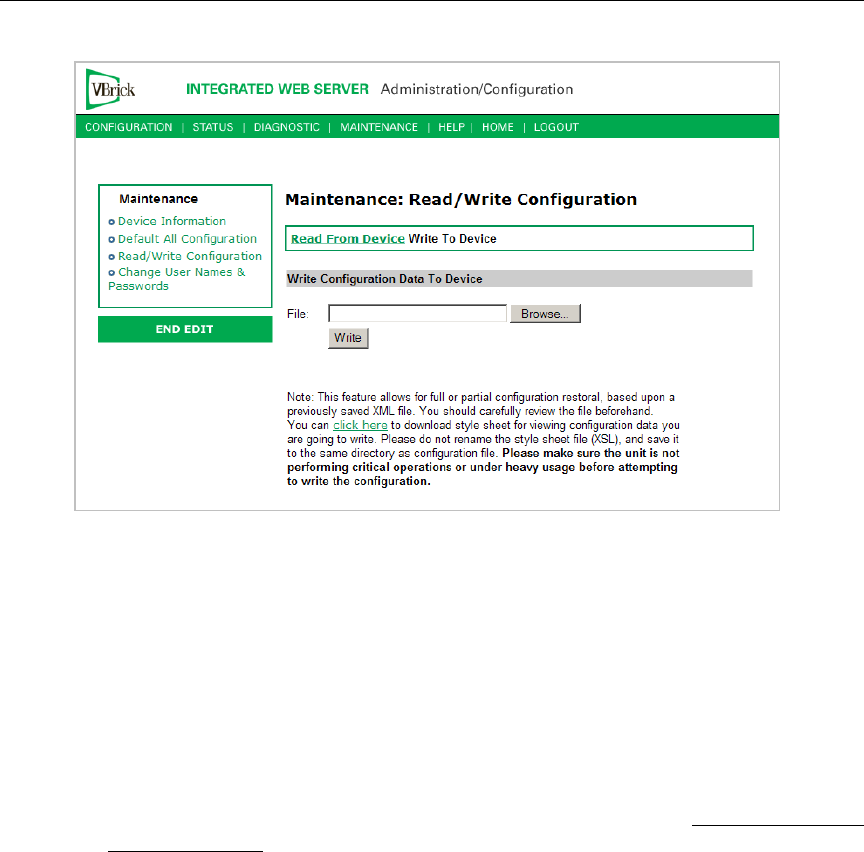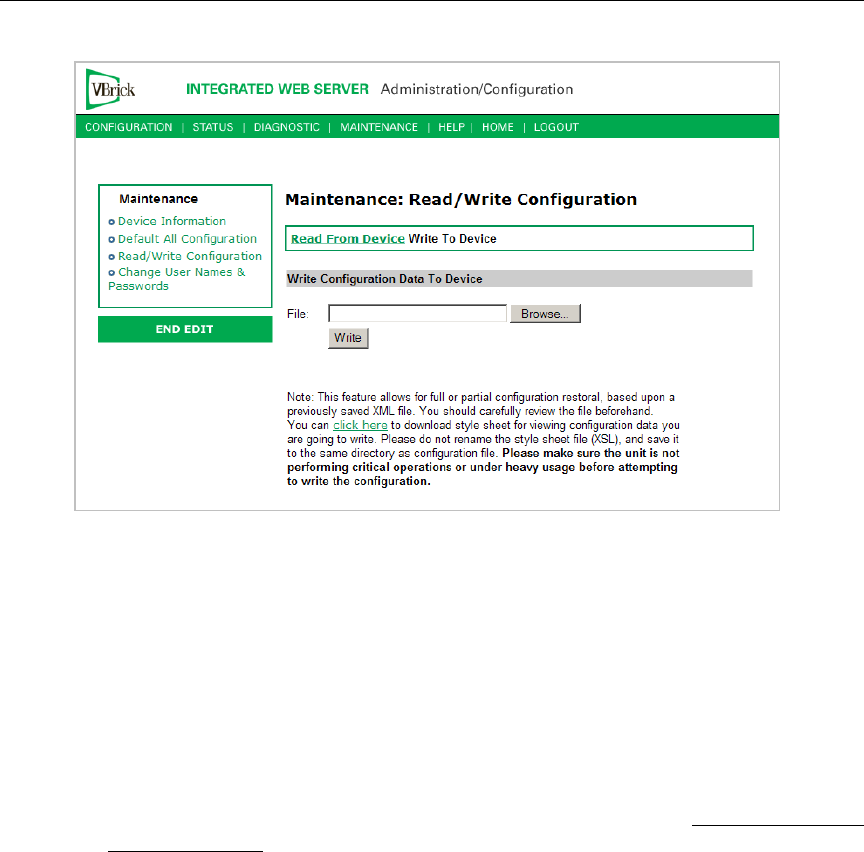
Maintenance
VBrick MPEG-2 Appliance Admin Guide 91
Write Configuration Data to Device
T To write configuration parameters to the VBrick from an .xml file:
1. Click the
Browse button and navigate to the configuration file you want to write to the
appliance.
2. Click on the
Write button to write the selected file to the VBrick. The configuration
parameters will be saved to Flash memory and the appliance will reboot. In the event of
a validation error, a message will appear on the screen. Click on
Errors to view error
messages that might have caused the validation failure.
T To create a configuration file:
1. Read the configuration from the VBrick and save as an .xml file. See Read Configuration
Data from Device above.
2. Use any text editor, preferably an .xml editor to make changes to the file. You can change
the "values" field as well as delete objects as necessary. Make sure the right data types are
used. For example if a parameter takes integer values, do not enter a string. Also IP
Address parameters must have the right IP syntax. Enter "0.0.0.0" to enter a null IP
address. Blanks and null strings are not valid IP Addresses.
Maintenance: Change Usernames & Passwords
Maintenance: Usernames & Passwords > Change
Usernames & Passwords
This page lets an Administrator change usernames and passwords for security purposes.