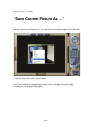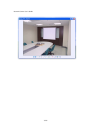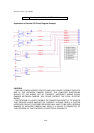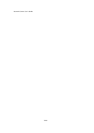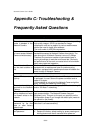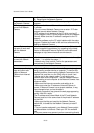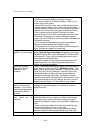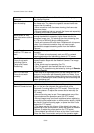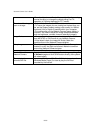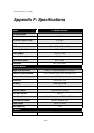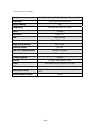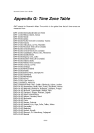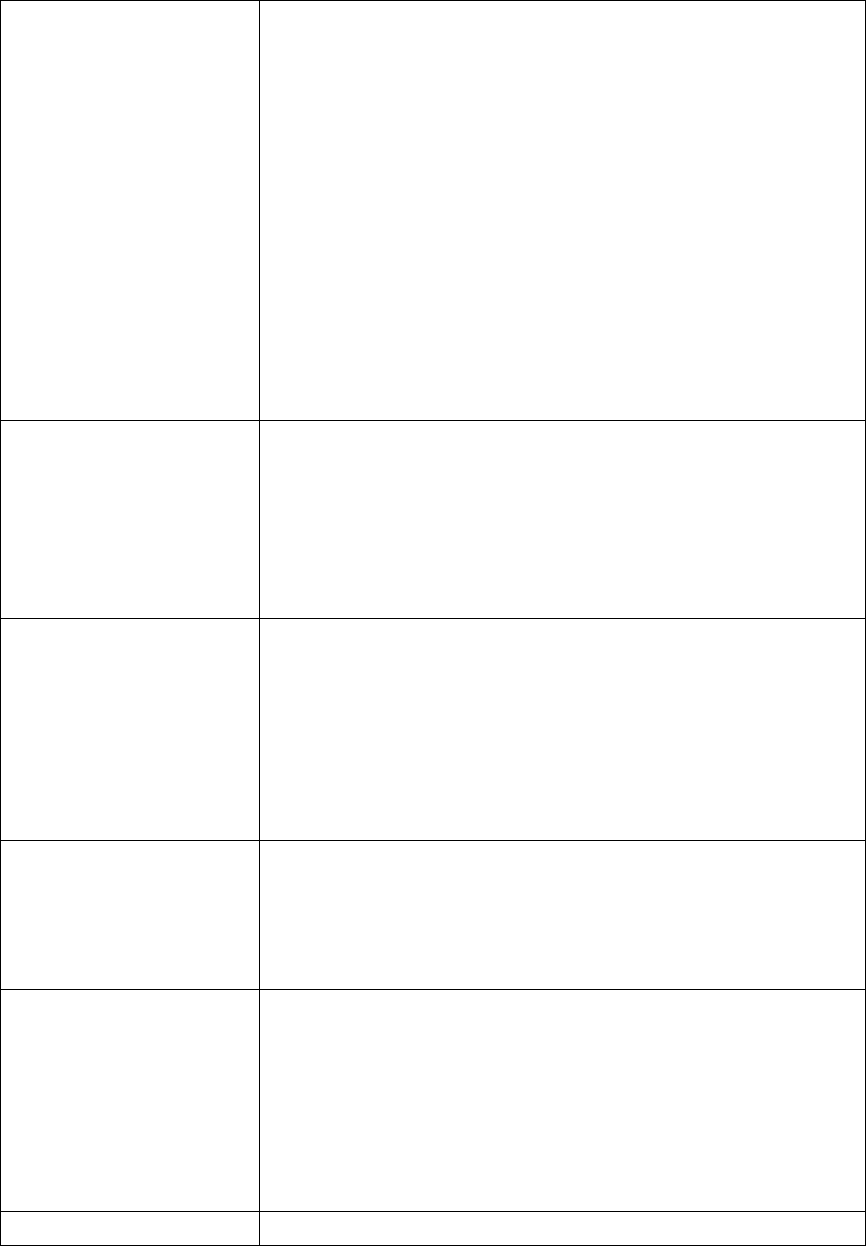
Network Camera User’s Guide
82/95
to Network Camera, set up not to use the proxy server.
• Confirm that Default Gateway address is correct.
• The router needs Port Forwarding feature. Refer to your
router's manual for details.
• Packet Filtering of the router may prohibit access from an
external network. Refer to your router's manual for details.
• Access Network Camera from the Internet with the global IP
address of the router and port number of Network Camera.
• Some routers reject the global IP address to access
Network Camera on the same LAN. Access with the private
IP address and correct port number of Network Camera.
• When you use DDNS, you need to set Default Gateway and
DNS server address.
• If it’s not working after above procedure, reset Network
Camera to default setting and installed it again.
• If the problem is not solved, the Network Camera might be
faulty. Contact your dealer for further help.
Image or video does not
appear in the main page.
• The first time the PC connects to Network Camera, a
pop-up Security Warning window will appear to download
ActiveX Controls. When using Windows NT, Windows 2000
or Windows XP, log on with an appropriate account that is
authorized to install applications.
• Network congestion may prevent the Image screen from
appearing quickly. You may choose lower resolution to
reduce the required bandwidth.
Check the Network
Camera’s ActiveX is
installed on your
computer
Go to C:\Windows\Downloaded Program Files and check to
see if there is an entry for the file “WebWatch Class”. The
status column should show “Installed”. If the file is not listed,
make sure your Security Settings in Internet Explorer are
configured properly and then try reloading the Network
Camera’s home page. Most likely, the Network Camera
ActiveX control did not download and install correctly. Check
your Internet Explorer security settings and then close and
restart Internet Explorer. Try to browse and log in again.
Internet Explorer
displays the following
message: “Your current
security settings prohibit
downloading ActiveX
controls”.
Setup the IE security settings or configure the individual
settings to allow downloading and scripting of unsigned
ActiveX controls.
The Network Camera
work locally but not
externally.
• Might be caused from the firewall protection. Check the
Internet firewall with your system or network administrator.
The firewall may need to have some settings changed in
order for the Network Camera to be accessible outside your
LAN.
• Make sure that the Network Camera isn’t conflicting with
any other web server running on your LAN.
• Check the configuration of the router settings allow the
Network Camera to be accessed outside your local LAN.
The unreadable Use the operating system of the selected language. Set the