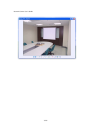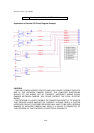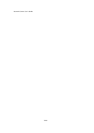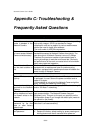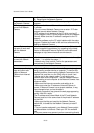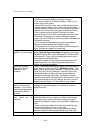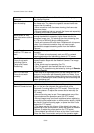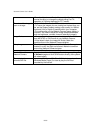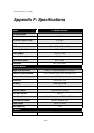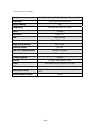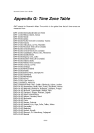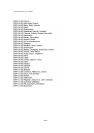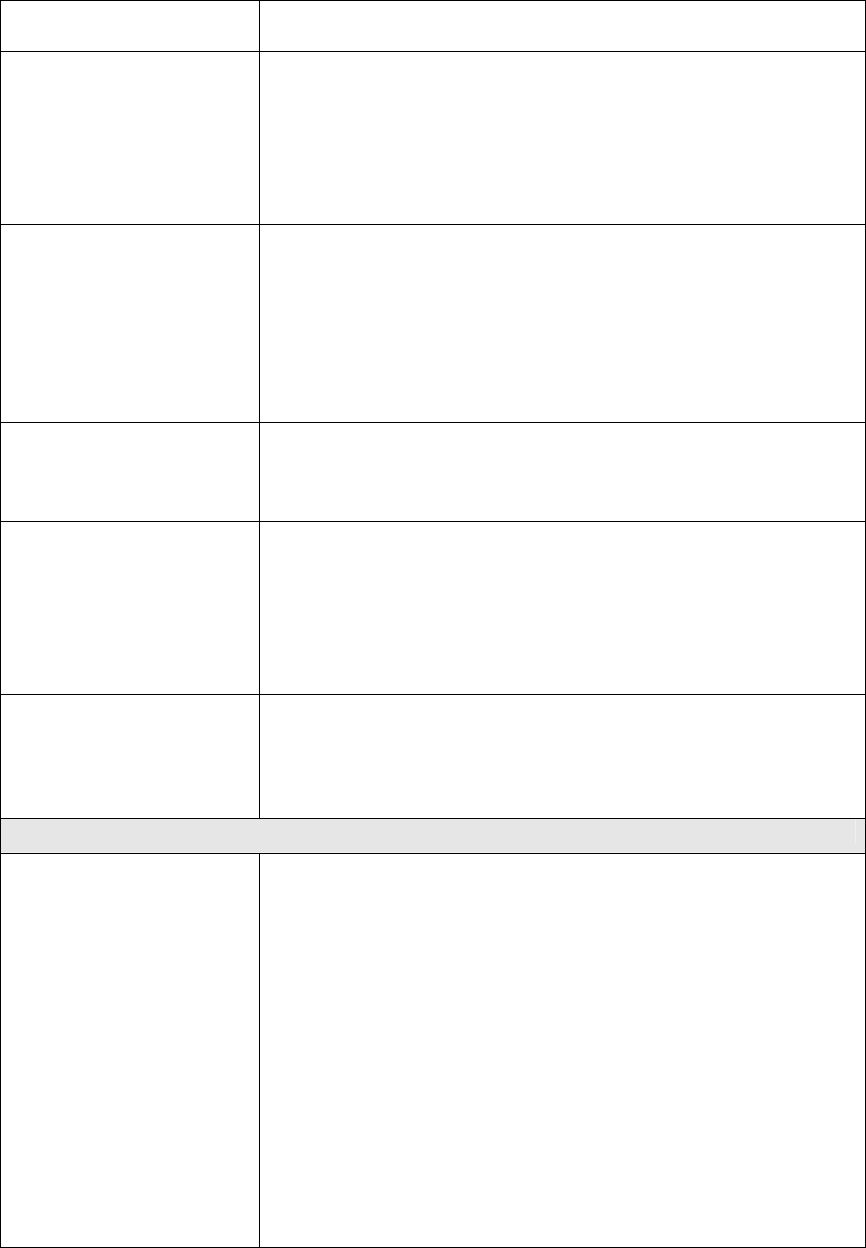
Network Camera User’s Guide
83/95
characters are
displayed.
Encoding or the Character Set of the selected language on
the Internet Explorer.
Frame rate is slower
than the setting.
• The traffic of the network and the object of the image affect
the frame rate. The network congestion causes frame rate
slower than the setting.
• When more than one client were viewing, the frame rate
becomes slower.
• Ethernet switching hub can smooth the frame rate especially
in viewing on the Multi-Camera screen.
Blank screen or very
slow video when audio is
enabled.
• Your connection to the Network Camera does not have
enough bandwidth to support a higher frame rate for the
streamed image size. Try reducing the video streaming size
to 176x144 or 320x240 and/or disabling audio.
• Audio will consume 32 to 64 kbps. Disable audio to improve
video. Your Internet connection may not have enough
bandwidth to support streaming audio from the Network
Camera.
Image Transfer on
e-mail or FTP does not
work.
• Default Gateway and DNS server address should be set up
correctly.
• If FTP does not work properly, ask your ISP or network
administrator about the transferring mode of FTP server.
Pan/Tilt, Zoom and
Focus do not work.
(including Click to
Center and Preset
Positioning)
• Click [Refresh] on the Internet Explorer when the
communication stops with the Network Camera. The image
will refresh.
• Other clients may be operating Pan/Tilt.
• Pan/Tilt operation has reached the end of corner.
• The Pan/Tilt operation may be locked by turning off Remote
Camera Control.
Pan/Tilt, Zoom and
Focus do not work
smoothly.
There may be a slight delay when you are using the Pan/Tilt
feature in conjunction with streaming audio and video. If you
find that there is a significant delay while panning or tilting the
camera, try disabling the audio streaming and/or reducing the
video streaming size.
Video Quality of Network Camera
The focus on the
Network Camera is bad.
• The lens is dirty or dust is attached. Fingerprints, dust, stain,
etc. on the lens can degrade the performance of the
Automatic Focusing feature (for PTZ model). Clean the lens
with lens cleaner. Or adjust the camera focus manually (for
PT model)
• Manual focusing may be set. Press appropriate one of the
Focus buttons at the operation panel (for PTZ model).
• Blurred images may have been registered when registering
or modifying the preset button or home position button. Adjust
the focus in manual focusing again, or press the Auto Focus
button (for PTZ model).
• The image may be out of focus, if the object is too near, or
depending on the zoom position. Move the object off Network
Camera, or adjust the zoom position (for PTZ model).
• Some objects are difficult to focus on by Auto Focus button.
Press the Auto Focus button and put it into operation again.