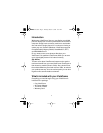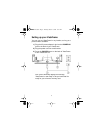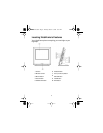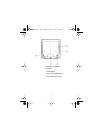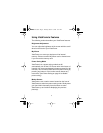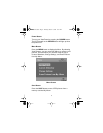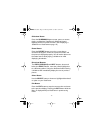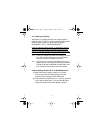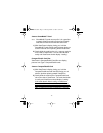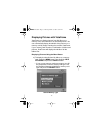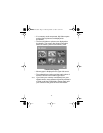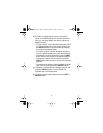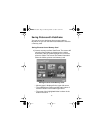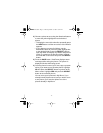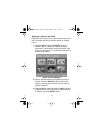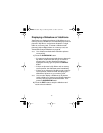12
Insert a SmartMedia™ Card
Note: SmartMedia™ cards are very thin. It is a good idea
to steady VistaFrame with one hand and carefully
slide the card into the slot with the other hand.
1) With VistaFrame’s display facing you, hold the
SmartMedia™ card with the metal contacts facing you
and the notched corner pointing toward VistaFrame.
2) Gently slide the card into the 4-in-1 memory card slot
on the side of VistaFrame. The card should slide in
easily and VistaFrame should display “Loading”.
CompactFlash® Card Slot
VistaFrame’s CompactFlash® Card Slot can display
pictures from Type I CompactFlash® cards.
Insert a CompactFlash® Card
1) With VistaFrame’s display facing you, hold the
CompactFlash® card with the label facing you and
with the pinholes pointing toward VistaFrame.
2) Gently slide the card into the CompactFlash® card
slot on the side of VistaFrame. The card should slide
in easily and VistaFrame should display “Loading”.
If the card doesn’t slide in easily, or VistaFrame
doesn’t read the card, remove the card. Make sure
the label is facing you and the pinholes are facing the
side of VistaFrame and try inserting the card again.
VistaFrame.book Page 12 Thursday, March11, 2004 10:41 AM