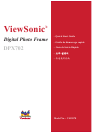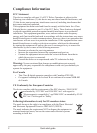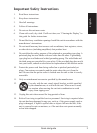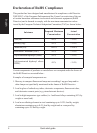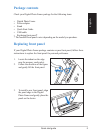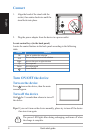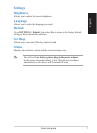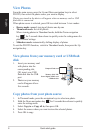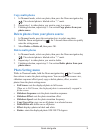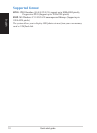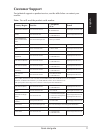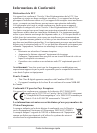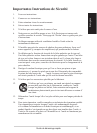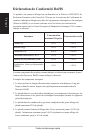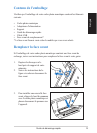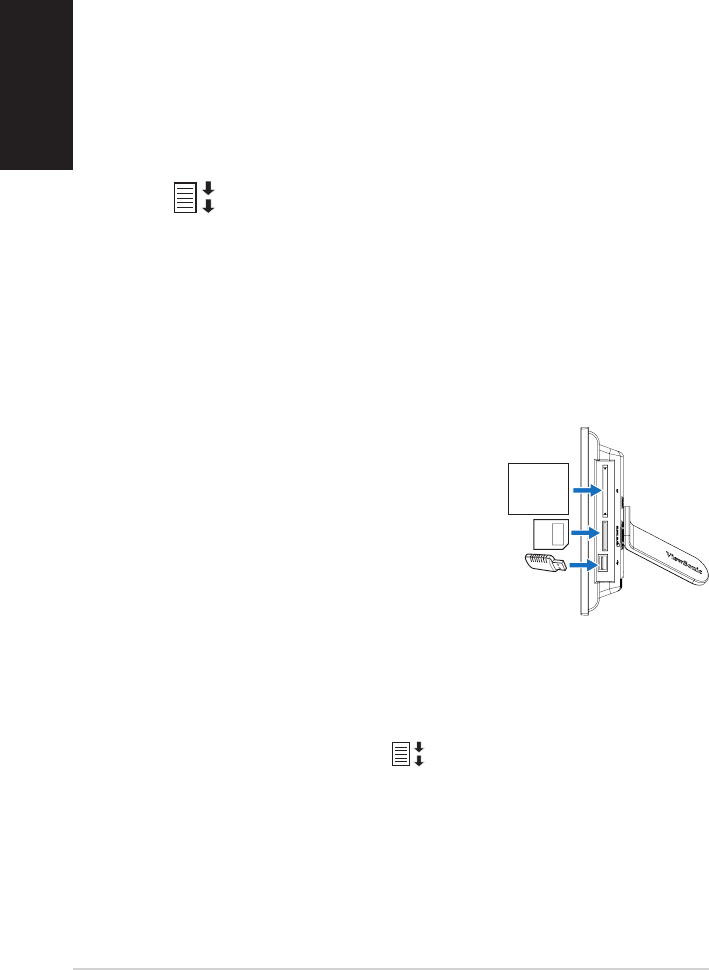
Quick start guide
English
8
View Photos
From the main screen, press the Up and Down navigation keys to select
PHOTO, then select the photo source you want to display.
Photos pre-stored in the device will appear when no memory card or USB
ash disk is connected.
When photo source is selected, press OK to switch between 3 view modes:
• Browse mode
: manual viewing of photos one-by-one
• Thumbnail mode: list of all photos
When viewing photos in Thumbnail mode, hold the Down navigation
key for 2 seconds then release to quickly enter the setting menu for
photo-related settings.
• Slideshow mode: automatically shifting display of photos
To exit the PHOTO function, switch to Thumbnail mode, then press the Up
navigation key.
Compact Flash card
Memory Stick/ XD/
Secure Digital/ MMC card
(Right side)
USB ash disk
View photos from your memory card or USB ash
disk
1. Insert your memory card
with photos into the
corresponding slot,
OR: insert your USB
ash disk into the USB
port.
2. Photos on your memory
card will appear after a
few seconds.
Copy photos from your photo source
1. In Thumnail mode, press the navigation keys to select one photo.
2. Hold the Down navigation key
for 2 seconds then release to quickly
enter the setting menu.
3. Select Copy to or Copy all to, then press OK.
4. Select the source where you want to store the selected photos.
5. Press OK to copy.