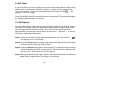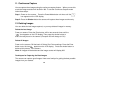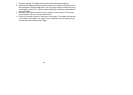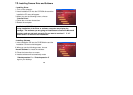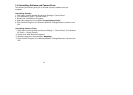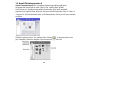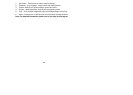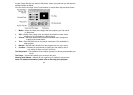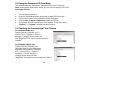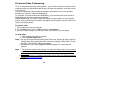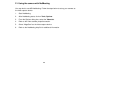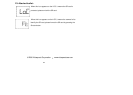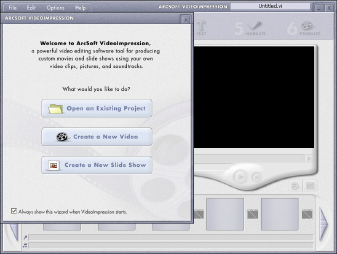
21
17. Arcsoft VideoImpression 2
VideoImpression creates home movies and slide shows by combining existing videos,
still images, exciting scene transitions, and multiple audio tracks. Though simple to use,
the program provides intense and broad video editing and export options perfect for
owners of digital still cameras, desktop and digital video cameras, and camcorders.
Click “Start”
“Program”
“ArcSoft Software Suit”
“VideoImpression 2” to lauch
VideoImpression 2 or double click VideoImpression 2 icon on the desktop and you will
see a window as the screenshot below.
Open a project – Let you browse the project files in the VideoImpression system folder.
By “project” we mean to say a file that contains all of the settings and each individual
component on the Storyboard. When you save your work as a project, you can go back
and swap components add and remove them, alter audio, etc.
Create a Video – Create a new video project. You can retrieve media materials from the
device connected or choose media files from system folder. You can choose video
materials from you photo album as well
.Create a Slide Show – Create a slide show project. You can retrieve media materials
from the device connected or choose media files from system folder. You can choose
slide show materials from your photo album as well. If the box “always show this wizard
when VideoImpression starts.” At the bottom of the wizard is checked, the wizard will
appear each time you run the program. If you‘d like to skip the wizard next time, uncheck