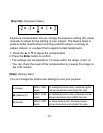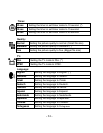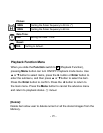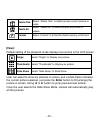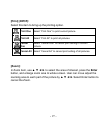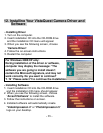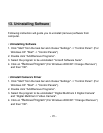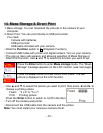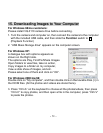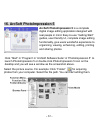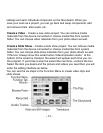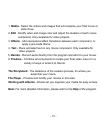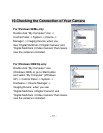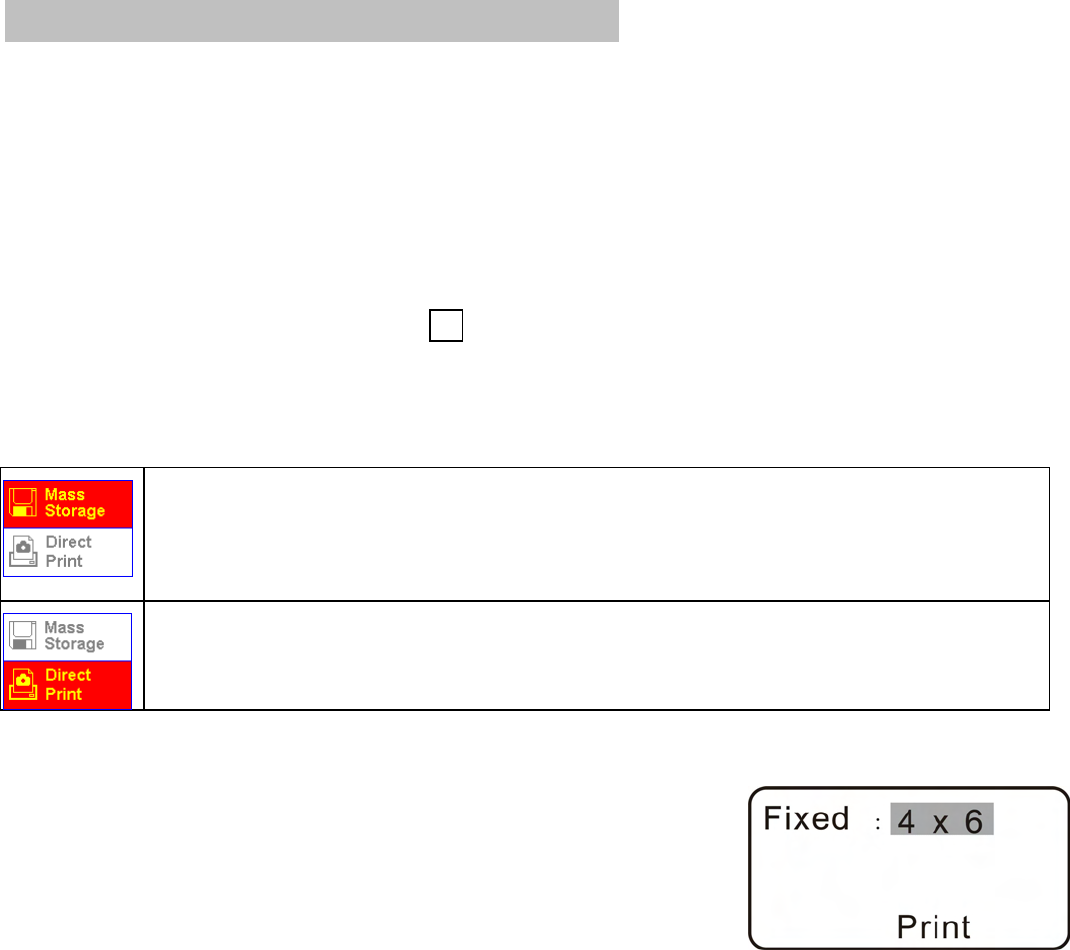
-
30
-
14. Mass Storage & Direct Print
1.Mass storage: You can download the pictures in the camera to your
computer.
2.Direcr Print: You can print directly to USB port printer.
You need:
Camera with batteries
USB port printer
USB cable included with your camera
• Slide the Function switch to
►
(Playback Function).
• Connect USB Cable with printer and digital camera. Turn on your camera.
• The pop up menu will appears and allowing selection of Mass Storage or
Direct Print function. Use ▲ and ▼ to select the function you want to set:
• Use ▲ and ▼ to select the picture you want to print, then press ◄ and ► to
choose a printing option.
Fixed : "4 x 6" or "5 x 7".
Print : Printing picture
Press the Enter button to switch or confirm the Item.
• Turn off the camera and printer.
• Disconnect the USB cable from the camera and the printer.
Note: You must install your
VistaQuest
camera driver.
Press the Enter button to enter Mass storage mode. The “Mass
Storage” message appears on the LCD monitor. (see next page)
Press the Enter button to enter Direct Print menu. The last
picture is displayed on the LCD monitor.