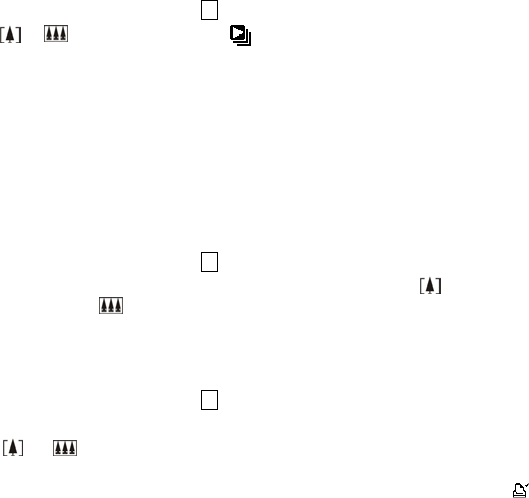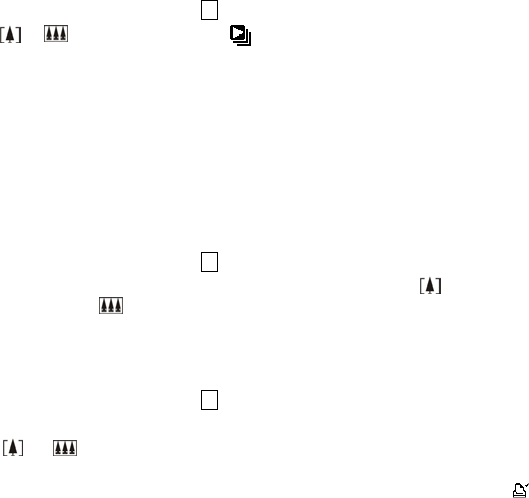
• Using Slide Show
Use the Slide Show feature to sequentially display your pictures and videos on the camera
LCD, on a television screen, or on any external display device equipped with a video input.
1.Make sure the Function switch is set to ►, and then press the Menu button.
2.Press the or to select [Slide Show] on the screen and then press the Shutter
button.
3.Each picture and video thumbnails is displayed in the order in which you took them.
4.Press the Shutter button again to stop the slide show.
Note: 1. Once the user selects the Slide Show Mode, camera will automatically play all the
pictures. Press the shutter button to stop the slide show.
2. Video is played like the way of playing option.
• Magnifying Pictures
Use the Magnify feature to zoom in to different areas of the picture.
1.Make sure the Function switch is set to ►.
2.Use ◄ or ► to select the picture you want to enlarge, and then press the button to zoom
in the picture; press the button to zoom out the picture.
Note: Videos cannot be enlarged.
• Selecting Pictures for Printing (DPOF Print Settings)
1.Make sure the Function switch is set to ►.
2.Use ◄ or ► to select the picture you want to print, and then press the Menu button.
3.Press the or to select [Print] on the screen and press the ◄ or ► button to select
ON/OFF.
4. Press the Mode or Menu button to return to playback status. And you will see the icon
appears on the LCD if you choose ON.
Note: The DPOF printing feature support SD card only.
- 16 -