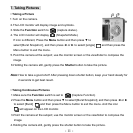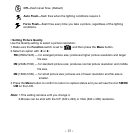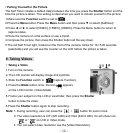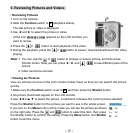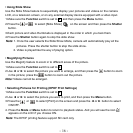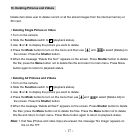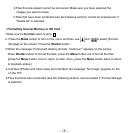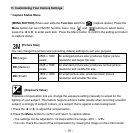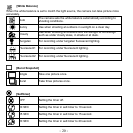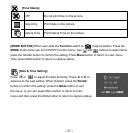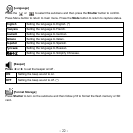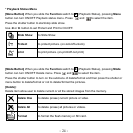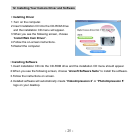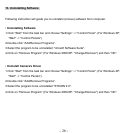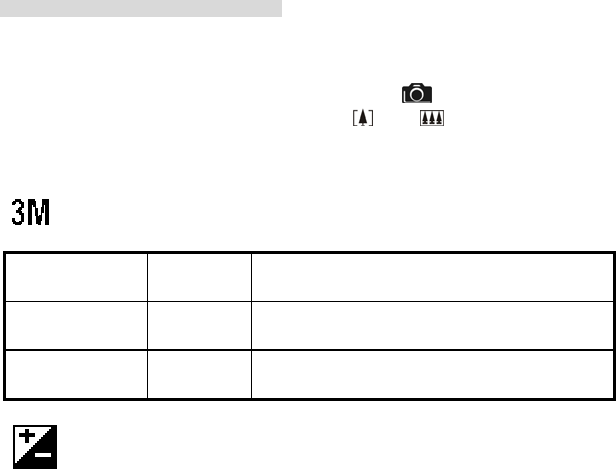
11. Customizing Your Camera Settings
* Capture Status Menu
[MENU BUTTON] When user slide the Function switch to (capture status). Press the
Menu button can turn ON/OFF function menu. Use and buttons to select items,
press the ◄ or ► to enter each item. Press the Menu button to confirm the setting and return
to capture status.
[Picture Size]
You can change the picture size (excluding videos) settings to suit your purpose.
5M (Large)
2560 x 1920
pixels
for enlarged picture size; produces higher picture
resolution and larger file size.
3M (Medium)
2048 x 1536
pixels
for standard picture size; produces normal picture
resolution and middle file size.
2M (Small)
1600 x 1200
pixels
for small picture size; produces lower picture
resolution and smaller file size.
[Exposure Value]
Exposure compensation lets you change the exposure setting manually to adjust for the
lighting of your subject. This feature helps to achieve better results when recording a backlit
subject, a strongly lit subject indoors, or a subject that is against a dark background.
1.Press the ◄ or ► to adjust the compensation.
2.Press the Menu button to confirm and return to capture status..
• The settings can be adjusted in 1/2 steps within the range –2EV ~ +2EV.
• You can check the result of the compensation by viewing the image on the LCD monitor.
- 19 -