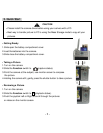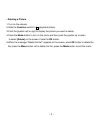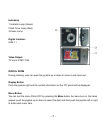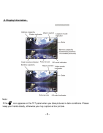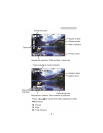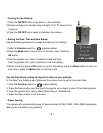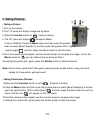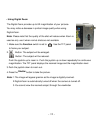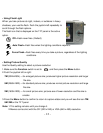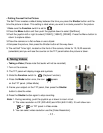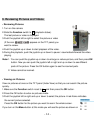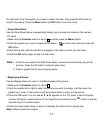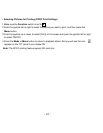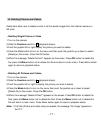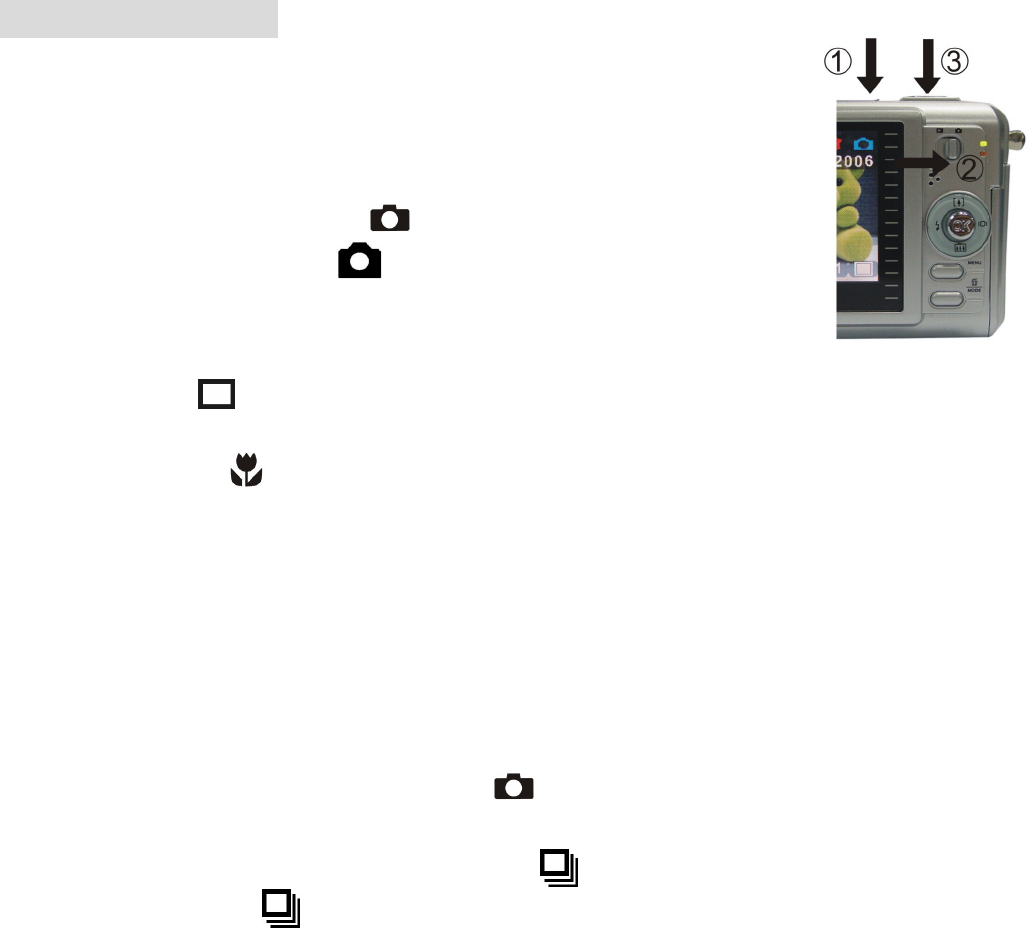
-
10
-
7. Taking Pictures
• Taking a Picture
1.
Turn on the camera.
2.The TFT panel will display image and symbols.
3. Slide the Function switch to
(capture status).
4. The TFT panel will display (Snapshot Mode).
If icon is different, Press the Menu button and then push the joystick
down to select [Burst Snapshot ], and then push the joystick left or right to
select [single] and then press the Menu button to exit the menu.
5.Point the camera at the subject; use the monitor screen to compose the image. (If turn the
Macro
switch to
, you can take picture as close as 20cm.)
6.Holding the camera still, gently press the Shutter button to take the picture.
Note: How to take a good shot? After gently pressing down shutter button, keep your hand
steady for 2 seconds to get best result.
• Taking Continuous Pictures
1.Make sure the
Function
switch is set to
. (Capture Function)
2.Press the Menu button and then push the joystick down to select [Burst Snapshot], and then
push the joystick let or right to select [Burst] and then press the Menu button to exit the
menu. And the icon will appear on the TFT panel.
3.Point the camera at the subject; use the monitor screen to compose the image.
4.Holding the camera still, gently press the shutter button to take the picture.