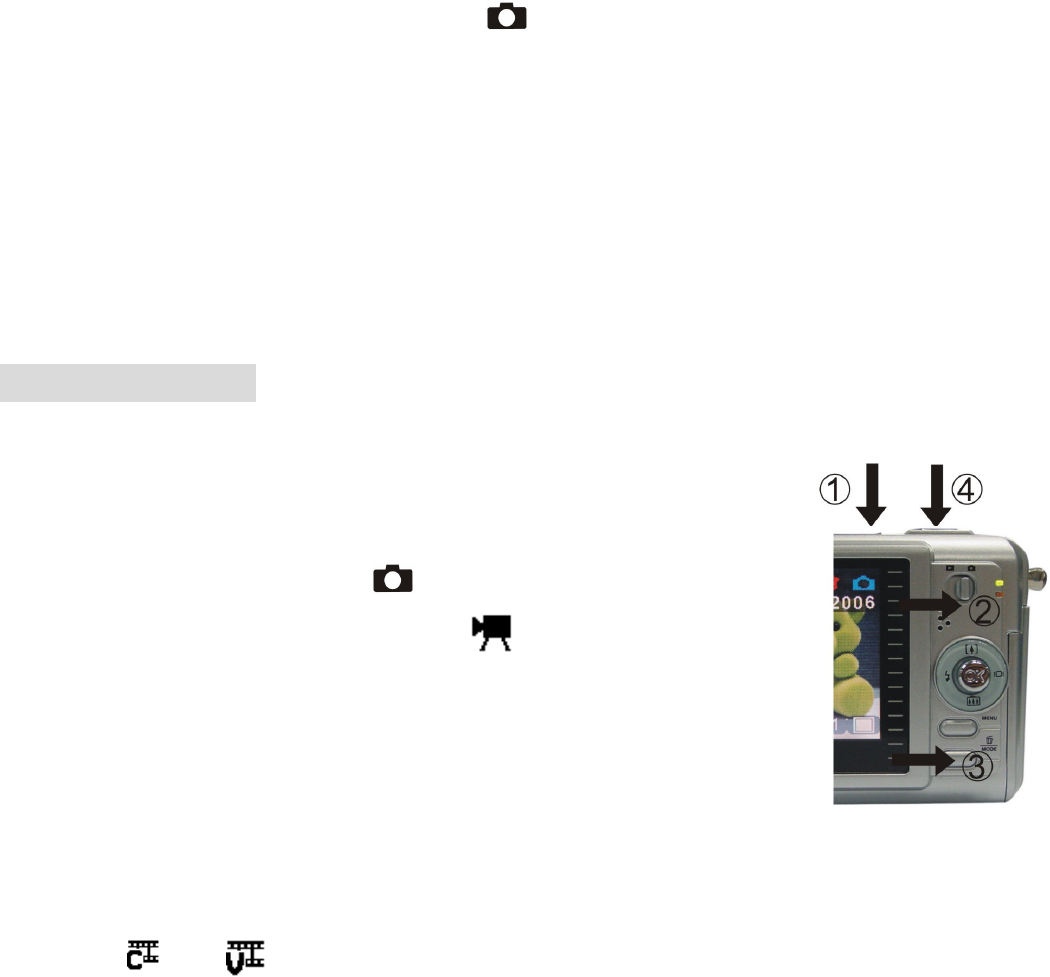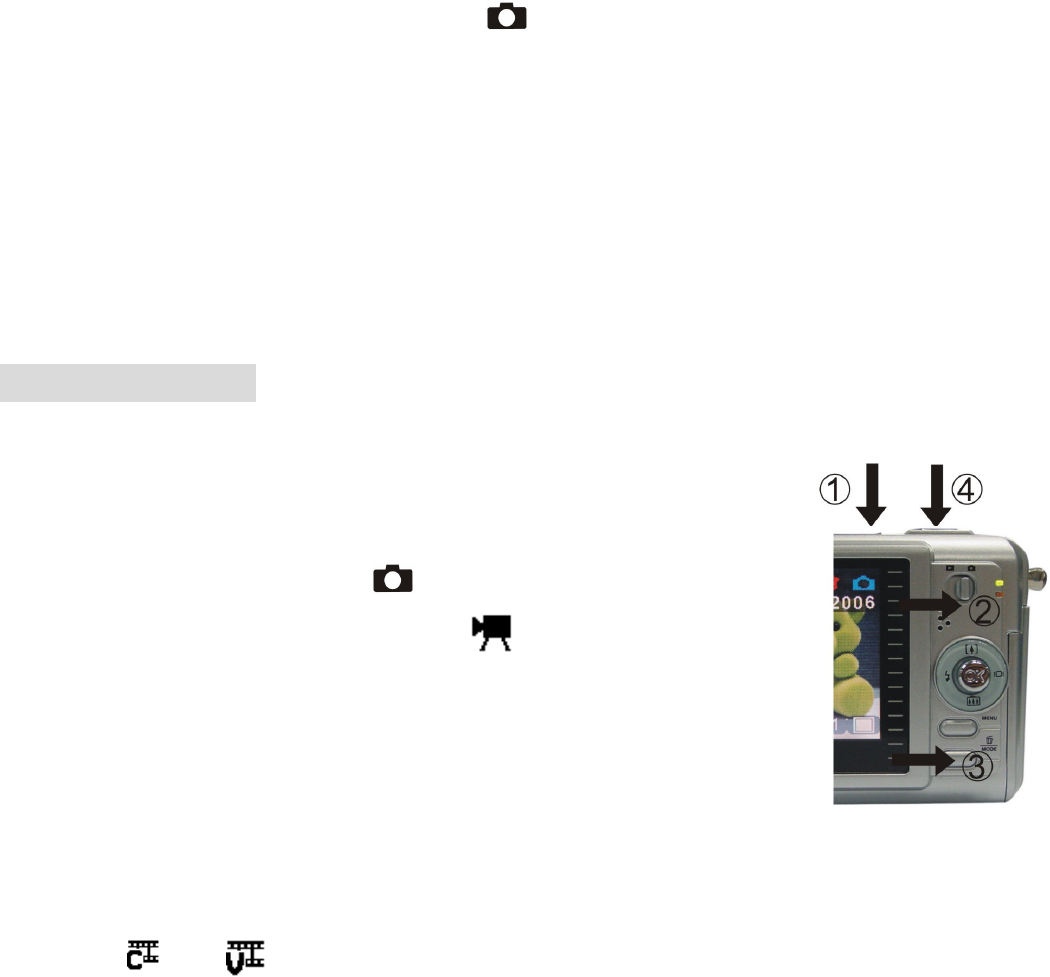
-
13
-
• Putting Yourself in the Picture
The Self Timer creates a default delay between the time you press the
Shutter
button and the
time the picture is taken. This setting is ideal when you want to include yourself in the picture.
1.Make sure the
Function
switch is set to
.
2.Press the
Menu
button and then push the joystick down to select [Selftimer].
3.Push the joystick left or right to select [10SEC], [15SEC], [20SEC]. Press the Menu button to
return to capture status.
3.Place the camera on a flat surface or use a tripod.
4.Compose the picture, then press the Shutter button all the way down.
5. The red Self Timer light, located on the front of the camera, blinks for 10,15,20 seconds
(selectable) and you will see the counter on the TFT panel before the picture is taken.
8. Taking Videos
• Taking a Video
(Please note that audio will not be recorded)
1.Turn on the camera.
2. The TFT panel will display image and symbols.
3. Slide the
Function
switch to (Capture Function).
4. Press the
Mode
button once, the icon appears
on the TFT panel. (Video Mode)
5. Frame your subject on the TFT panel, then press the
Shutter
button to take the video.
6.Press the Shutter button again to stop recording.
Note: 1. During recording, push the joystick up or down to zoom in/out.
2. The video resolution is CIF (320 x240) and VGA (640 X 480). It’s will show icon
“ ” or “ ” on TFT panel in Video mode.
3. You can select video resolution use the [Video Resolution] .